Troubleshooting
Charging with the Charger Cable
Q1The watch won’t charge with the charger cable.
Is the end of the charger cable with the special watch connector securely inserted into watch charger terminal?
Charging may fail if there is space between the terminals.
Did you leave the watch attached to the charger cable after charging was complete?
Charging stops automatically after the watch becomes fully charged. If you want to charge again, unplug the charger cable from the watch and then re-attach it.
Is charging still impossible after checking the above points?
Check to make sure that the USB device or power source is functioning normally.
Q2Charging stops before it is complete.
Charging may stop if some temporary abnormality occurs. Unplug the charger cable from the watch and check for abnormalities. If there is nothing wrong, try charging again.
If the above does not eliminate the problem, contact your original retailer or a CASIO service center.
Signal Reception (GPS)
Q1The watch cannot perform a GPS signal receive operation.
Is the watch’s battery charged?
GPS signal reception is not possible while the battery indicator is ![]() or lower. Charge the watch.
or lower. Charge the watch.
Is the watch’s Airplane Mode enabled?
GPS signal reception is not possible while the watch’s Airplane Mode is enabled. Disable the Airplane Mode.
After checking the above, the watch still cannot perform a GPS signal receive operation.
GPS signal reception is not possible under the conditions described below.
- During power saving
Q2The watch is not receiving time information.
The watch will not perform auto GPS signal receive while there is a connection between it an a phone. If you want to receive GPS signals in this case, perform manual receive.
Q3A screen showing that a receive operation is in progress has been on the display for a long time.
The watch may be receiving leap second information.
Q4The GPS signal receive operation always fails.
Is the watch in a location that is appropriate for signal reception?
Check your surroundings and move the watch to a location where GPS signal reception is better.
Is the LCD of the watch pointed straight up at the sky?
Minimize movement of the watch while the receive operation is in progress.
When the watch is set up for auto receive, take care to avoid covering its LCD with the sleeve of your clothing.
Q5Signal reception should have been successful, but the watch’s time and/or day is wrong.
Is your Home City (time zone) setting correct for your location?
Change your Home City (time zone) setting so it correctly indicates your location.
After checking the above, the time and/or day settings is still wrong.
Adjust time and day settings manually.
I can’t pair the watch with a phone.
Q1I’ve never been able to establish a (pairing) connection between the watch and phone.
Are you using a supported phone model?
Check if the phone model and its operating system are supported by the watch.
For information about supported phone models, visit the CASIO Website.
Did you install the G-SHOCK MOVE phone app on your phone?
The G-SHOCK MOVE phone app needs to be installed on your phone in order to connect with the watch.
Are your phone’s Bluetooth settings configured correctly?
Configure the phone’s Bluetooth settings. For details about setting procedures, see your phone documentation.
iPhone Users
- “Settings”
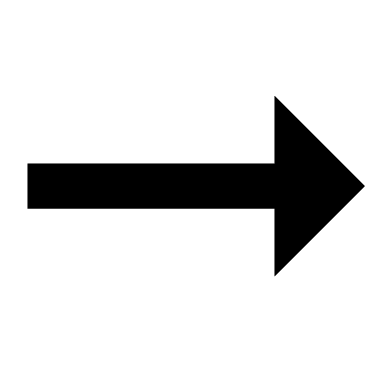 “Bluetooth”
“Bluetooth” 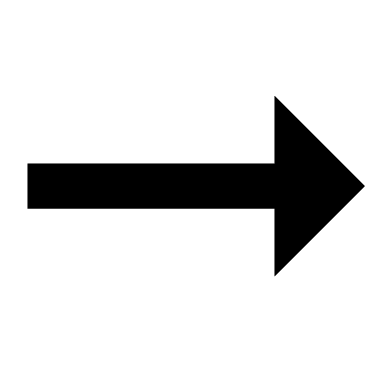 On
On
- “Settings”
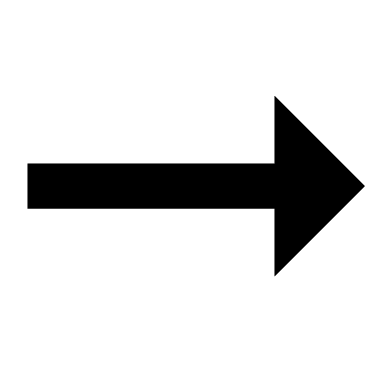 “Privacy”
“Privacy” 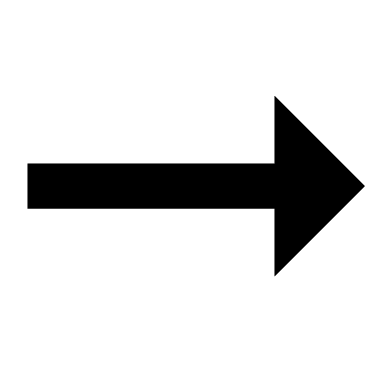 “Bluetooth”
“Bluetooth” 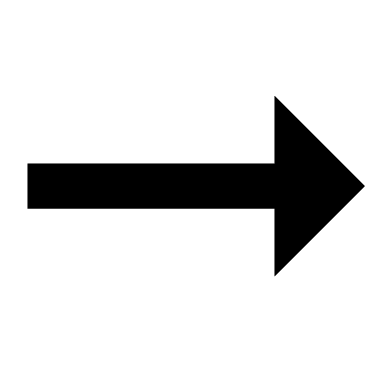 “G-SHOCK MOVE”
“G-SHOCK MOVE” 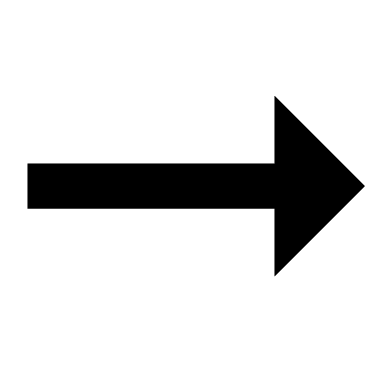 On
On
Android Users
- Enable Bluetooth.
Other than the above.
Some phones need to have BT Smart disabled to use the G-SHOCK MOVE phone app. For details about setting procedures, see your phone documentation.
On the Home Screen, tap: “Menu” 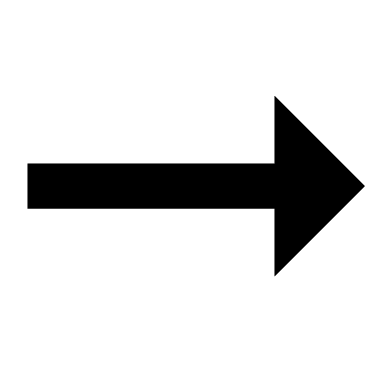 “Settings”
“Settings” 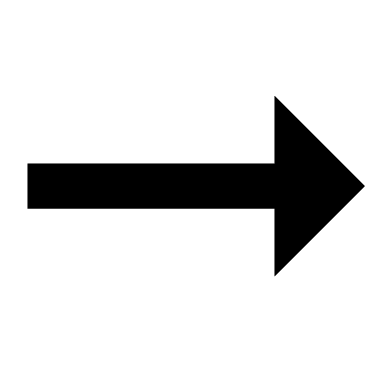 “Bluetooth”
“Bluetooth” 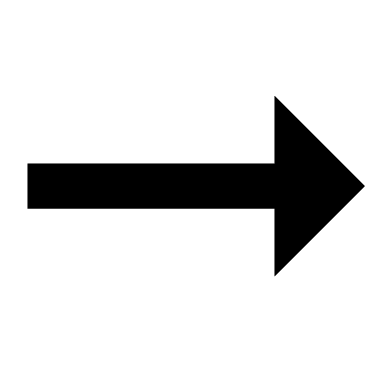 “Menu”
“Menu” 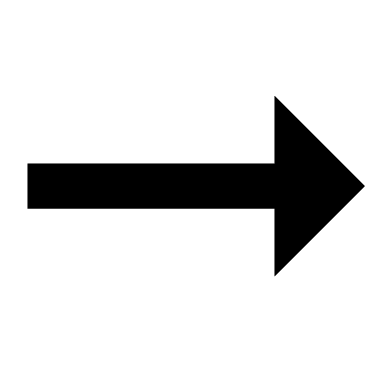 “BT Smart settings”
“BT Smart settings” 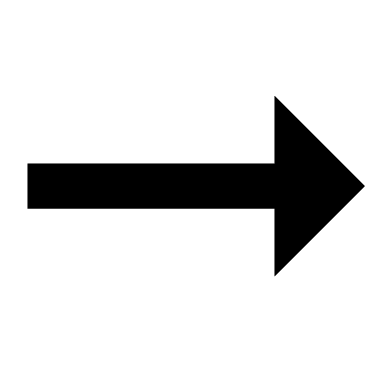 “Disable”.
“Disable”.
I can’t reconnect the watch and phone.
Q1The watch will not re-connect with the phone after they are disconnected.
Is the G-SHOCK MOVE phone app running?
The watch cannot re-connect with your phone unless the G-SHOCK MOVE phone app is running on the phone. On your phone’s home screen, tap the G-SHOCK MOVE icon. Perform the operation shown on the screen that appears to pair with the watch.
Have you tried turning your phone off and then back on again?
Turn your phone off and then back on again, and then tap the G-SHOCK MOVE icon. Perform the operation shown on the screen to pair with the watch.
Q2I can’t connect while my phone is in the Airplane Mode.
Connection with the watch is not possible while the phone’s Airplane Mode is enabled. Disable your phone’s Airplane Mode. On it’s home screen, tap the “G-SHOCK MOVE” icon. Next, perform the operation shown on the screen to pair with the watch.
Q3I can’t connect while the watch is in the Airplane Mode.
Exit the watch’s Airplane Mode.
Q4I changed the phone’s Bluetooth from enabled to disabled, and now I can’t connect anymore.
On your phone, turn on Bluetooth. Then on its home screen, tap the “G-SHOCK MOVE” icon. Next, perform the operation shown on the screen to pair with the watch.
Q5I can’t connect after turning off the phone.
Turn on your phone. On its home screen, tap the G-SHOCK MOVE icon. Next, perform the operation shown on the screen to pair with the watch.
Phone-Watch Connection
Q1I can’t establish a connection between the phone and watch.
Have you tried turning your phone off and then back on again?
Turn your phone off and then back on again, and then tap the G-SHOCK MOVE icon. Perform the operation shown on the screen to pair with the watch.
Is the watch in the Airplane Mode?
Connection with your phone is not possible while the watch’s Airplane Mode is enabled. To connect with your phone, disable the Airplane Mode.
Has the watch been re-paired with the phone?
Delete the pairing information from the G-SHOCK MOVE phone app and your phone (iPhone only), and then re-pair them.
If you are unable to establish a connection...
After deleting pairing information from the watch, re-pair it with your phone.
Changing to a Different Phone Model
Q1How do I connect my watch to a different phone?
Pair the watch with the phone.
Auto Time Correction by Bluetooth Connection (Time Correction)
Q1When does the watch correct its time?
Your watch can connect with a paired phone to adjust its time setting. Auto time correction is performed at the times described below.
- After your phone’s time zone or summer time setting is changed
- After 24 hours or more have passed since the last time adjustment using Bluetooth connection
- After 24 hours or more have passed since the last home city change or time adjustment using watch operation
Also, GPS signal auto receive will be performed if there has been no auto time adjustment based on connection between the watch and phone for more than one day.
Q2Auto time setting is not correct.
Is 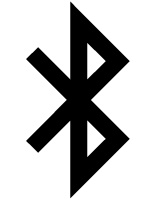 displayed?
displayed?
To preserve battery power, the watch will automatically terminate Bluetooth connection with your phone temporarily if it detects the connection has been unused for approximately one hour. Auto Time Correction is disabled while there is no connection. To reconnect, press any watch button or angle the watch towards your face.
Have 24 hours or more passed since the last time adjustment using Bluetooth connection?
Note that auto time correction is not performed for 24 hours after you adjust the time setting manually on the watch. Auto time correction will resume after 24 hours.
Have 24 hours or more passed since the last manual time adjustment or city change?
Auto time correction is not performed for 24 hours after a manual time adjustment or city change. Auto time correction will resume after 24 hours or more have elapsed after either of the above operations is performed.
Is the watch’s Airplane Mode enabled?
Connection with your phone is not possible while the watch’s Airplane Mode is enabled. To connect with your phone, disable the Airplane Mode.
Q3Time is not displayed correctly.
The phone’s time setting may be incorrect because it is unable to connect with its network due to being out of range, etc. If this happens, connect the phone to its network and then adjust the time setting.
Heart Rate Measurement
Q1[ERROR] is displayed during measurement.
There may be a problem with the sensor. Try taking another measurement. If [ERROR] keeps appearing after multiple measurement attempts, contact a CASIO service center or your original retailer.
Altitude Measurement
Q1Readings produce different results at the same location.
Watch readings are different from altitude information available from other sources.
Correct altitude readings are not possible.
Relative altitude is calculated based on changes in barometric pressure measured by the watch’s pressure sensor. This means that barometric pressure changes can cause readings taken at the same location to be different. Also note that the value displayed by the watch may be different from the actual elevation and/or sea level elevation indicated for the area where you are located. When using the watch’s altimeter while mountain climbing, it is recommended that you regularly calibrate its readings in accordance with local altitude (elevation) indications.
Q2[-----] appears on the display following altitude differential measurement.
[-----] appears when the altitude differential is outside the allowable measuring range (±3,000 m (±9,840 feet)). If [ERROR] appears on the display, there may be a problem with the sensor.
Q3[ERROR] is displayed during measurement.
There may be a problem with the sensor. Try taking another measurement. If [ERROR] keeps appearing after multiple measurement attempts, contact a CASIO service center or your original retailer.
Digital Compass
Q1The symbol ![]() is shown on the display.
is shown on the display.
Abnormal magnetism has been detected. Move away from any potential source of strong magnetism and try taking a reading again.
If ![]() appears again, it could mean that the watch body has become magnetized. Move away from any potential source of strong magnetism, perform direction calibration, and then try taking a reading again.
appears again, it could mean that the watch body has become magnetized. Move away from any potential source of strong magnetism, perform direction calibration, and then try taking a reading again.
Q2[ERROR] is displayed during measurement.
There is a problem with the sensor or there may be a source strong magnetic force nearby. Move away from any potential source of strong magnetism and try taking a reading again. If [ERROR] keeps appearing after multiple measurement attempts, contact a CASIO service center or your original retailer.
Q3[ERROR] appears on the display following direction calibration.
If [- - -] is followed by [ERROR] on the display, it could mean there is something wrong with the sensor.
- If [ERROR] disappears after about one second, try calibrating again.
- If [ERROR] keeps appearing after multiple attempts, contact a CASIO service center or your original retailer.
Q4Direction information indicated by the watch is different from that indicated by a backup compass.
Move away from any potential source of strong magnetism, perform direction calibration, and then try taking a reading again.
Q5Readings at the same location produce different results.
Cannot take readings indoors.
Move away from any potential source of strong magnetism and try taking a reading again.
Barometric Pressure Measurement
Q1[ERROR] is displayed during measurement.
There may be a problem with the sensor. Try taking another measurement. If [ERROR] keeps appearing after multiple measurement attempts, contact a CASIO service center or your original retailer.
Temperature Measurement
Q1[ERROR] is displayed during measurement.
There may be a problem with the sensor. Try taking another measurement. If [ERROR] keeps appearing after multiple measurement attempts, contact a CASIO service center or your original retailer.
Pedometer
Q1Displayed step count is not correct.
While the watch is on your wrist, it may detect non-step movements and count them as steps.
Also, step count problems can also be caused by how the watch is being worn and abnormal arm movement while walking.
Q2The step count does not increase.
To avoid miscounting of non-walking movements, the step count is not displayed at the beginning of a walk.
It appears only after you have continued walking for about 20 seconds, with the number of steps you took during the first 20 seconds included in to the total.
Q3[ERROR] appears when using the pedometer.
[ERROR] (error) is displayed when sensor operation is disabled because of sensor or internal circuitry malfunction.
If the indicator remains on the display for more than three minutes or if it frequently appears, it could indicate a faulty sensor.
Contact a CASIO service center or your original retailer.
Alarms
Q1There is no sound and/or vibration operation performed for alarms.
Is the watch’s battery charged?
Charge the watch until the battery is sufficiently recharged.
Is alarm sound and/or vibration enabled?
Enable the alarm.

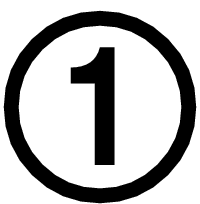 Install the required app on your phone.
Install the required app on your phone.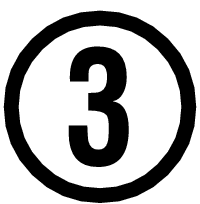 Pair the watch with a phone.
Pair the watch with a phone. Top of page
Top of page