Specifying the Screen to be Displayed During Running (RUN FACE)
You can customize the items on the three screens can be displayed during run timing (Training Mode).
-
1.Enter the Timekeeping Mode.
-
2.Press (C).
-
This displays the GPS signal receive start screen.
-
3.Press (A) or (D).
-
This displays the Training Mode screen.
-
4.Hold down (A) for at least two seconds.
-
This displays the Training Mode setting screen.
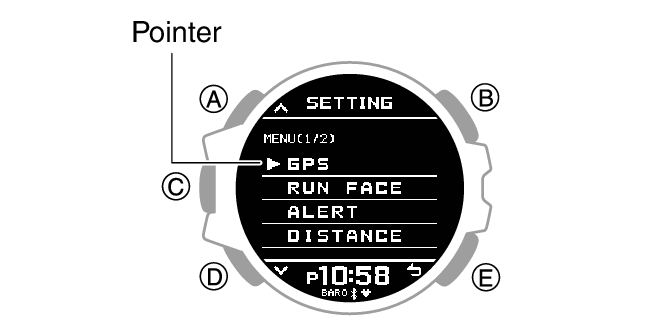
-
5.Use (A) and (D) to move the pointer to [RUN FACE].
-
6.Press (C).
-
7.Use (A) and (D) to select the customize screen (RUN FACE).
-
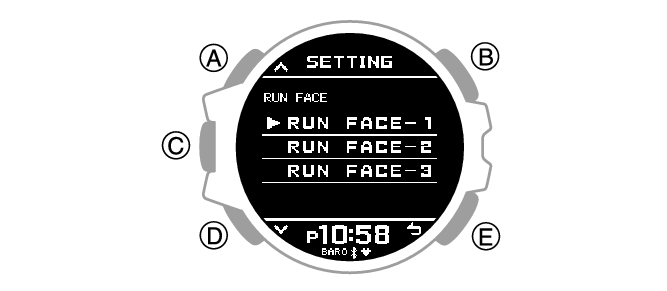
-
8.Press (C).
-
9.Use (A) and (D) to select the display area whose contents you want to change.
-
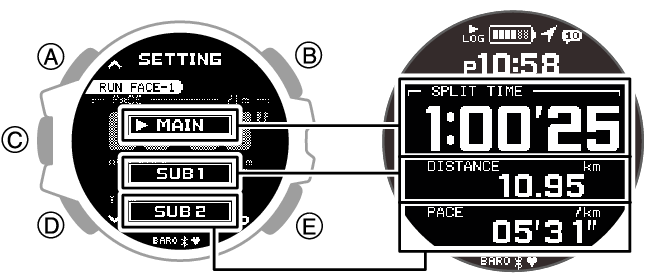
-
10.Press (C).
-
11.Use (A) and (D) to select the item you want to in the currently selected display area.
-
[SPLIT TIME]
Split time
[DISTANCE]
Running distance
[PACE]
Pace
[LAP TIME]
Lap time
[LAP DISTANCE]
Lap distance
[LAP PACE]
Lap pace
[AVG.PACE]
Average pace
[SPEED]
Speed
[AVG.SPEED]
Average speed
[CALORIES]*
Calories burned
[HR]
Heart rate
[AVG.HR]
Average heart rate
[GRADE]
Grade
[ALTITUDE]
Altitude
[ASCENT]
Total ascent
[DESCENT]
Total descent
[ASC PACE]
Ascent pace
[DSC PACE]
Descent pace
[TIME]
Time
[DATE]
Day
* While heart rate measurement is enabled, calories burned are calculated based on your heart rate and shown on the display.
- If you want to change the contents of another display area, press (E) and then select the display area you want. Repeat steps 9, 10, and 11 above as required.
-
12.Press (C) to complete the setting operation.
-
After the setting operation is complete, [SETTING COMPLETED] will appear for a few seconds, and then the RUN FACE setting screen will re-appear.
-
13.Press (E) twice to exit the setting screen.

 Top of page
Top of page