Connecting with a Phone
To use your watch in combination with a phone, you first need to pair them.
You can get the most out of the functions of this watch by using it in combination with your phone.
Pairing the Watch with Your Phone
To use your watch in combination with a phone, you first need to pair them. Perform the steps below to pair the watch with a phone.
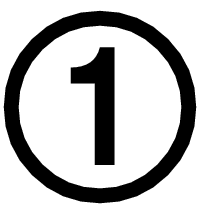 Install the required app on your phone.
Install the required app on your phone.
To use the watch with a phone, first tap one of the links below and install the “CASIO WATCHES” app on the phone.
Important!
To pair the watch, you must first install the “CASIO WATCHES” app and log in with a CASIO ID. If you already have a CASIO ID, use it to log in. If you do not have a CASIO ID, follow the on-screen instructions to register a new one and then use it to log in.
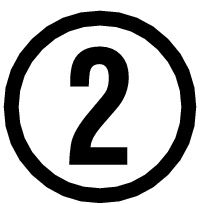 Turn on location services
Turn on location services
Turn on your phone’s location services.
Note
For details about setting procedures, see your phone documentation.
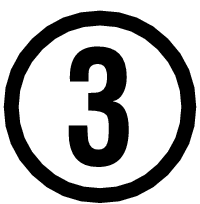 Configure Bluetooth settings
Configure Bluetooth settings
Enable the phone’s Bluetooth.
Note
For details about setting procedures, see your phone documentation.
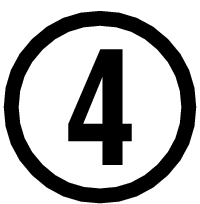 Pair the watch with your phone
Pair the watch with your phone
Perform the operation below to pair the watch with your phone for the first time.
-
Move the phone to be paired with close to (within one meter of) the watch.
-
 Tap the “CASIO WATCHES” icon.
Tap the “CASIO WATCHES” icon. -
 Display the current time.
Display the current time. -
 Hold down (A) for at least two seconds.
Hold down (A) for at least two seconds. -
 Press (C).
Press (C). -
 Use (A) and (D) to move the pointer to [GENERAL SETTINGS].
Use (A) and (D) to move the pointer to [GENERAL SETTINGS]. -
 Press (C).
Press (C). -
 Use (A) and (D) to move the pointer to [PAIRING].
Use (A) and (D) to move the pointer to [PAIRING]. -
 Press (C).
Press (C). -
 Use (A) and (D) to move the pointer to [PAIRING].
Use (A) and (D) to move the pointer to [PAIRING]. -
 Press (C).
Press (C). -
 When the watch you want to pair with appears, follow the instructions on the display to pair with it.
When the watch you want to pair with appears, follow the instructions on the display to pair with it.
Tap 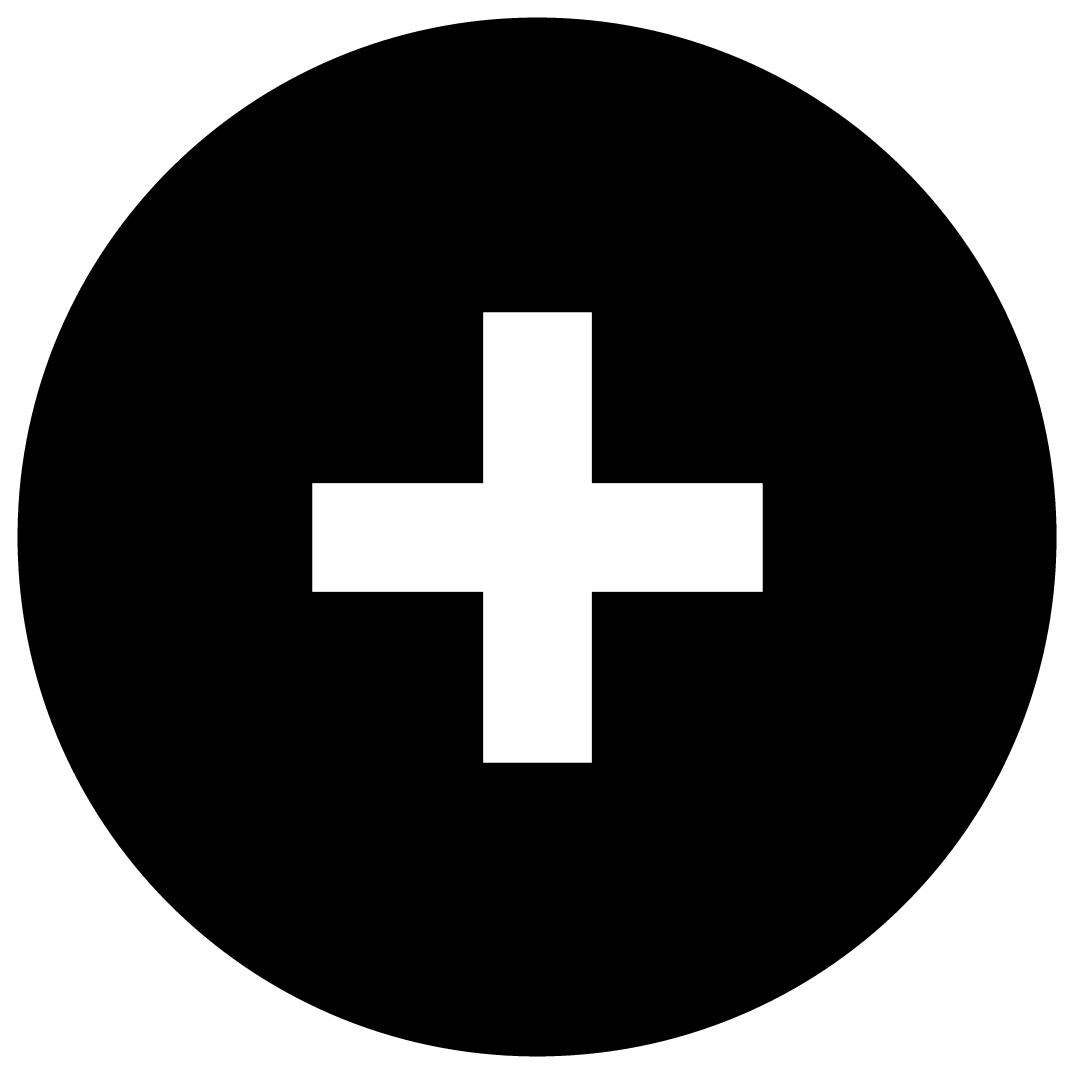 on the “My Watch” tab. Next, select the applicable product name.
on the “My Watch” tab. Next, select the applicable product name.
This displays the [SETTING] screen.

This displays the setting menu screen.

If a pairing prompt message appears, perform the operation shown on the phone screen.
If pairing fails, the watch returns to the state in step 8 of this procedure. Perform the pairing procedure again from the beginning.
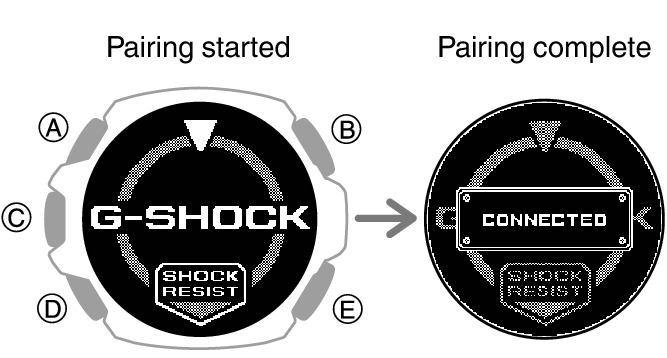
After pairing is complete, use the CASIO WATCHES phone app to register the watch’s initial settings and profile settings.
Profile settings can also be configured on the watch.
Note
The first time you start up the CASIO WATCHES phone app, a message will appear on your phone asking if you want to enable location information acquisition. Configure settings to allow background use of location information.
For information about what to do when pairing is unsuccessful, see the information below.
If your watch is already paired with another phone, you won’t be able to select [PAIRING] on the screen in step 11. Unpair your watch from the other phone before pairing it with your phone.
If this watch is already registered with CASIO WATCHES phone app, select it from the registered watches displayed on the “My Watch” tab in step 2 of this procedure and pair it.
Connecting with a Phone Paired With the Watch
Your watch automatically connects with its paired phone.
The  symbol is displayed at the top of the watch screen while the watch is connected with a phone.
symbol is displayed at the top of the watch screen while the watch is connected with a phone.  flashes when there is no connection between the watch and a phone.
flashes when there is no connection between the watch and a phone.
If the watch is not paired with the phone you want to connect with, refer to the information below and pair them.
Important!
If you have problems establishing a connection, it could mean that CASIO WATCHES phone app is not running on your phone. On your phone’s home screen, tap the “CASIO WATCHES” icon. Perform the operation shown on the screen to pair with the watch.
If you cannot connect to the paired phone and data such as activities are not transferred to the phone, perform the procedure below to reconnect.
-
Display the current time screen.
-
Hold down (A) for at least two seconds.
-
Use (A) and (D) to select [CONNECT].
-
Press (C).
This enters the Control Mode.
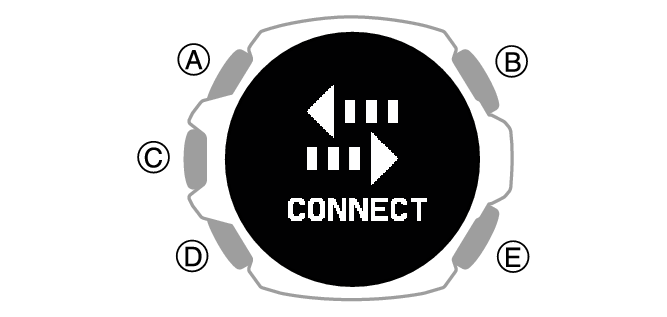
This establishes a Bluetooth connection.
When the connection is established, [CONNECTED] appears and is then replaced by [CONNECT] after a few seconds.
The data is transferred to your phone.
If the connection fails, [FAILED] appears on the display.
Note
The watch stores up to three days of lifelog data.
Connect the watch and smartphone once every three days to transfer the data to the CASIO WATCHES phone app.
The more often you connect the watch and your smartphone, the less time it will take to receive GPS signals at the start of activity measurements.
Unpairing
Unpairing the watch from a phone requires both the CASIO WATCHES phone app and watch operations.
Note
If there is any pairing information remaining on your phone, delete that information as well.
The watch cannot be unpaired from a phone while the watch’s Airplane Mode is enabled. To unpair from your phone, disable the watch’s Airplane Mode.
Deleting Pairing Information from the CASIO WATCHES phone app
-
 Tap the “CASIO WATCHES” icon.
Tap the “CASIO WATCHES” icon. -
 Tap the “My Watch” tab.
Tap the “My Watch” tab. -
 Tap the watch you want to unpair.
Tap the watch you want to unpair. -
 Tap the “
Tap the “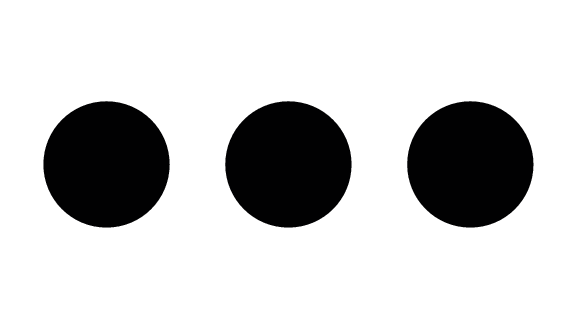 ”.
”. -
 Perform the operation shown on the phone screen to unpair.
Perform the operation shown on the phone screen to unpair.
Note
Deleting pairing information from the CASIO WATCHES phone app does not delete data previously transferred from your watch to the app.
Deleting Pairing Information from the Watch
-
 Display the current time.
Display the current time. -
 Hold down (A) for at least two seconds.
Hold down (A) for at least two seconds. -
 Use (A) and (D) to select [SETTING].
Use (A) and (D) to select [SETTING]. -
 Press (C).
Press (C). -
 Use (A) and (D) to move the pointer to [GENERAL SETTINGS].
Use (A) and (D) to move the pointer to [GENERAL SETTINGS]. -
 Press (C).
Press (C). -
 Use (A) and (D) to move the pointer to [PAIRING].
Use (A) and (D) to move the pointer to [PAIRING]. -
 Press (C).
Press (C). -
 Use (A) and (D) to move the pointer to [UNPAIRING].
Use (A) and (D) to move the pointer to [UNPAIRING]. -
 Press (C).
Press (C). -
 Use (A) and (D) to select whether or not you want to delete the pairing information.
Use (A) and (D) to select whether or not you want to delete the pairing information. -
 Press (C).
Press (C). -
 Display the current time.
Display the current time.
This enters the Control Mode.

This displays the setting menu screen.

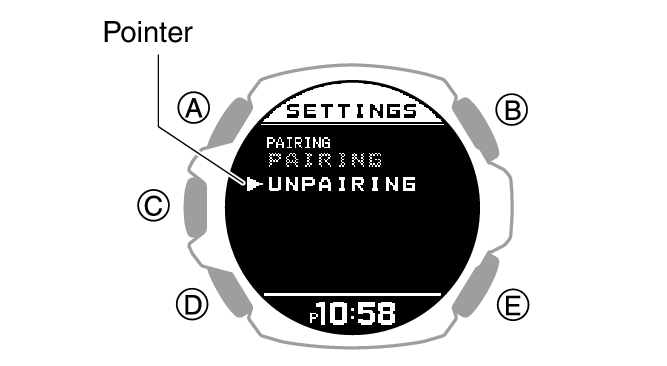
|
[YES] |
Deletes pairing information. |
|
[NO] |
Does not delete pairing information. |
After deletion of the pairing information is complete, [UNPAIRED] appears for a few seconds, and then the display returns to the screen in step 9 of this procedure.
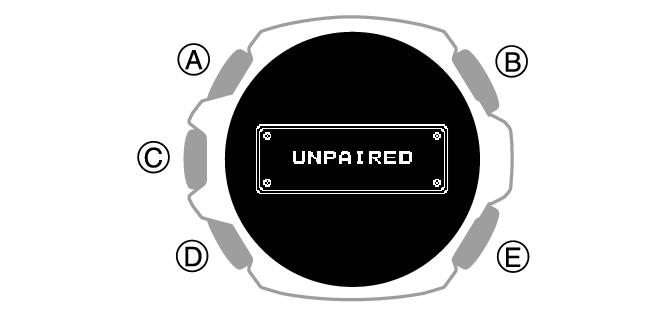
Deleting the phone’s pairing information
For details about setting procedures, see your phone documentation.
“Settings” 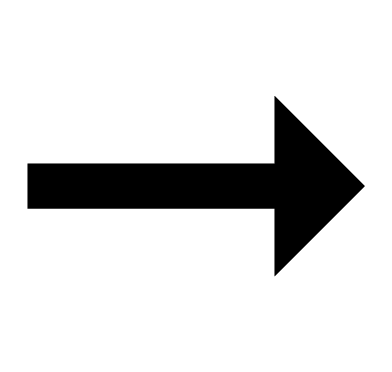 “Bluetooth”
“Bluetooth” 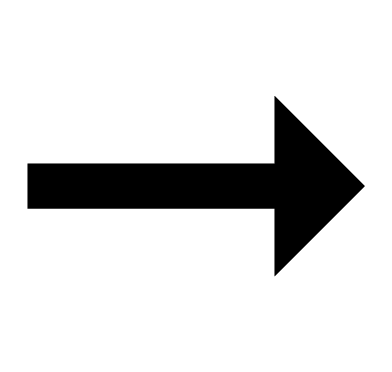 Cancel the watch’s device registration.
Cancel the watch’s device registration.
After Purchasing Another Phone
You need to perform the pairing operation whenever you want to establish a Bluetooth connection with a phone for the first time.