Using the Application to Configure Settings
This section explains the main watch settings that can be changed only with the “CASIO WATCHES” phone app.
To use the settings in this section, you need to install the “CASIO WATCHES” phone app on your phone.
Specifying a Watch Face
There are five patterns that you can use for the current time screen. You can select the pattern that suits your current lifestyle.
You can customize the display items for Face 5.
Important!
You cannot use watch operations to customize the Face 5 display items. Use the CASIO WATCHES phone app.
You can use watch operations to select a watch face.
Face 1
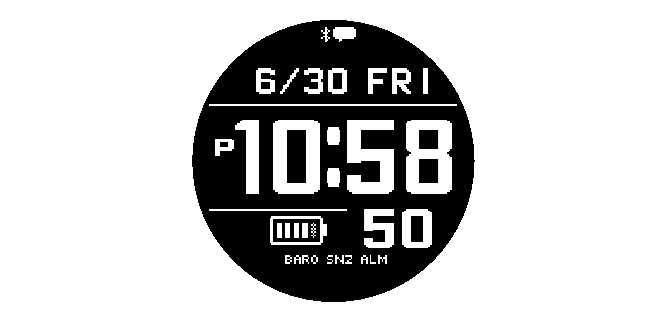
Face 2

Graphic area operation is linked with the timekeeping seconds.
Face 3

Graphic area operation is linked with the timekeeping seconds.
Face 4
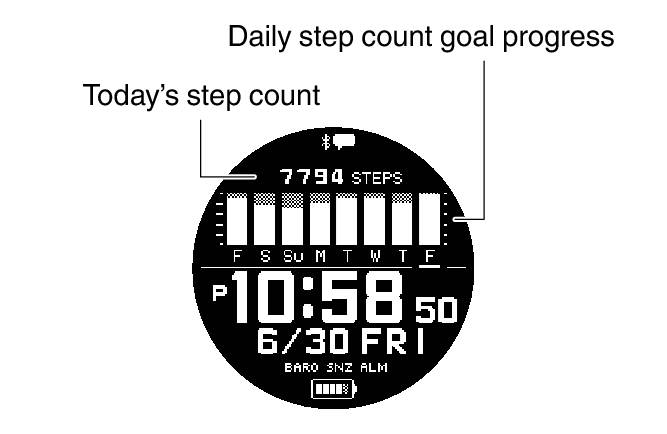
Face 5
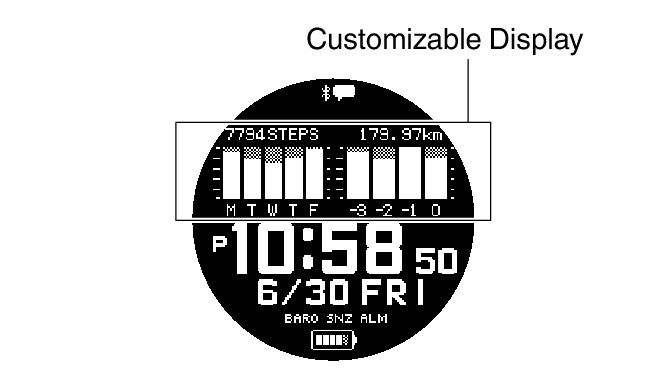
You can specify text-plus-value display or graphic display for the customizable display.
Custom Pattern 1
You can specify up to four different text-and-value display items.
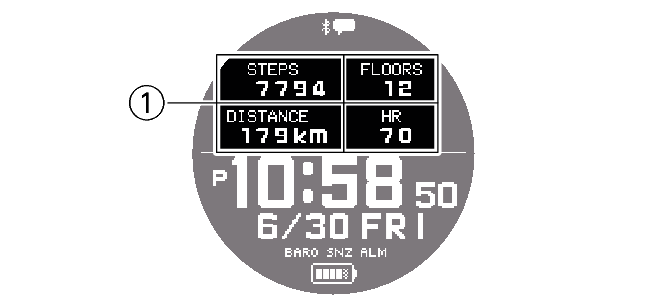
Custom Pattern 2
You can specify up to two graph display items.
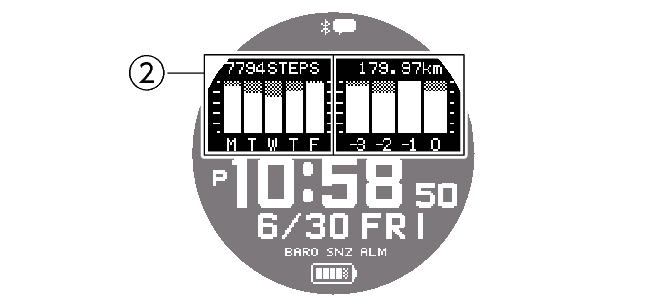
Custom Pattern 3
You can specify two text-plus-value display items and one graph display item.

You can select from among the display items below when customizing a display.
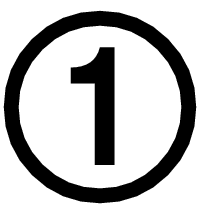 Text-Plus-Value Items
Text-Plus-Value Items
|
[STEPS] |
Today’s step count |
|
[STATUS] |
Cardio Load Status (Cardio Load Status) |
|
[DISTANCE] |
Monthly running distance |
|
RUN |
|
|
WALK |
|
|
BIKE |
|
|
[FLOORS] |
Current day’s floor count |
|
[HR] |
Heart rate |
|
[MAX MIN] |
Maximum/Minimum heart rate |
|
[SLEEP] |
Sleep score + level display |
|
Sleep time |
|
|
Sleep evaluation |
|
|
[CALORIES] |
Calories burned |
|
[ACTIVE] |
Current day’s physical exercise time |
|
Sunrise and sunset times |
|
|
Moon age |
|
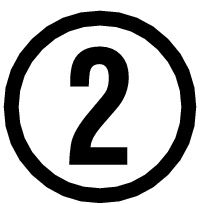 Graph Items
Graph Items
|
Step count target achievement graph (5 days) |
|
Monthly running distance change graph (4 months) |
|
RUN |
|
WALK |
|
BIKE |
Configuring Settings
Use the CASIO WATCHES phone app to specify which current time screen you want to display. In the case of the customizable display, you can specify the items you want to include on the display.
Important!
You cannot use watch operations to customize the Face 5 display items. Use the CASIO WATCHES phone app.
Check the connection
Make sure the  symbol is shown on the watch display when you perform the procedure below. If
symbol is shown on the watch display when you perform the procedure below. If  is not displayed, refer to the information at the link below.
is not displayed, refer to the information at the link below.
-
 Tap the “CASIO WATCHES” icon.
Tap the “CASIO WATCHES” icon. -
 Tap the “My Watch” tab.
Tap the “My Watch” tab. -
 Select “GBD-H2000” and tap it.
Select “GBD-H2000” and tap it. -
 Select the setting you want to change and then perform the operation shown on the screen.
Select the setting you want to change and then perform the operation shown on the screen.
Customizing the Watch Mode and Activity Mode Functions
You can use the CASIO WATCHES phone app to specify the sequence that functions appear in the Watch Mode and Activity Mode. You can also add or delete functions as desired.
Important!
You cannot perform function customization operations on the watch. Use the CASIO WATCHES phone app to configure settings.
For information about functions that can be rearranged and deleted, see the information below.
Check the connection
Make sure the  symbol is shown on the watch display when you perform the procedure below. If
symbol is shown on the watch display when you perform the procedure below. If  is not displayed, refer to the information at the link below.
is not displayed, refer to the information at the link below.
-
 Tap the “CASIO WATCHES” icon.
Tap the “CASIO WATCHES” icon. -
 Tap the “My Watch” tab.
Tap the “My Watch” tab. -
 Select “GBD-H2000” and tap it.
Select “GBD-H2000” and tap it. -
 Select the setting you want to change and then perform the operation shown on the screen.
Select the setting you want to change and then perform the operation shown on the screen.
Note
Adding or deleting functions may change settings.
Even if you remove the almanac (sunrise, sunset times, Moon age) function, you can still display the sunrise and sunset times on the current time screen.
Configuring Activity Measurement Display Settings
There are various types of activity measurement screens, and up to 9 screens can be registered for each activity.
From among the registered screens, you can specify which one should be displayed while each activity measurement is in progress.
Important!
You can specify activity measurement screens using the CASIO WATCHES phone app. You cannot use watch operations to configure activity measurement screen settings.
Screen 1 is fixed as “Measurement Screen 1”. Select screens 2 to 9 from among screens that are other than “Measurement Screen 1”.
Measurement Screen 1
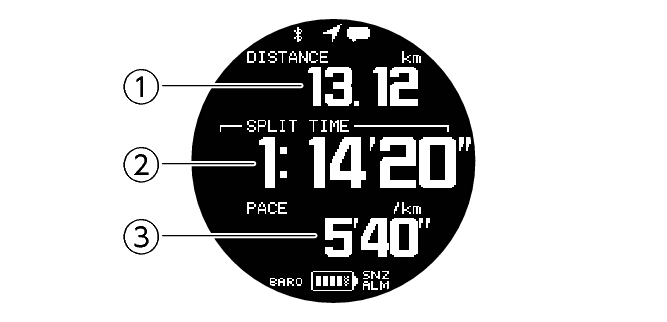
From among the following, select the screens to be displayed for screens 2 through 9.
Measurement Screen 2
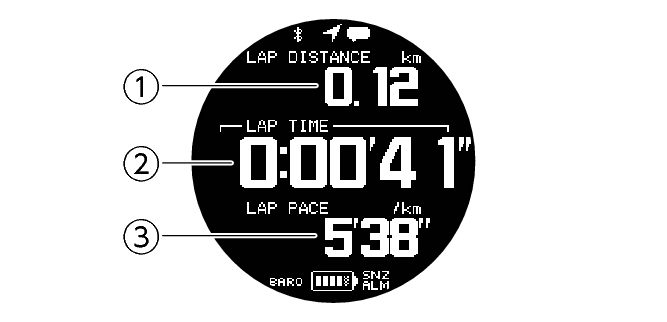
Measurement Screen 3
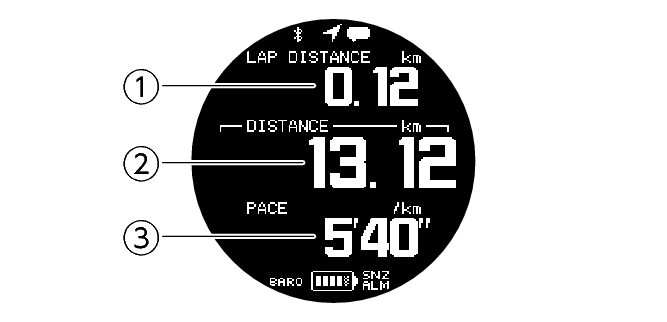
You can customize the items that appear in the 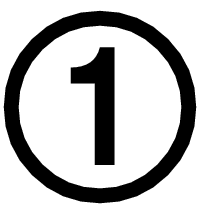 upper,
upper, 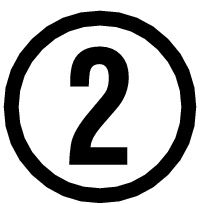 middle, and
middle, and 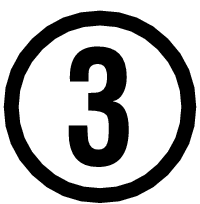 lower sections of the measurement screen 1 to 3. You can specify customization items using the CASIO WATCHES phone app.
lower sections of the measurement screen 1 to 3. You can specify customization items using the CASIO WATCHES phone app.
Heart Rate Measurement Screen

-
Movement time from measurement start
-
Current heart rate
-
Target HR zone value
Current time screen
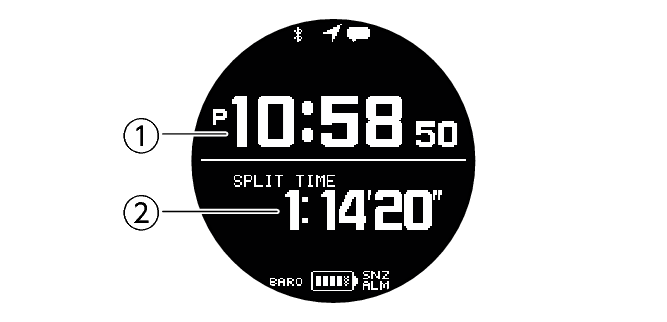
-
Current time
-
Movement time from measurement start
Altitude screen
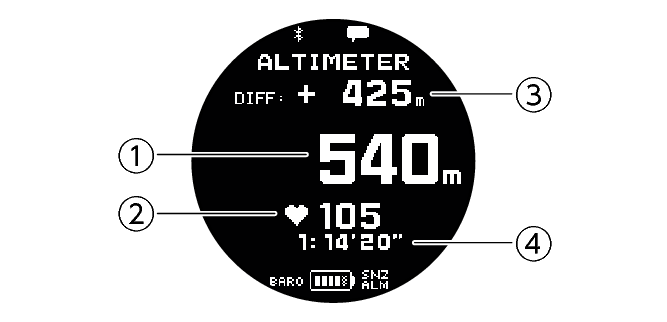
-
Altitude of current location
-
Current heart rate
-
[DIFF RESET] (Altitude Differential Reset) and the altitude differential
-
Movement time from measurement start
Barometric pressure screen
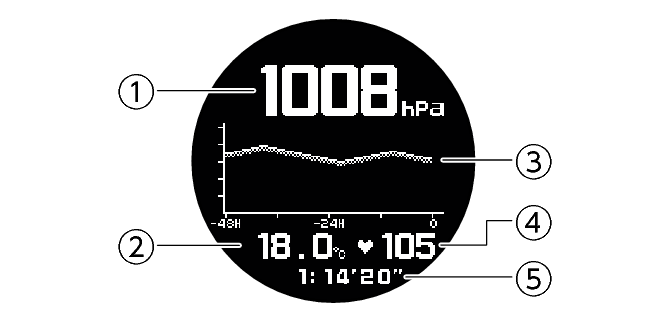

-
Current barometric pressure
-
Current temperature
-
Barometric pressure graph
-
Current heart rate
-
Movement time from measurement start
Bearing screen
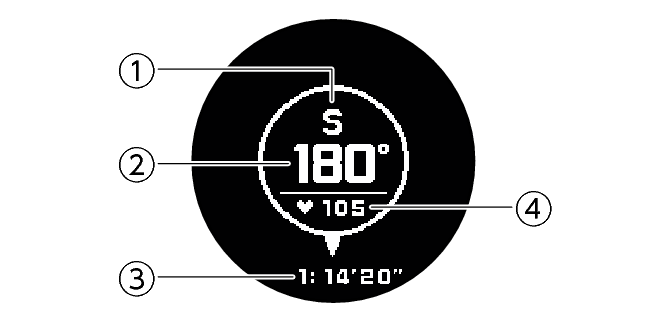
-
Current bearing
-
Current bearing angle
-
Current heart rate
-
Movement time from measurement start
Almanac screen
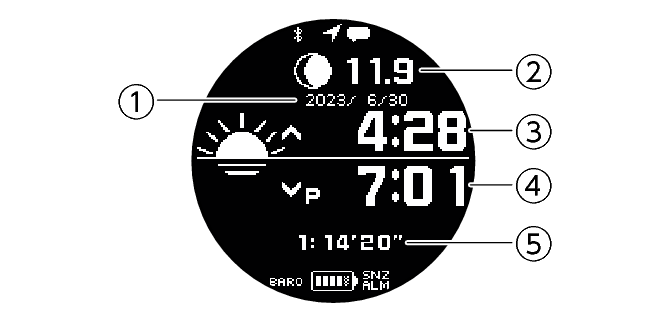
-
Date of measurement
-
Measurement day Moon age
-
Measurement day sunrise time
-
Measurement day sunset time
-
Movement time from measurement start
Altitude navigation screen
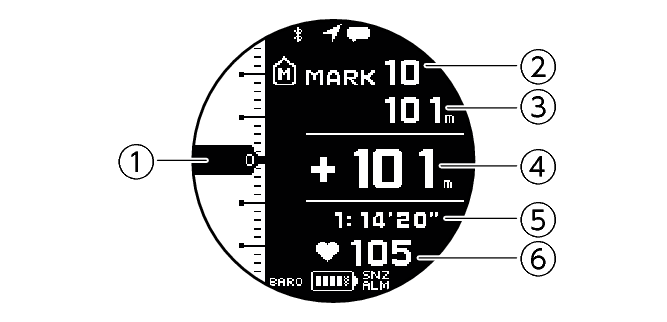
-
Shows the current altitude at the scale location
-
Currently displayed checkpoints
-
Altitude set for the currently displayed checkpoint
-
Altitude difference between current altitude and checkpoint
-
Movement time from measurement start
-
Current heart rate
A pointer (![]() ) to the right of the scale along the left of the screen also indicates the altitude differential between the checkpoint and current altitude. The appearance of the pointer changes as described below.
) to the right of the scale along the left of the screen also indicates the altitude differential between the checkpoint and current altitude. The appearance of the pointer changes as described below.
|
This pointer: |
Means this: |
 |
Altitude differential of +100 m (Or: +100 ft) or more |
 |
Altitude differential within -100 to 100 m (Or: -100 to 100 ft) |
 |
Altitude differential of -100 m (Or: -100 ft) or more |
For information about advanced navigation settings, see the information below.
Note
Holding down (D) for at least two seconds switches the checkpoint display.

Interval timer screen

-
Total measurement time
-
Interval timer value
-
Number of repeats
-
Current heart rate
Note
In the case of INTERVAL TIMER, Screen 1 shows the interval timer screen.
Configuring Settings
Check the connection
Make sure the  symbol is shown on the watch display when you perform the procedure below. If
symbol is shown on the watch display when you perform the procedure below. If  is not displayed, refer to the information at the link below.
is not displayed, refer to the information at the link below.
-
 Tap the “CASIO WATCHES” icon.
Tap the “CASIO WATCHES” icon. -
 Tap the “My Watch” tab.
Tap the “My Watch” tab. -
 Select “GBD-H2000” and tap it.
Select “GBD-H2000” and tap it. -
 Select the setting you want to change and then perform the operation shown on the screen.
Select the setting you want to change and then perform the operation shown on the screen.
Specifying Checkpoints Along a Training Course (Altitude Navigation)
You can use the CASIO WATCHES phone app to specify checkpoints along a running course. You can use the watch to check the altitude differential between a checkpoint and your current location.
Important!
Note that you cannot specify checkpoints using watch operations. Use the CASIO WATCHES phone app to configure settings.
Check the connection
Make sure the  symbol is shown on the watch display when you perform the procedure below. If
symbol is shown on the watch display when you perform the procedure below. If  is not displayed, refer to the information at the link below.
is not displayed, refer to the information at the link below.
-
 Tap the “CASIO WATCHES” icon.
Tap the “CASIO WATCHES” icon. -
 Tap the “My Watch” tab.
Tap the “My Watch” tab. -
 Select “GBD-H2000” and tap it.
Select “GBD-H2000” and tap it. -
 Select the setting you want to change and then perform the operation shown on the screen.
Select the setting you want to change and then perform the operation shown on the screen.
Enabling the Wrist Sensor
You can use the CASIO WATCHES phone app to enable or disable the wrist sensor so the watch can detect whether or not it is attached to your wrist.
The wrist sensor is enabled under initial factory default settings.
Important!
You cannot change the wrist sensor setting using watch operations. Use the CASIO WATCHES phone app to configure settings.
Check the connection
Make sure the  symbol is shown on the watch display when you perform the procedure below. If
symbol is shown on the watch display when you perform the procedure below. If  is not displayed, refer to the information at the link below.
is not displayed, refer to the information at the link below.
-
 Tap the “CASIO WATCHES” icon.
Tap the “CASIO WATCHES” icon. -
 Tap the “My Watch” tab.
Tap the “My Watch” tab. -
 Select “GBD-H2000” and tap it.
Select “GBD-H2000” and tap it. -
 Tap “Watch Settings”.
Tap “Watch Settings”. -
 Tap “Find Worn Watch”.
Tap “Find Worn Watch”. -
 Enable “On”.
Enable “On”.
Specifying Your Desired Bedtime and Wake-Up Time
You can use the CASIO WATCHES phone app to specify your bedtime and wake-up time.
Important!
You cannot use watch operations to configure bedtime and wake-up time settings. Use the CASIO WATCHES phone app to configure settings.
Check the connection
Make sure the  symbol is shown on the watch display when you perform the procedure below. If
symbol is shown on the watch display when you perform the procedure below. If  is not displayed, refer to the information at the link below.
is not displayed, refer to the information at the link below.
-
 Tap the “CASIO WATCHES” icon.
Tap the “CASIO WATCHES” icon. -
 Tap the “My Watch” tab.
Tap the “My Watch” tab. -
 Select “GBD-H2000” and tap it.
Select “GBD-H2000” and tap it. -
 Tap “LIFE LOG”.
Tap “LIFE LOG”. -
 Tap “Sleep”.
Tap “Sleep”. -
 Configure “Sleeping Time” and “Waking Time” settings.
Configure “Sleeping Time” and “Waking Time” settings.
Specifying a Daily Step Count Target
You can use CASIO WATCHES to specify daily step count target values.
Important!
A target value cannot be specified using watch operations. Use the CASIO WATCHES phone app to configure settings.
Check the connection
Make sure the  symbol is shown on the watch display when you perform the procedure below. If
symbol is shown on the watch display when you perform the procedure below. If  is not displayed, refer to the information at the link below.
is not displayed, refer to the information at the link below.
-
 Tap the “CASIO WATCHES” icon.
Tap the “CASIO WATCHES” icon. -
 In the upper right corner of the screen, tap
In the upper right corner of the screen, tap 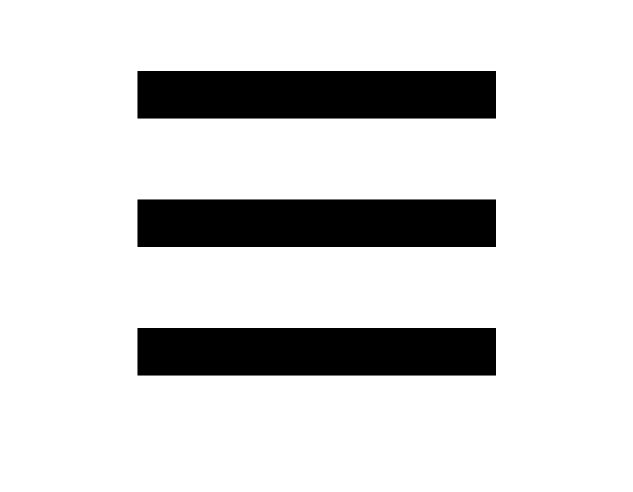 .
. -
 Tap “User Profile”.
Tap “User Profile”. -
 Select the setting you want to change and then perform the operation shown on the screen.
Select the setting you want to change and then perform the operation shown on the screen.
Note
In addition to target values, you can also configure settings to alert you when a target is reached.
Configuring Watch Settings
After establishing a connection between the watch and the CASIO WATCHES phone app, you can use the phone app to configure various watch function settings and to view information acquired by the watch.
Check the connection
Make sure the  symbol is shown on the watch display when you perform the procedure below. If
symbol is shown on the watch display when you perform the procedure below. If  is not displayed, refer to the information at the link below.
is not displayed, refer to the information at the link below.
-
 Tap the “CASIO WATCHES” icon.
Tap the “CASIO WATCHES” icon. -
 Tap the “My Watch” tab.
Tap the “My Watch” tab. -
 Select “GBD-H2000” and tap it.
Select “GBD-H2000” and tap it. -
 Select the setting you want to change and then perform the operation shown on the screen.
Select the setting you want to change and then perform the operation shown on the screen.