Receiving Phone Notifications
You can use your watch to check the details of incoming calls, mail, and SNS alerts and information that are received by a phone connected to the watch by Bluetooth. The watch can have up to 10 notifications stored in its memory.
To receive notifications from your phone, you need to pair the watch with it.
You can check for new notifications on the current time screen and in the Activity Mode.

With the notification list, you can check the notification type, and the date and time the notification was received.
|
This indicator: |
Means this: |
|
|
|
|
|
SNS |
|
|
Incoming calls, missed calls |
|
|
Schedule |
|
|
Other |
The message [NO DATA] will appear if there are no new messages.
While notification receive is enabled, reception of a notification causes its contents to appear on the display, regardless of the mode (Notification Cut-in).
The watch performs a sound and/or vibration operation when a notification is received. You can enable or disable sound and vibration alert as required.
The sound/vibration operation for incoming phone call notifications lasts up to 20 seconds, while all other notifications last one second.
Important!
To receive phone notifications, configure the settings below on your phone.
iPhone: Configure all of the settings below.
Enable CASIO WATCHES phone app notifications.
Turn on “Settings” 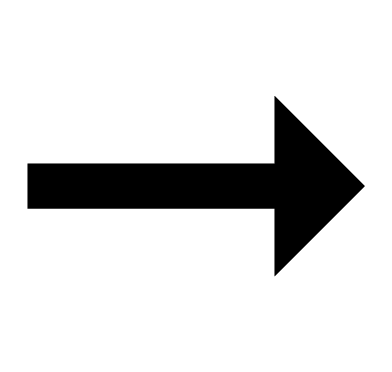 “Bluetooth”
“Bluetooth” 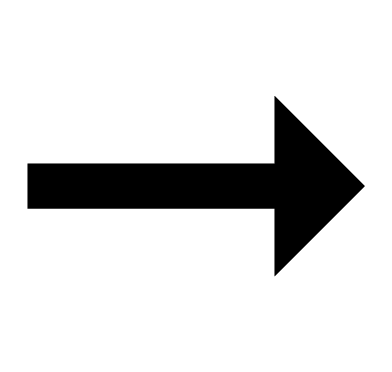 “CASIO GBD-H2000”
“CASIO GBD-H2000” 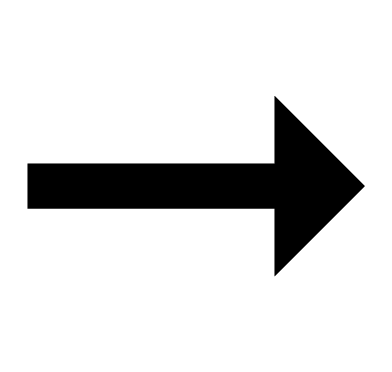 “Share System Notifications”.
“Share System Notifications”.
Allow notifications for each app you want to be notified about, and make sure all of the following boxes are checked (selected): Notifications Lock Screen, Notification Center, Banners.
Example: Mail app: “Settings” 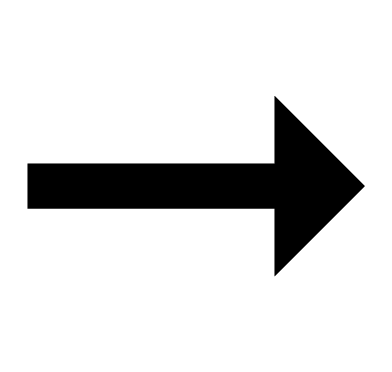 “Mail”
“Mail” 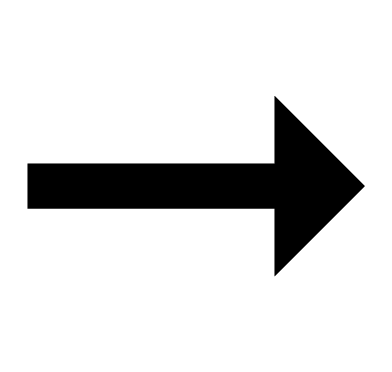 “Notifications”
“Notifications”
Android: Enable all the items below.
Notification access
Contacts access
Call history access
After the notification cut-in is displayed for 1 minute, the display returns to the screen that was shown before the cut-in appeared. While a notification cut-in is displayed, press (A) or (D) to check the notification content.
Enabling and Disabling Incoming Call Notifications
You can enable or disable notification receive as required.
-
Display the current time screen.
-
Hold down (A) for at least two seconds.
-
Use (A) and (D) to select [SETTING].
-
Press (C).
-
Use (A) and (D) to move the pointer to [GENERAL SETTINGS].
-
Press (C).
-
Use (A) and (D) to move the pointer to [NOTIFICATIONS].
-
Press (C).
-
Use (A) and (D) to select a notification receive ON/OFF setting.
-
Press (C) to complete the setting operation.
-
Hold down (E) for at least one second to return to the current time screen.
This enters the Control Mode.

This displays the setting menu screen.

|
[OFF] |
Notifications are turned off, and notification cut-ins do not appear. |
|
[ACTIVITY OFF] |
Notification receive is turned off during activity measurement only. |
|
[NIGHT TIME OFF] |
Notification receive is turned off during the specified night time. |
|
[ACTIVITY & NIGHT TIME OFF] |
Notification receive is turned off during activity measurement and the specified night time. |
|
[ON] |
Enables receive and notification cut-in display. |
Notification cut-ins display the details of a received notification.
After about one minute, the watch returns to the screen that was shown before the notification cut-in appeared.
After the setting operation is complete, a check mark appears for a few seconds, and then the GENERAL SETTINGS screen re-appears.
Note
If you do not perform any operation for two or three minutes while the setting screen is displayed, the watch automatically returns to the current time screen.
Displaying Notification Contents
-
Display the current time screen.
-
Use (A) and (D) to select [NOTIFICATION].
-
Press (C).
-
Use (A) and (D) to move the pointer to the title of the notification you want to view.
-
Press (C).
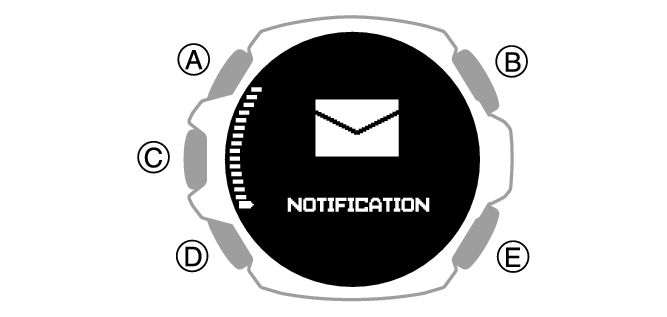
This displays the notification list.
The notification list can contain up to 10 notifications.
Addition of a notification to the list when it already contains 10 notifications, will cause the oldest notification in the list to be deleted to make room for the new one.
This displays the details of the notification.
You can use (A) and (D) to scroll.
To return to the notification list, press (E).
To return to the current time screen, hold down (E) for at least one second.
Cycling Between Notification Cut-in Displays
You can use this procedure to specify either simple display or full display of notification cut-in.
-
Display the current time screen.
-
Hold down (A) for at least two seconds.
-
Use (A) and (D) to select [SETTING].
-
Press (C).
-
Use (A) and (D) to move the pointer to [GENERAL SETTINGS].
-
Press (C).
-
Use (A) and (D) to move the pointer to [NOTIFICATION PATTERN].
-
Press (C).
-
Use (A) and (D) to change the display type setting.
-
Press (C) to complete the setting operation.
-
Hold down (E) for at least one second to return to the current time screen.
This enters the Control Mode.

This displays the setting menu screen.

This displays the GENERAL SETTINGS screen.
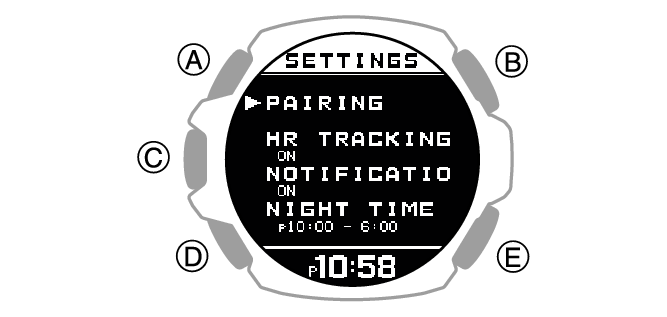
|
[SIMPLE] |
Simple display |
|
[FULL] |
Full display |
After the setting operation is complete, a check mark appears for a few seconds, and then the GENERAL SETTINGS screen re-appears.
Note
If you do not perform any operation for two or three minutes while the setting screen is displayed, the watch automatically returns to the current time screen.
Deleting a Notification
Deleting a Particular Notification
-
Display the current time screen.
-
Use (A) and (D) to select [NOTIFICATION].
-
Press (C).
-
Use (A) and (D) to move the pointer to the title of the notification you want to delete.
-
Press (C).
-
Hold down (A) for at least two seconds.
-
Use (A) and (D) to move the pointer to [YES].
-
Press (C).
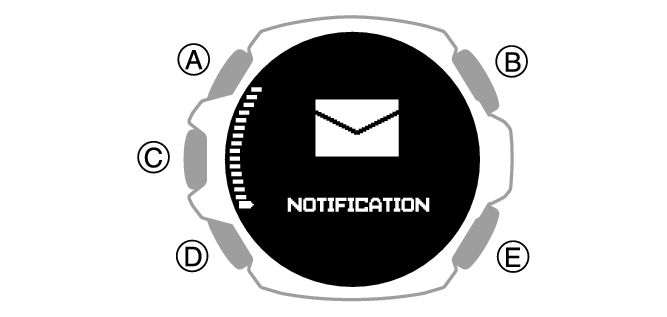
This displays the notification list.
This displays the details of the notification.
This displays the data delete screen.
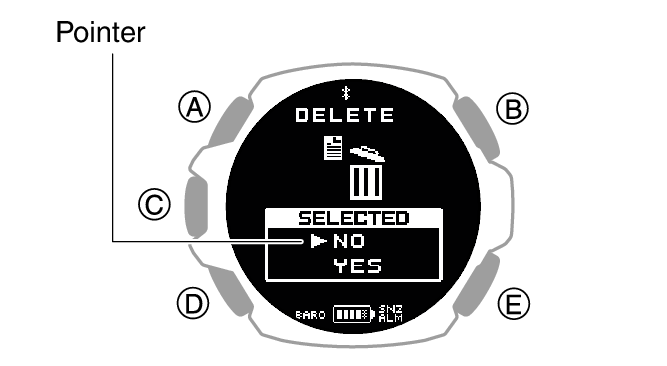
To cancel data deletion, move the pointer to [NO].
After the data delete operation is complete, a check mark appears for a few seconds, and then the notification list screen re-appears.
Deleting All Notifications
-
Display the current time screen.
-
Use (A) and (D) to select [NOTIFICATION].
-
Press (C).
-
Hold down (A) for at least two seconds.
-
Use (A) and (D) to move the pointer to [YES].
-
Press (C).
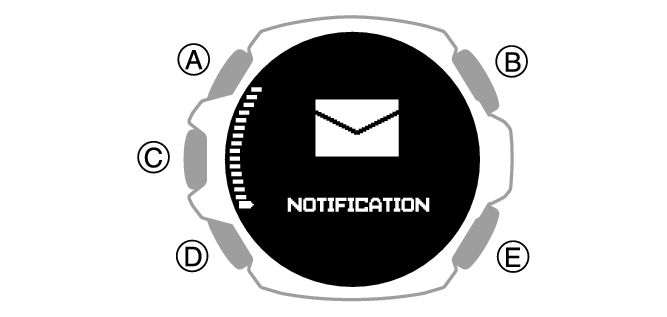
This displays the notification list.
This displays the data delete screen.
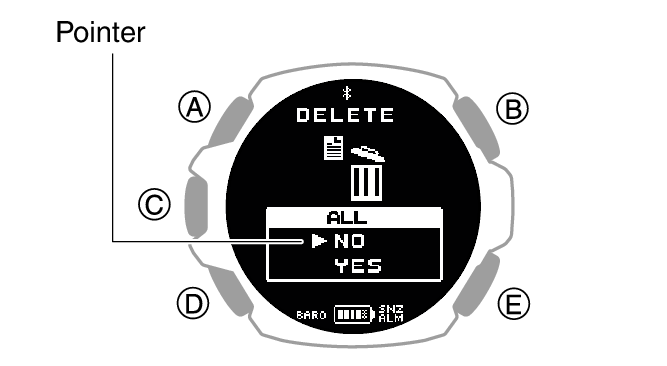
To cancel data deletion, move the pointer to [NO].
After the data delete operation is complete, a check mark appears for a few seconds, and then [NO DATA] appears.