Sending Selected Images to a Smartphone
You can select recorded snapshots and/or movies on the camera and send them to a smartphone.
You can select files up to 500 MB for a single send operation.
The number of files per send operation depends on the connected camera model. Once an image is sent to the smartphone, you can send it on to others via a social network service.
This function is available on a camera equipped with a monitor screen.
- The camera operations you need to perform depend on the camera model. For full details, see the user documentation that comes with your camera.
Paired Camera Images
If there is a Bluetooth wireless technology connection between the camera and smartphone, the connection icon (“![]() ”) on the EXILIM Connect top screen will be pink.
”) on the EXILIM Connect top screen will be pink.
-
1.On the camera, enter the wireless mode.
-
2.On the camera, select “Send to phone”, and then “Send Selected Image”.
-
3.Select all of the images you want to send to the smartphone.
-
4.Send the images to the smartphone.
-
This will establish a connection between the smartphone and camera, and send the selected images to the smartphone.
- If there is no wireless LAN connection between the camera and smartphone, use the smartphone’s Wi-Fi settings to select the camera’s SSID to establish a wireless LAN connection between the camera and smartphone.
- On the smartphone, tapping “
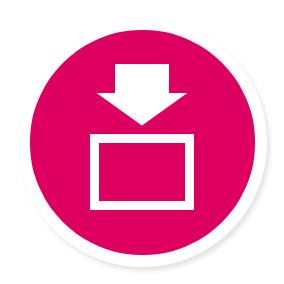 ” while images are being received displays the images.
” while images are being received displays the images.
You can perform the operations below after image receive is complete.
Share Album in Scene app:
You can use the Scene app on the smartphone to send images from the camera to a smartphone.
Preview photo in Scene app:
You can use the Scene app on the smartphone to view the images received from the camera.
Send to SNS:
Displays a screen for sending images to a social networking site.
To TOP Panel:
Exits this operation and returns to the TOP screen.
Un-paired Camera Images
-
1.On the camera, enter the wireless mode.
-
2.On the camera, select “Send to phone”, and then “Send Selected Image”.
-
3.Select all of the images you want to send to the smartphone.
-
4.Send the images to the smartphone.
-
5.For the smartphone’s Wi-Fi settings, select the SSID displayed on the camera and establish a wireless LAN connection between the camera and smartphone.
-
6.On the smartphone, start up the “EXILIM Connect” app.
-
This will send the images you selected to the smartphone.
- On the smartphone, tapping “
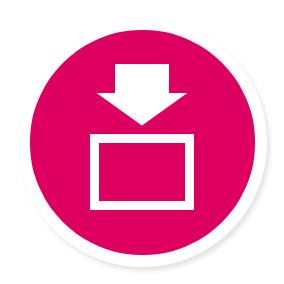 ” while images are being received displays the images.
” while images are being received displays the images.
- On the smartphone, tapping “
-
7.After image send is complete, perform one of the operations described below on the smartphone.
-
Share Album in Scene app:
You can use the Scene app on the smartphone to send images from the camera to a smartphone.
Preview photo in Scene app:
You can use the Scene app on the smartphone to view the images received from the camera.
Send to SNS:
Displays a screen for sending images to a social networking site.
To TOP Panel:
Exits this operation and returns to the TOP screen.

 Top of page
Top of page