EXILIM Connect Top Screen
Starting up EXILIM Connect will display the top screen shown below.
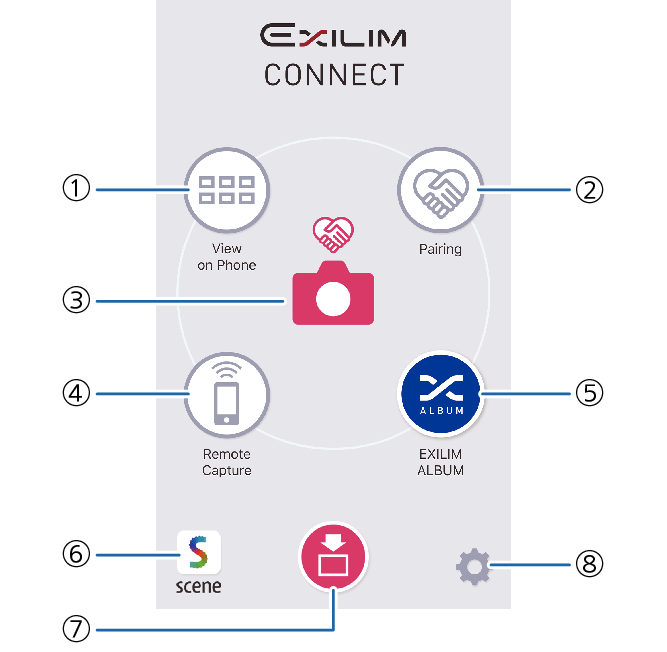
- ①
-
View on Phone
Tap to view images stored in camera memory and copy them to the smartphone. Depending on the connected camera, you may also be able to delete and protect images stored in camera memory.
- ②
-
Pairing
Wireless LAN connection settings can be configured by simply establishing a Bluetooth wireless technology connection (pairing) between the camera and smartphone.
Up to two cameras can be paired with a smartphone at one time.
- ③
-
Connection status
Shows the current status of the connection between the smartphone and camera.
- ④
-
Remote Capture
Tap to operate the camera from the smartphone.
- ⑤
-
EXILIM ALBUM
Tap to start up the EXILIM ALBUM app
- To use the EXILIM ALBUM app, you need to install it.
- ⑥
-
Scene
Tap to start up the Scene app
- To use the Scene app, you need to install it.
- The Scene app is an image management app by Ripplex Inc.
It makes it possible to display images at high speed and to share albums with friends.
- ⑦
-
Receive icon
Displayed only while camera images are being received. Tapping displays the images currently being received.
- ⑧
-
Settings
Tap to perform the operations below.
- View the SSID of the camera connected to the smartphone
- View communication history
- Configuring Camera Settings
- To configure settings that enable storage of images received from the camera to the Scene app
- Changing the setting for adding location information to images (some terminals)
- View a brief explanation of the app

 Top of page
Top of page