Sharing Snapshots with an Unpaired Smartphone (One Time Share)
With some camera models, you can share snapshots you shoot for viewing on smartphones that are not paired with the camera.
First you send the snapshots you want to share to a smartphone that is paired with the camera. Then the smartphone uploads the snapshots to a Scene server and the camera displays a QR code.
From there, images can be shared with another smartphone that is not paired with the camera by reading the QR code and then connecting to the Scene server on the Internet.
- The camera operation and One Time Share operation depend on the camera model. For full details, see the user documentation that comes with your camera.
The process by which snapshots are uploaded to the Scene server is described below.
- ①
-
Snapshots you selected on the camera are sent to the smartphone that is paired with the camera.
- ②
-
The snapshots are uploaded from the smartphone to the Scene server.
The above steps are automatic. However, in order for them to be performed, the smartphone must be:
- The Scene app installed.
The Scene app is an image management app by Ripplex Inc.
For information about Scene app operations, contact Ripplex Inc.
- Connected to the Internet.
- Paired with the camera.
- iPhone (iOS): “Linked” selected for EXILIM Connect “Scene Link” setting.
iPhone (iOS): To select “Linked” for the EXILIM Connect “Scene Link” setting
To use One Time Share, you must use the procedure below to select “Linked” for the “Scene Link” setting.
-
1.On the smartphone TOP screen (EXILIM Connect Top Screen), tap “
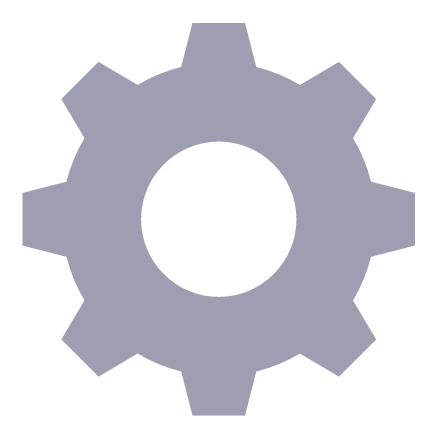 ”.
”. -
2.On the smartphone, tap “Link with Scene app”.
-
This will cause your iPhone to determine the current “Scene Link” setting (“Linked” or “Not Linked”) and toggle to the opposite setting.
- The following events will cause the “Scene Link” setting to change automatically to “Not Linked”.
- Unpairing with the camera and then re-pairing again
- Re-installing the Scene app

 Top of page
Top of page