Viewing Images on a Smartphone
- The camera operations you need to perform depend on the camera model. For full details, see the user documentation that comes with your camera.
Paired Camera Images
-
1.After pairing with the camera, start up “EXILIM Connect” on the smartphone.
-
If there is a Bluetooth wireless technology connection between the camera and smartphone, the connection icon (“
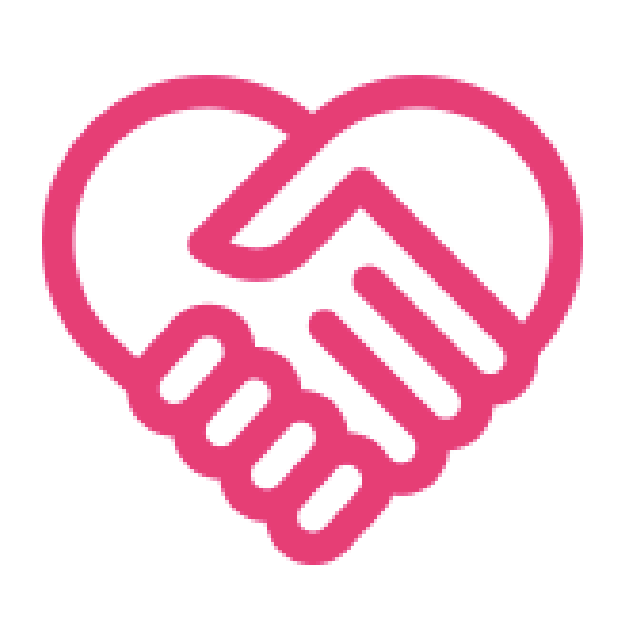 ”) on the EXILIM Connect top screen will be pink.
”) on the EXILIM Connect top screen will be pink. -
2.On the smartphone, tap “View on Phone”.
-
After a short while, the camera will start up in its wireless mode and display a menu of images in camera memory.
- If a camera selection screen appears, select the camera whose image you want to view.
- Tapping “
 ” will start Remote Capture.
” will start Remote Capture.
If your camera has a telescoping lens starting a Remote Capture operation will cause the lens to extend. Make sure there is nothing near the camera that might interfere with lens movement.
-
3.Tap the image you want to display.
-
This displays an enlarged version of the image you tapped.
- To return to the image menu, tap “
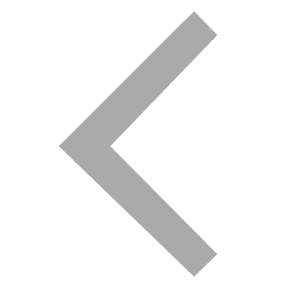 ” (Back).
” (Back).
- To return to the image menu, tap “
Un-paired Camera Images
To perform operations on an un-paired camera*
-
1.On the camera, enter the wireless mode.
-
2.On the camera, select “Send to phone”, and then “View on phone”.
-
- If there is a wireless LAN connection between the smartphone and camera, advance to step 4 of this procedure.
-
3.For the smartphone’s Wi-Fi settings, select the SSID displayed on the camera and establish a wireless LAN connection between the camera and smartphone.
-
4.On the smartphone, start up the “EXILIM Connect” app.
-
After a short while, the camera will start up in its wireless mode and display a menu of images in camera memory.
- Tapping “
 ” will start Remote Capture.
” will start Remote Capture.
If your camera has a telescoping lens starting a Remote Capture operation will cause the lens to extend. Make sure there is nothing near the camera that might interfere with lens movement.
- Tapping “
-
5.Tap the image you want to display.
-
This displays an enlarged version of the image you tapped.
- To return to the image menu, tap “
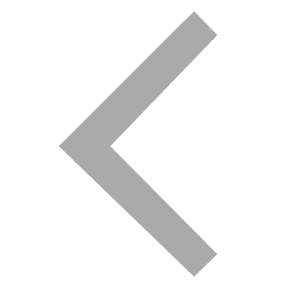 ” (Back).
” (Back).
- To return to the image menu, tap “
* Depending on the camera model, you may not be able to perform the above operation.
To perform operations with EXILIM Connect
-
1.Use the procedure provided in the user documentation that comes with the camera to set it up for wireless LAN connection.
-
2.For the smartphone’s Wi-Fi settings, select the camera’s SSID, and establish a wireless LAN connection between the camera and smartphone.
-
3.On the smartphone, start up “EXILIM Connect” and then tap “View on Phone”.
-
This displays a menu of images in camera memory.
- If a camera selection screen appears, select the camera whose image you want to view.
- Tapping “
 ” will start Remote Capture.
” will start Remote Capture.
If your camera has a telescoping lens starting a Remote Capture operation will cause the lens to extend. Make sure there is nothing near the camera that might interfere with lens movement.
-
4.Tap the image you want to display.
-
This displays an enlarged version of the image you tapped.
- To return to the image menu, tap “
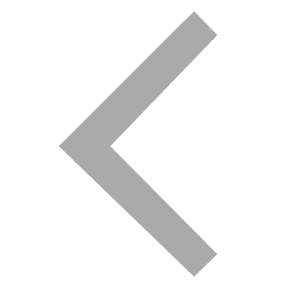 ” (Back).
” (Back).
- To return to the image menu, tap “

 Top of page
Top of page