Specifying the Screen to be Displayed During Running (RUN FACE)
You can customize the items on the three screens can be displayed during run timing (Training Mode).
-
1.Enter the Timekeeping Mode.
-
2.Press (B).
-
This displays the Training Mode screen.
-
3.Hold down (A) for at least two seconds.
-
This displays the Training Mode setting screen.
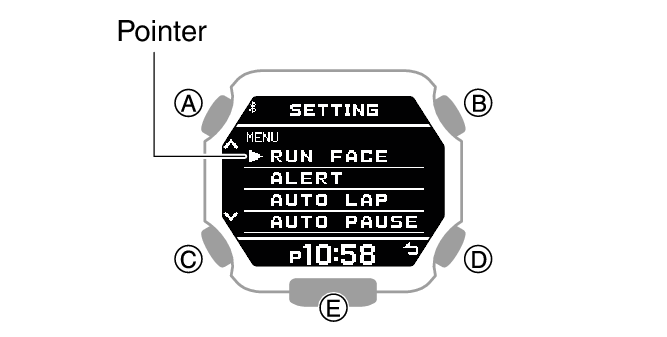
-
4.Use (A) and (C) to move the pointer to [RUN FACE].
-
5.Press (B).
-
6.Use (A) and (C) to select the customize screen (RUN FACE).
-
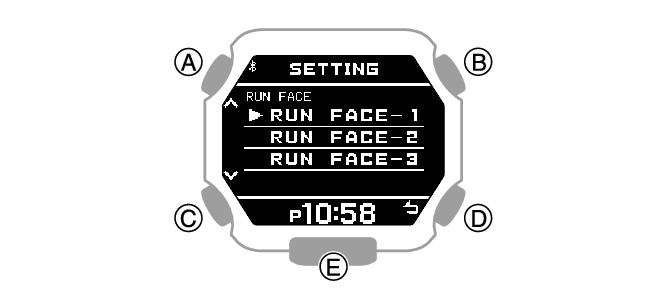
-
7.Press (B).
-
8.Use (A) and (C) to select the display area whose contents you want to change.
-
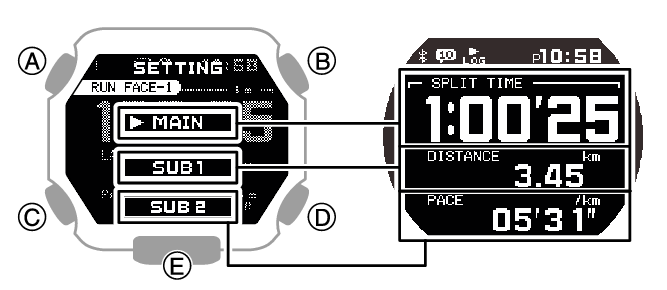
-
9.Press (B).
-
10.Use (A) and (C) to select the item you want to in the currently selected display area.
-
[SPLIT TIME]
Split time
[DISTANCE]
Running distance
[PACE]
Pace
[LAP TIME]
Lap time
[LAP DISTANCE]
Lap distance
[LAP PACE]
Lap pace
[AVG.PACE]
Average pace
[SPEED]
Speed
[AVG.SPEED]
Average speed
[CALORIES]
Calories burned
[TIME]
Time
[DATE]
Day
- If you want to change the contents of another display area, press (D) and then select the display area you want. Repeat steps 8, 9, and 10 above as required.
-
11.Press (B) to complete the setting operation.
-
After the setting operation is complete, [SETTING COMPLETED] will appear for a few seconds, and then the RUN FACE setting screen will re-appear.
-
12.Press (D) twice to exit the setting screen.

 Top of page
Top of page