Troubleshooting
I can’t pair the watch with a phone.
Q1I’ve never been able to establish a (pairing) connection between the watch and phone.
Are you using a supported phone model?
Check if the phone model and its operating system are supported by the watch.
For information about supported phone models, visit the CASIO Website.
Did you install the CASIO WATCHES phone app on your phone?
The CASIO WATCHES phone app needs to be installed on your phone in order to connect with the watch.
Are your phone’s Bluetooth settings configured correctly?
Configure the phone’s Bluetooth settings. For details about setting procedures, see your phone documentation.
iPhone Users
- “Settings”
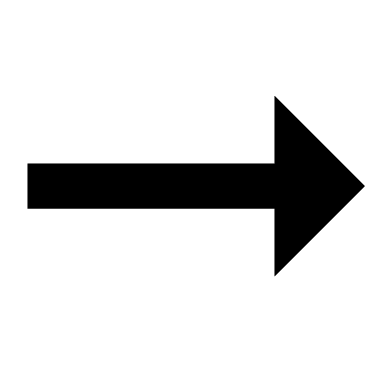 “Bluetooth”
“Bluetooth” 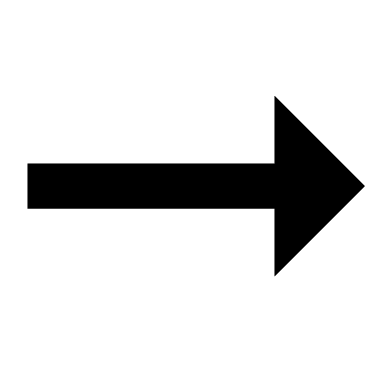 On
On
- “Settings”
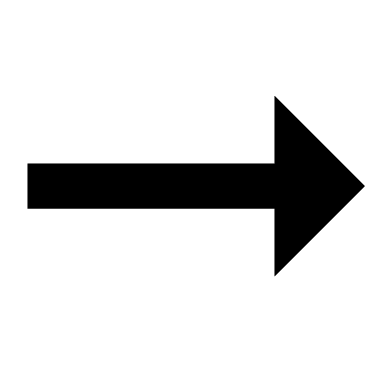 “Privacy”
“Privacy” 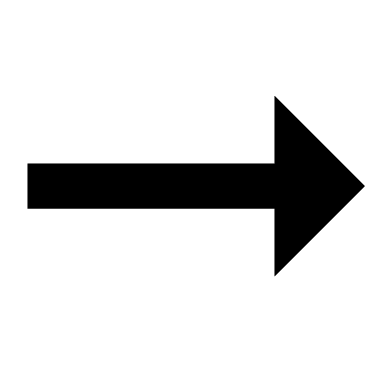 “Bluetooth”
“Bluetooth” 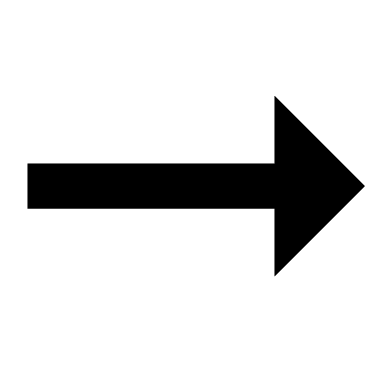 “CASIO WATCHES”
“CASIO WATCHES” 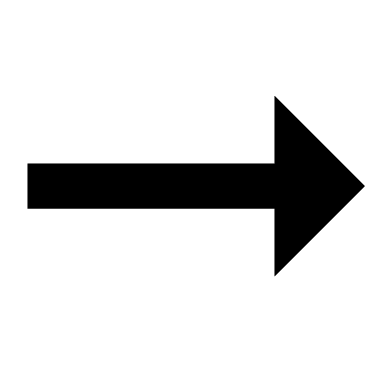 On
On
Android Users
- Enable Bluetooth.
Other than the above.
Some phones need to have BT Smart disabled to use the CASIO WATCHES phone app. For details about setting procedures, see your phone documentation.
On the Home Screen, tap: “Menu” 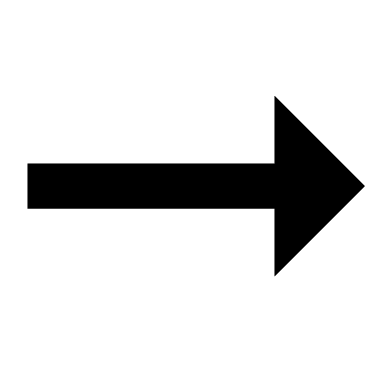 “Settings”
“Settings” 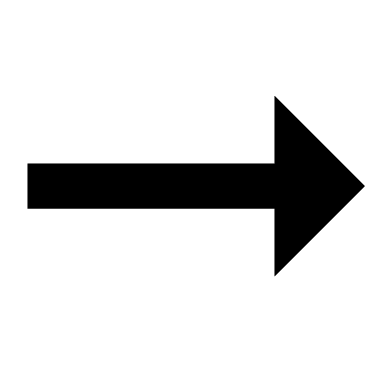 “Bluetooth”
“Bluetooth” 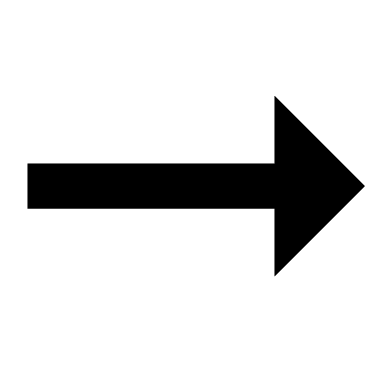 “Menu”
“Menu” 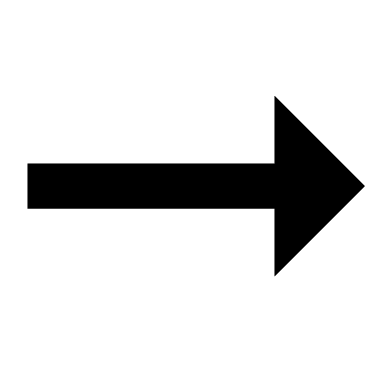 “BT Smart settings”
“BT Smart settings” 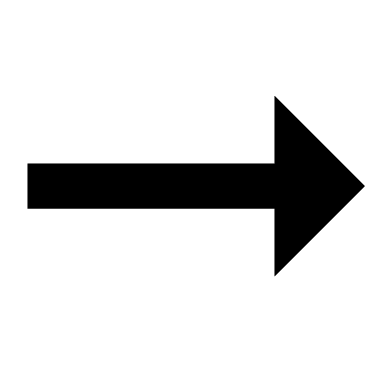 “Disable”.
“Disable”.
I can’t reconnect the watch and phone.
Q1The watch will not re-connect with the phone after they are disconnected.
Is the CASIO WATCHES phone app running?
The watch cannot re-connect with your phone unless the CASIO WATCHES phone app is running on the phone. On your phone’s home screen, tap the CASIO WATCHES icon. Perform the operation shown on the screen that appears to pair with the watch.
Have you tried turning your phone off and then back on again?
Turn your phone off and then back on again, and then tap the CASIO WATCHES icon. Perform the operation shown on the screen to pair with the watch.
Q2I can’t connect while my phone is in the Airplane Mode.
Connection with the watch is not possible while the phone’s Airplane Mode is enabled. Disable your phone’s Airplane Mode. On it’s home screen, tap the “CASIO WATCHES” icon. Next, perform the operation shown on the screen to pair with the watch.
Q3I can’t connect while the watch is in the Airplane Mode.
Exit the watch’s Airplane Mode.
Q4I changed the phone’s Bluetooth from enabled to disabled, and now I can’t connect anymore.
On your phone, turn on Bluetooth. Then on its home screen, tap the “CASIO WATCHES” icon. Next, perform the operation shown on the screen to pair with the watch.
Q5I can’t connect after turning off the phone.
Turn on your phone. On its home screen, tap the CASIO WATCHES icon. Next, perform the operation shown on the screen to pair with the watch.
Q6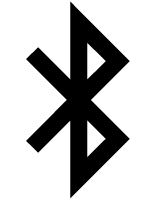 Is not displayed, and the watch is not connected with my phone.
Is not displayed, and the watch is not connected with my phone.
Is a setting operation in progress?
Bluetooth connection is temporarily disabled while any setting operation (time setting, alarm setting, etc.) is in progress. Exit the setting operation to re-connect.
Have you performed some watch operation within the past hour?
To preserve battery power, the watch will automatically terminate Bluetooth connection with your phone temporarily if it detects the connection has been unused for approximately one hour. Auto Time Correction is disabled while there is no connection. To reconnect, press any watch button or angle the watch towards your face.
Phone-Watch Connection
Q1I can’t establish a connection between the phone and watch.
Have you tried turning your phone off and then back on again?
Turn your phone off and then back on again, and then tap the CASIO WATCHES icon. Perform the operation shown on the screen to pair with the watch.
Is the watch in the Airplane Mode?
Connection with your phone is not possible while the watch’s Airplane Mode is enabled. To connect with your phone, disable the Airplane Mode.
Has the watch been re-paired with the phone?
Delete the pairing information from the CASIO WATCHES phone app and your phone (iPhone only), and then re-pair them.
If you are unable to establish a connection...
After deleting pairing information from the watch, re-pair it with your phone.
Changing to a Different Phone Model
Q1Connecting the current watch to another phone.
Pair the watch with the phone.
Auto Time Correction by Bluetooth Connection (Time Correction)
Q1When does the watch correct its time?
Your watch can connect with a paired phone to adjust its time setting. Auto time adjustment is performed at the times described below.
- After your phone’s time zone or summer time setting is changed
- After 24 hours or more have passed since the last time adjustment using Bluetooth connection
- After 24 hours or more have passed since city swapping using CASIO WATCHES or watch operation
- After 24 hours or more have passed since you adjusted the current time on the watch
Q2Auto time setting is not correct.
Is 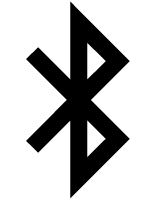 displayed?
displayed?
To preserve battery power, the watch will automatically terminate Bluetooth connection with your phone temporarily if it detects the connection has been unused for approximately one hour. Auto Time Correction is disabled while there is no connection. To reconnect, press any watch button or angle the watch towards your face.
Have 24 hours or more passed since the last time adjustment using Bluetooth connection?
Time adjustment using Bluetooth connection is performed once every 24 hours. Auto time adjustment will be performed when 24 hours or more have elapsed since the last time adjustment operation.
Have 24 hours or more has passed since the last manual time adjustment, city change, or city swapping operation?
Auto time adjustment is not performed for 24 hours after a manual time adjustment, city change, or city swapping operation. Auto time adjustment will resume after 24 hours or more have elapsed after either of the above operations is performed.
Is the watch’s Airplane Mode enabled?
Connection with your phone is not possible while the watch’s Airplane Mode is enabled. To connect with your phone, disable the Airplane Mode.
Q3Time is not displayed correctly.
The phone’s time setting may be incorrect because it is unable to connect with its network due to being out of range, etc. If this happens, connect the phone to its network and then adjust the time setting.
Life Log Measurement
Q1Life Log information is not displayed correctly.
Since this watch is a wrist-worn Life Log device, it may detect non-step movements and include them in step and distance values.
Also, step count problems can also be caused by how the watch is being worn and abnormal arm movement while walking.
Q2Distance and step count do not change.
To avoid miscounting of non-walking movements, the step count or distance value is not displayed at the beginning of a walk.
It appears only after you have continued walking for about 20 seconds, with the number of steps or distance value you took during the first 20 seconds included in to the total.
Q3[ERR] appears when counting steps.
[ERR] (error) indicates that sensor operation is disabled because of sensor or internal circuitry malfunction.
If the indicator remains on the display for more than three minutes or if it frequently appears, it could indicate a faulty sensor.
Alarm
Q1The alarm does not sound.
Is the alarm setting turned on? If it isn’t, turn it on so it will sound.
Hand Movement and Indications
Q1I don’t know what mode the watch is in.
You can determine the current mode by checking the watch display. Use (D) to navigate between modes.

Q2All hands are stopped and buttons do not work.
The battery is dead. Request battery replacement by your original retailer or authorized CASIO service center.
Q3The hands suddenly start moving at high speed.
This is due to the reason (or one of the reasons) below, and does not indicate malfunction. Simply wait until normal hand movement resumes.
- Watch is connected with a phone to correct its time setting.
Q4The current time indicated by the watch is off by one hour or 30 minutes.
The summer time setting is not correct. Select the correct setting.
Q5The time indicated by the hands is different from the digital time.
Strong magnetism or impact can cause the hands to go out of alignment. Adjust hand alignment.
- Check the information below to find out how to align the hands manually.
Battery
Q1![]() is flashing on the digital display.
is flashing on the digital display.
This indicates that battery power is getting low.
Have the battery replaced.
Request battery replacement by your original retailer or authorized CASIO service center.
Q2[R] is flashing on the display.
This happens when battery power is low or after the light or some other function is turned on repeatedly over a short amount of time, which temporarily runs down the battery. All functions other than timekeeping are disabled while [R] is flashing on the display.
If [R] remains on the display or if it keeps appearing, it may indicate that the battery needs to be replaced.
Request battery replacement by your original retailer or authorized CASIO service center.
Other
Q1I can’t find the information I need here.
Visit the website below.

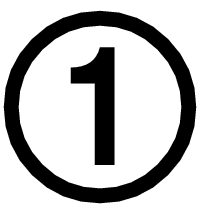 Install the app on your phone.
Install the app on your phone.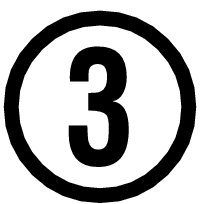 Pair the watch with a phone.
Pair the watch with a phone. Top of page
Top of page