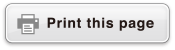fx-115ES PLUS
fx-991ES PLUS C
(2nd edition / NATURAL-V.P.A.M.)
Before Using the Calculator
Calculation Modes and Calculator Setup
Inputting Expressions and Values
- ▶Basic Input Rules
- ▶Inputting with Natural Display
- ▶√ Form Calculation Range
- ▶Using Values and Expressions as Arguments (Natural Display only)
- ▶Overwrite Input Mode (Linear Display only)
- ▶Correcting and Clearing an Expression
Basic Calculations
- ▶Toggling Calculation Results
- ▶Fraction Calculations
- ▶Percent Calculations
- ▶Degree, Minute, Second (Sexagesimal) Calculations
- ▶Multi-Statements
- ▶Using Engineering Notation
- ▶Remainder Calculations
- ▶Recurring Decimal Calculations
- ▶Prime Factorization
- ▶Calculation History and Replay
- ▶Using Memory Functions
Function Calculations
- ▶Pi (π), Natural Logarithm Base e
- ▶Trigonometric Functions
- ▶Hyperbolic Functions
- ▶Angle Unit Conversion
- ▶Exponential Functions
- ▶Logarithmic Functions
- ▶Power Functions and Power Root Functions
- ▶Integration Calculations
- ▶Differential Calculations
- ▶Σ Calculations
- ▶Π Calculations
- ▶Rectangular-Polar Coordinate Conversion
- ▶Factorial Function (!)
- ▶Absolute Value Function (Abs)
- ▶Random Number (Ran#)
- ▶Random Integer (RanInt#)
- ▶Permutation (nPr) and Combination (nCr)
- ▶Rounding Function (Rnd)
- ▶Greatest Common Divisor (GCD) and Least Common Multiple (LCM)
- ▶Integer Part of a Value (Int) and Largest Integer that does not Exceed a Value (Intg)
- ▶Using CALC
- ▶Using SOLVE
- ▶Scientific Constants
- ▶Metric Conversion
Using Calculation Modes
- ▶Complex Number Calculations (CMPLX)
- ▶Statistical Calculations (STAT)
- ▶Base-n Calculations (BASE-N)
- ▶Equation Calculations (EQN)
- ▶Matrix Calculations (MATRIX)
- ▶Creating a Numerical Table from Two Functions (TABLE)
- ▶Vector Calculations (VECTOR)
- ▶Inequality Calculations (INEQ)
- ▶Using VERIFY (VERIF)
- ▶Distribution Calculations (DIST)
Technical Information
- ▶Errors
- ▶Before Assuming Malfunction of the Calculator...
- ▶Replacing the Battery
- ▶Calculation Priority Sequence
- ▶Calculation Ranges, Number of Digits, and Precision
- ▶Specifications
- ▶Verifying the Authenticity of Your Calculator
Frequently Asked Questions
Complex Number Calculations (CMPLX)
To perform complex number calculations, first press 
 (CMPLX) to enter the CMPLX Mode.
(CMPLX) to enter the CMPLX Mode.
You can use either rectangular coordinates (a+bi) or polar coordinates (r∠θ) to input complex numbers.
Complex number calculation results are displayed in accordance with the complex number format setting on the setup menu.
Example 1: (2 + 6i) ÷ (2i) = 3 - i (Complex number format: a+bi)
 2
2 6
6 (i)
(i)

 2
2 (i)
(i)

- 3-i
Example 2: 2∠45 = √2 + √2i (MthIO-MathO) (Angle unit: Deg)
(Complex number format: a+bi)
- 2

 (∠) 45
(∠) 45
- √2+√2i
Example 3: √2 + √2i = 2∠45 (MthIO-MathO) (Angle unit: Deg)
(Complex number format: r∠θ)
 2
2

 2
2
 (i)
(i)
- 2∠45
Note
If you are planning to perform input and display of the calculation result in polar coordinate format, specify the angle unit before starting the calculation.
The θ value of the calculation result is displayed in the range of -180° < θ ≦ 180°.
Display of the calculation result while Linear Display is selected will show a and bi (or r and θ) on separate lines.
CMPLX Mode Calculation Examples
Example 1: (1 - i)-1 = 12 + 12i (MthIO-MathO) (Complex number format: a+bi)
 1
1
 (i)
(i)


- 12+12i
Example 2: (1 + i)2 + (1 - i)2 = 0 (MthIO-MathO)
 1
1
 (i)
(i)


 1
1
 (i)
(i)


- 0
Example 3: To obtain the conjugate complex number of 2 + 3i
(Complex number format: a+bi)

 (CMPLX)
(CMPLX) (Conjg) 2
(Conjg) 2 3
3 (i)
(i)

- 2-3i
Example 4: To obtain the absolute value and argument of 1 + i (MthIO-MathO) (Angle unit: Deg)
Absolute Value (Abs):

 (Abs) 1
(Abs) 1
 (i)
(i)
- √2
Argument (arg):

 (CMPLX)
(CMPLX) (arg) 1
(arg) 1
 (i)
(i)

- 45
Using a Command to Specify the Calculation Result Format
Either of two special commands ( r∠θ or
r∠θ or  a+bi) can be input at the end of a calculation to specify the display format of the calculation results.
a+bi) can be input at the end of a calculation to specify the display format of the calculation results.
The command overrides the calculator's complex number format setting.
Example: √2 + √2i = 2∠45, 2∠45 = √2 + √2i (MthIO-MathO) (Angle unit: Deg)
 2
2

 2
2
 (i)
(i)
 (CMPLX)
(CMPLX) (
( r∠θ)
r∠θ)
- 2∠45
- 2

 (∠) 45
(∠) 45
 (CMPLX)
(CMPLX) (
( a+bi)
a+bi)
- √2+√2i