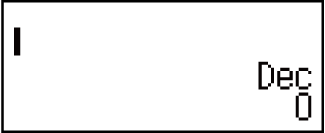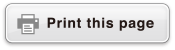fx-115ES PLUS
fx-991ES PLUS C
(2nd edition / NATURAL-V.P.A.M.)
Before Using the Calculator
Calculation Modes and Calculator Setup
Inputting Expressions and Values
- ▶Basic Input Rules
- ▶Inputting with Natural Display
- ▶√ Form Calculation Range
- ▶Using Values and Expressions as Arguments (Natural Display only)
- ▶Overwrite Input Mode (Linear Display only)
- ▶Correcting and Clearing an Expression
Basic Calculations
- ▶Toggling Calculation Results
- ▶Fraction Calculations
- ▶Percent Calculations
- ▶Degree, Minute, Second (Sexagesimal) Calculations
- ▶Multi-Statements
- ▶Using Engineering Notation
- ▶Remainder Calculations
- ▶Recurring Decimal Calculations
- ▶Prime Factorization
- ▶Calculation History and Replay
- ▶Using Memory Functions
Function Calculations
- ▶Pi (π), Natural Logarithm Base e
- ▶Trigonometric Functions
- ▶Hyperbolic Functions
- ▶Angle Unit Conversion
- ▶Exponential Functions
- ▶Logarithmic Functions
- ▶Power Functions and Power Root Functions
- ▶Integration Calculations
- ▶Differential Calculations
- ▶Σ Calculations
- ▶Π Calculations
- ▶Rectangular-Polar Coordinate Conversion
- ▶Factorial Function (!)
- ▶Absolute Value Function (Abs)
- ▶Random Number (Ran#)
- ▶Random Integer (RanInt#)
- ▶Permutation (nPr) and Combination (nCr)
- ▶Rounding Function (Rnd)
- ▶Greatest Common Divisor (GCD) and Least Common Multiple (LCM)
- ▶Integer Part of a Value (Int) and Largest Integer that does not Exceed a Value (Intg)
- ▶Using CALC
- ▶Using SOLVE
- ▶Scientific Constants
- ▶Metric Conversion
Using Calculation Modes
- ▶Complex Number Calculations (CMPLX)
- ▶Statistical Calculations (STAT)
- ▶Base-n Calculations (BASE-N)
- ▶Equation Calculations (EQN)
- ▶Matrix Calculations (MATRIX)
- ▶Creating a Numerical Table from Two Functions (TABLE)
- ▶Vector Calculations (VECTOR)
- ▶Inequality Calculations (INEQ)
- ▶Using VERIFY (VERIF)
- ▶Distribution Calculations (DIST)
Technical Information
- ▶Errors
- ▶Before Assuming Malfunction of the Calculator...
- ▶Replacing the Battery
- ▶Calculation Priority Sequence
- ▶Calculation Ranges, Number of Digits, and Precision
- ▶Specifications
- ▶Verifying the Authenticity of Your Calculator
Frequently Asked Questions
Base-n Calculations (BASE-N)
Press 
 (BASE-N) to enter the BASE-N Mode when you want to perform calculations using decimal, hexadecimal, binary, and/or octal values.
(BASE-N) to enter the BASE-N Mode when you want to perform calculations using decimal, hexadecimal, binary, and/or octal values.
The initial default number mode when you enter the BASE-N Mode is decimal, which means input and calculation results use the decimal number format.
Press one of the following keys to switch number modes:  (DEC) for decimal,
(DEC) for decimal,  (HEX) for hexadecimal,
(HEX) for hexadecimal,  (BIN) for binary, or
(BIN) for binary, or  (OCT) for octal.
(OCT) for octal.
Example 1: To enter the BASE-N Mode, switch to the binary mode, and calculate 112 + 12

 (BASE-N)
(BASE-N)
 (BIN)
(BIN)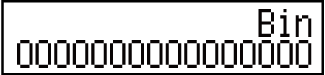
- 11
 1
1
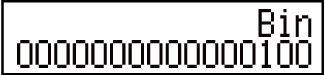
Example 2: Continuing from above, switch to the hexadecimal mode and calculate 1F16 + 116

 (HEX) 1
(HEX) 1 (F)
(F) 1
1
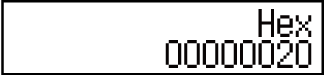
Example 3: Continuing from above, switch to the octal mode and calculate 78 + 18

 (OCT) 7
(OCT) 7 1
1

Note
Use the following keys to input the letters A through F for hexadecimal values:  (A),
(A),  (B),
(B),  (C),
(C),  (D),
(D),  (E),
(E),  (F).
(F).
In the BASE-N Mode, input of fractional (decimal) values and exponents is not supported. If a calculation result has a fractional part, it is cut off.
The input and output ranges is 16 bits for binary values, and 32 bits for other types of values. The following shows details about input and output ranges.
| Base-n Mode | Input/Output Ranges |
|---|---|
| Binary | Positive: 0000000000000000 ≦ x ≦ 0111111111111111 Negative:1000000000000000 ≦ x ≦ 1111111111111111 |
| Octal | Positive: 00000000000 ≦ x ≦ 17777777777 Negative:20000000000 ≦ x ≦ 37777777777 |
| Decimal | -2147483648 ≦ x ≦ 2147483647 |
| Hexadecimal | Positive:00000000 ≦ x ≦ 7FFFFFFF Negative:80000000 ≦ x ≦ FFFFFFFF |
Specifying the Number Mode of a Particular Input Value
You can input a special command immediately following a value to specify the number mode of that value. The special commands are: d (decimal), h (hexadecimal), b (binary), and o (octal).
Example: To calculate 1010 + 1016 + 102 + 108 and display the result as a decimal value

 (DEC)
(DEC)
 (BASE)
(BASE)
 (d) 10
(d) 10

 (BASE)
(BASE)
 (h) 10
(h) 10

 (BASE)
(BASE)
 (b) 10
(b) 10

 (BASE)
(BASE)
 (o) 10
(o) 10
- 36
Converting a Calculation Result to another Type of Value
You can use any one of the following key operations to convert the currently displayed calculation result to another type of value:  (DEC) (decimal),
(DEC) (decimal),  (HEX) (hexadecimal),
(HEX) (hexadecimal),  (BIN) (binary),
(BIN) (binary),  (OCT) (octal).
(OCT) (octal).
Example: To calculate 1510 × 3710 in the decimal mode, and then convert the result to hexadecimal, binary, and octal

 (DEC) 15
(DEC) 15 37
37
- 555
 (HEX)
(HEX)- 0000022B
 (BIN)
(BIN)- 0000001000101011
 (OCT)
(OCT)- 00000001053
Logical and Negation Operations
Your calculator provides you with logical operators (and, or, xor, xnor) and functions (Not, Neg) for logical and negation operations on binary values.
Use the menu that appears when you press 
 (BASE) to input these logical operators and functions.
(BASE) to input these logical operators and functions.
| Press this key: | When you want to input this: |
|---|---|
 (and) (and) |
Logical operator "and" (logical product), which returns the result of a bitwise AND |
 (or) (or) |
Logical operator "or" (logical sum), which returns the result of a bitwise OR |
 (xor) (xor) |
Logical operator "xor" (exclusive logical sum), which returns the result of a bitwise XOR |
 (xnor) (xnor) |
Logical operator "xnor" (exclusive negative logical sum), which returns the result of a bitwise XNOR |
 (Not) (Not) |
"Not(" function, which returns the result of a bitwise complement |
 (Neg) (Neg) |
"Neg(" function, which returns the result of a two's complement |
All of the following examples are performed in the binary mode ( (BIN)).
(BIN)).
Example 1: To determine the logical AND of 10102 and 11002 (10102 and 11002)
 1010
1010
 (BASE)
(BASE) (and) 1100
(and) 1100
- 0000000000001000
Example 2: To determine the logical OR of 10112 and 110102 (10112 or 110102)
 1011
1011
 (BASE)
(BASE) (or) 11010
(or) 11010
- 0000000000011011
Example 3: To determine the logical XOR of 10102 and 11002 (10102 xor 11002)
 1010
1010
 (BASE)
(BASE) (xor) 1100
(xor) 1100
- 0000000000000110
Example 4: To determine the logical XNOR of 11112 and 1012 (11112 xnor 1012)
 1111
1111
 (BASE)
(BASE) (xnor) 101
(xnor) 101
- 1111111111110101
Example 5: To determine the bitwise complement of 10102 (Not(10102))


 (BASE)
(BASE) (Not) 1010
(Not) 1010

- 1111111111110101
Example 6: To negate (take the two's complement) of 1011012 (Neg(1011012))


 (BASE)
(BASE) (Neg) 101101
(Neg) 101101

- 1111111111010011
Note
In the case of a negative binary, octal or hexadecimal value, the calculator converts the value to binary, takes the two's complement, and then converts back to the original number base. For decimal (base-10) values, the calculator merely adds a minus sign.