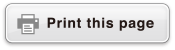fx-115ES PLUS
fx-991ES PLUS C
(2nd edition / NATURAL-V.P.A.M.)
Before Using the Calculator
Calculation Modes and Calculator Setup
Inputting Expressions and Values
- ▶Basic Input Rules
- ▶Inputting with Natural Display
- ▶√ Form Calculation Range
- ▶Using Values and Expressions as Arguments (Natural Display only)
- ▶Overwrite Input Mode (Linear Display only)
- ▶Correcting and Clearing an Expression
Basic Calculations
- ▶Toggling Calculation Results
- ▶Fraction Calculations
- ▶Percent Calculations
- ▶Degree, Minute, Second (Sexagesimal) Calculations
- ▶Multi-Statements
- ▶Using Engineering Notation
- ▶Remainder Calculations
- ▶Recurring Decimal Calculations
- ▶Prime Factorization
- ▶Calculation History and Replay
- ▶Using Memory Functions
Function Calculations
- ▶Pi (π), Natural Logarithm Base e
- ▶Trigonometric Functions
- ▶Hyperbolic Functions
- ▶Angle Unit Conversion
- ▶Exponential Functions
- ▶Logarithmic Functions
- ▶Power Functions and Power Root Functions
- ▶Integration Calculations
- ▶Differential Calculations
- ▶Σ Calculations
- ▶Π Calculations
- ▶Rectangular-Polar Coordinate Conversion
- ▶Factorial Function (!)
- ▶Absolute Value Function (Abs)
- ▶Random Number (Ran#)
- ▶Random Integer (RanInt#)
- ▶Permutation (nPr) and Combination (nCr)
- ▶Rounding Function (Rnd)
- ▶Greatest Common Divisor (GCD) and Least Common Multiple (LCM)
- ▶Integer Part of a Value (Int) and Largest Integer that does not Exceed a Value (Intg)
- ▶Using CALC
- ▶Using SOLVE
- ▶Scientific Constants
- ▶Metric Conversion
Using Calculation Modes
- ▶Complex Number Calculations (CMPLX)
- ▶Statistical Calculations (STAT)
- ▶Base-n Calculations (BASE-N)
- ▶Equation Calculations (EQN)
- ▶Matrix Calculations (MATRIX)
- ▶Creating a Numerical Table from Two Functions (TABLE)
- ▶Vector Calculations (VECTOR)
- ▶Inequality Calculations (INEQ)
- ▶Using VERIFY (VERIF)
- ▶Distribution Calculations (DIST)
Technical Information
- ▶Errors
- ▶Before Assuming Malfunction of the Calculator...
- ▶Replacing the Battery
- ▶Calculation Priority Sequence
- ▶Calculation Ranges, Number of Digits, and Precision
- ▶Specifications
- ▶Verifying the Authenticity of Your Calculator
Frequently Asked Questions
Basic Input Rules
Calculations can be input in the same form as they are written. When you press  the priority sequence of the input calculation will be evaluated automatically and the result will appear on the display.
the priority sequence of the input calculation will be evaluated automatically and the result will appear on the display.
Example 1: 4 × sin30 × (30 + 10 × 3) = 120
*1 Input of the closing parenthesis is required for sin, sinh, and other functions that include parentheses.
*2 These multiplication symbols (×) can be omitted. A multiplication symbol can be omitted when it occurs immediately before an opening parenthesis, immediately before sin or other function that includes parentheses, immediately before the Ran# (random number) function, or immediately before a variable (A, B, C, D, E, F, M, X, Y), scientific constants, π or e.
*3 The closing parenthesis immediately before the  operation can be omitted.
operation can be omitted.
Example 2: Input example omitting  *2 and
*2 and  *3 operations in the above example.
*3 operations in the above example.
- 4
 30
30
 30
30 10
10 3
3
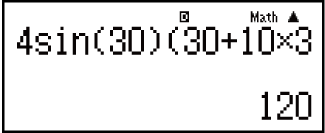
Note
If the calculation becomes longer than the screen width during input, the screen will scroll automatically to the right and the  indicator will appear on the display. When this happens, you can scroll back to the left by using
indicator will appear on the display. When this happens, you can scroll back to the left by using  and
and  to move the cursor.
to move the cursor.
When Linear Display is selected, pressing  will cause the cursor to jump to the beginning of the calculation, while
will cause the cursor to jump to the beginning of the calculation, while  will jump to the end.
will jump to the end.
When Natural Display is selected, pressing  while the cursor is at the end of the input calculation will cause it to jump to the beginning, while pressing
while the cursor is at the end of the input calculation will cause it to jump to the beginning, while pressing  while the cursor is at the beginning will cause it to jump to the end.
while the cursor is at the beginning will cause it to jump to the end.
You can input up to 99 bytes for a calculation. Each numeral, symbol, or function normally uses one byte. Some functions require three to 13 bytes.
The cursor will change shape to  when there are 10 bytes or less of allowed input remaining. If this happens, end calculation input and then press
when there are 10 bytes or less of allowed input remaining. If this happens, end calculation input and then press  .
.