Checking and Changing the Images Used in a Highlight Movie
You can use the procedure below to check and change the images used in a Highlight Movie.
-
1.In the Movie View, tap
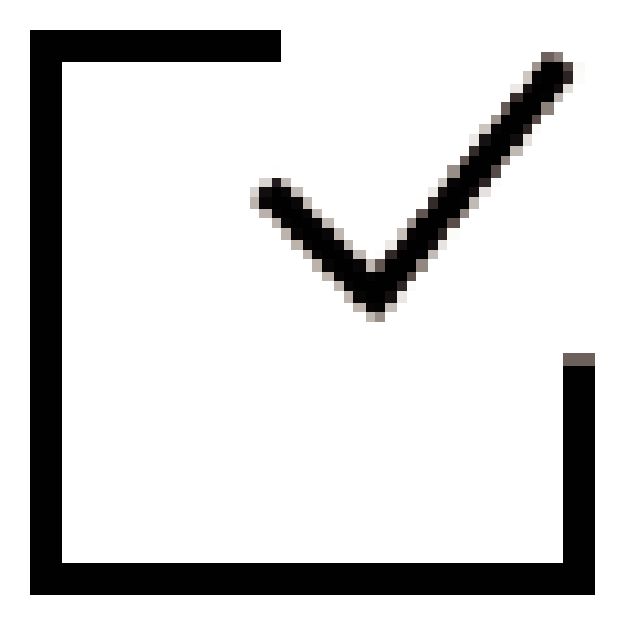 .
. -
This displays a menu of images.
Images are displayed in chronological order by their recording dates, from oldest to newest. The thumbnails indicate the image type.
The images currently being used in the Highlight Movie have a check mark.
-
2.Change the images used in the Highlight Timeline.
-
- Tap the image you want to change.
Tapping an image causes it to toggle between selected (check mark displayed) and unselected (check mark not displayed).
- Tap the image you want to change.
-
3.Tap “Confirm”.

 Top of page
Top of page