Creating an Album Manually
Use the procedure below to create an album of snapshots and movies you select.
You can also select images from multiple different dates.
-
1.On the “RECENTLY” screen, “ALL ALBUMS” screen, or “ALL IMAGES” screen, tap
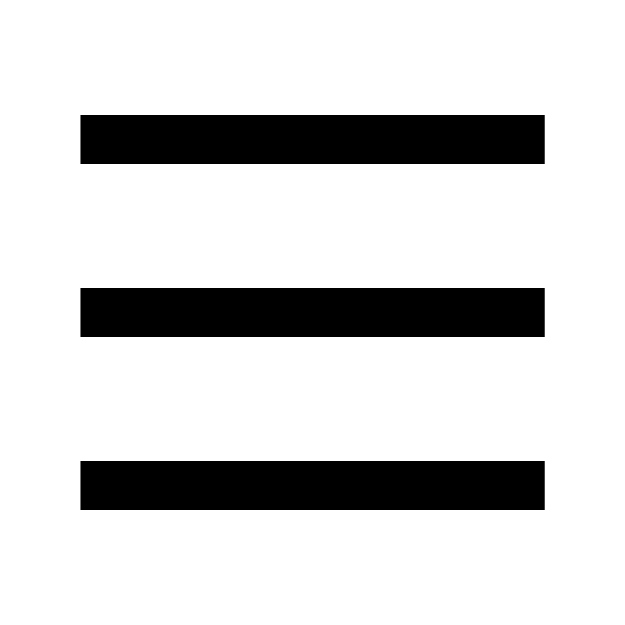 .
. -
This displays a menu.
-
2.Tap “Add album”.
-
This displays a menu of images in smartphone memory.
-
3.Tap all of the images you want to add to the album to select them.
-
- Tapping an image causes a check mark to appear on it.
- Tapping the check box next to a date selects all of the images shot on that date.
-
4.Tap “Confirm”.
-
5.Select the album theme you want.
-
Specifying an album theme will cause the album design to change accordingly.
-
6.Input an album title and date.
-
The initial default date is the shooting date of the selected image. If multiple images are selected, the default date will be the oldest shooting date of the images.
-
7.Tap “Confirm”.

 Top of page
Top of page