Sharing a Highlight Timeline
With some terminals, you can use the procedure below to export a Highlight Timeline as a movie and share it with others.
-
1.In the Timeline View, tap
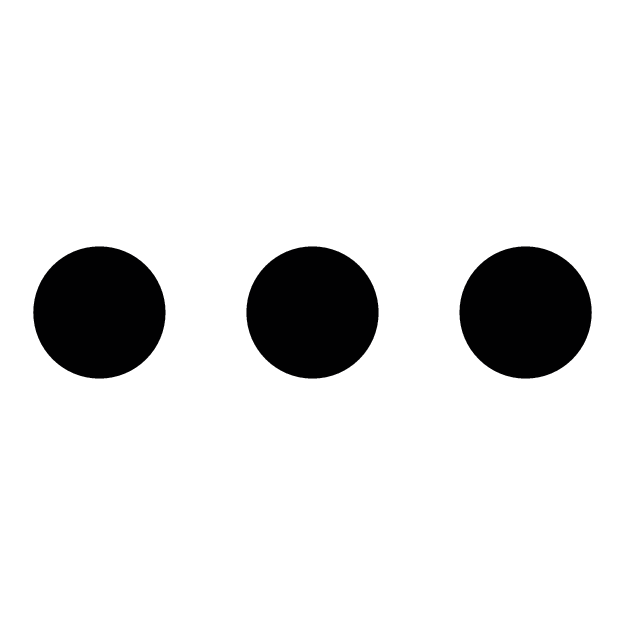 .
. -
2.Tap “Share”.
-
3.Tap “OK”.
-
- This starts the movie creation process.
- A recording confirmation dialog box may appear before the movie creation process starts. Follow the instructions displayed by your smartphone to enable recording.
- With some smartphones, a screen that lets you check a newly created movie will appear after creation is complete. If this happens, tap the share icon.
-
4.Select the app to which you want to share the timeline.

 Top of page
Top of page