Viewing Album Details
You can use the procedures in this section to view and edit album information.
In the Timeline View or Movie View, tap “Details” to switch to the Detailed View.
Detailed View Operations
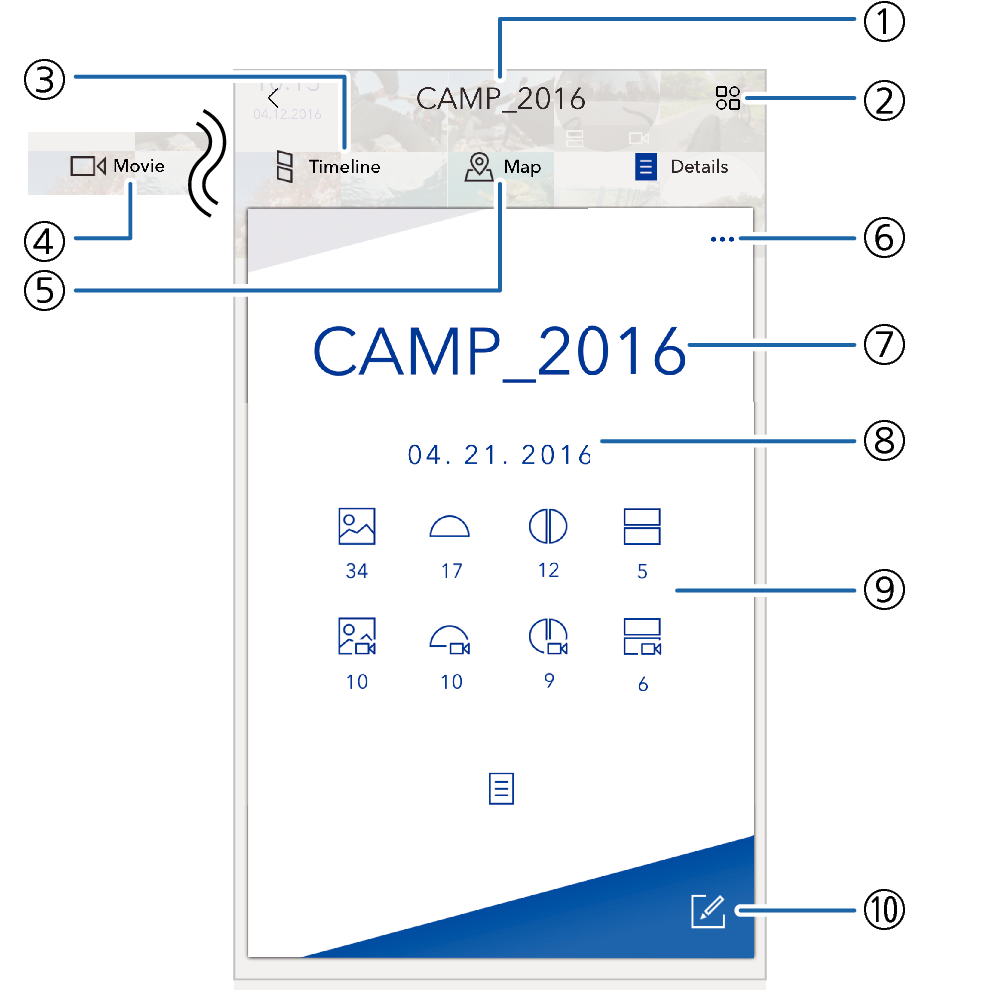
- ①
-
Album title
- ②
-
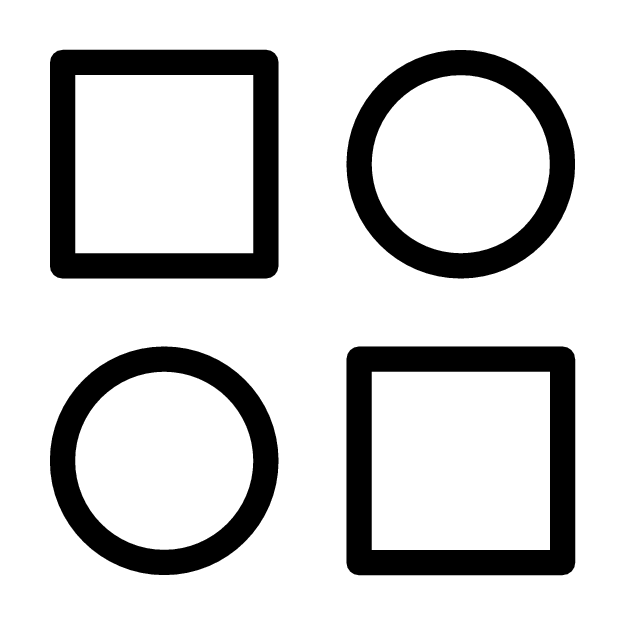
Displays a menu of album images.
- You can also display the image menu by swiping the screen from top to bottom.
- ③
-
Timeline icon
Changes to the Timeline View.
- ④
-
Movie icon
Changes to the Movie View.
- ⑤
-
Map icon
Changes to the Map View.
- Swiping the screen from left to right also changes to the Map View.
- ⑥
-
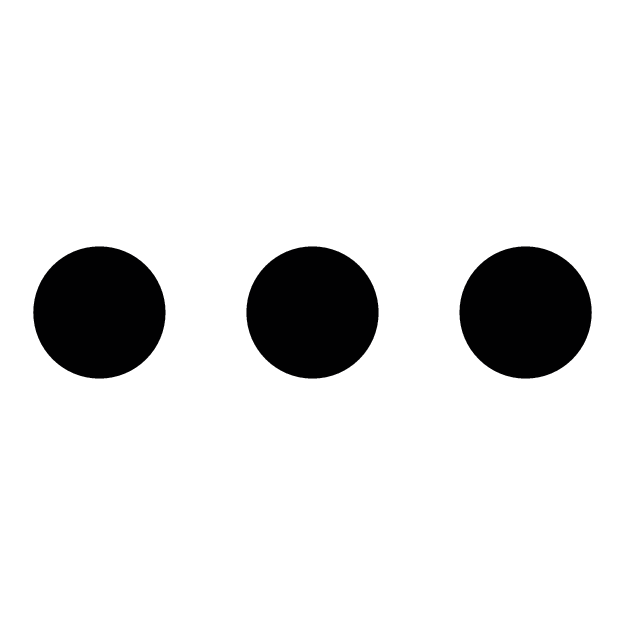
Opens a menu.
- ⑦
-
Album title
- ⑧
-
Album date
- ⑨
-
Image types and counts
Shows the types of images and the number of each type of image.
The icons below are used for images.
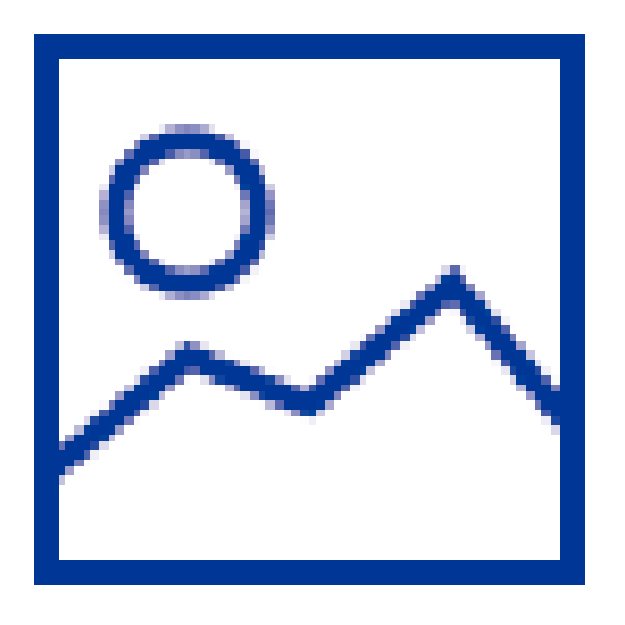
Standard photo
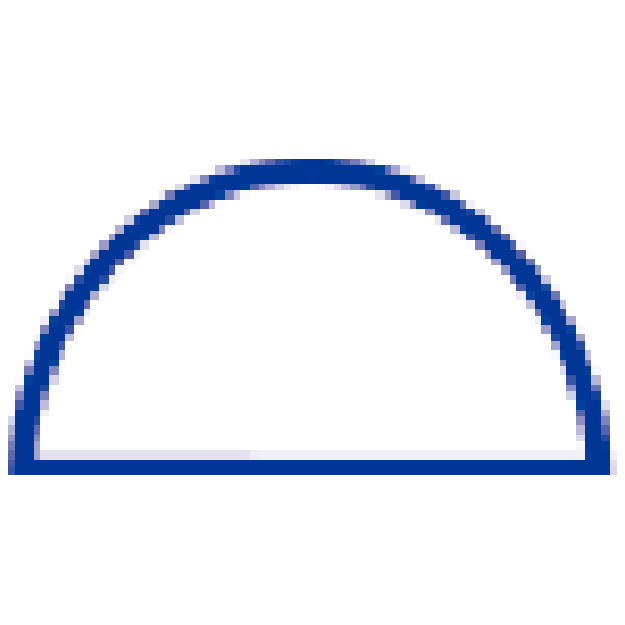
Dome view photo
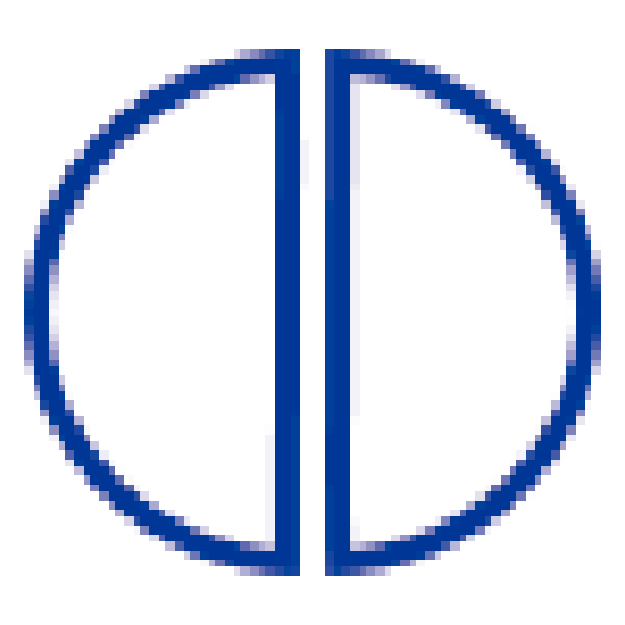
Full 360° photo

Simultaneously shot photo
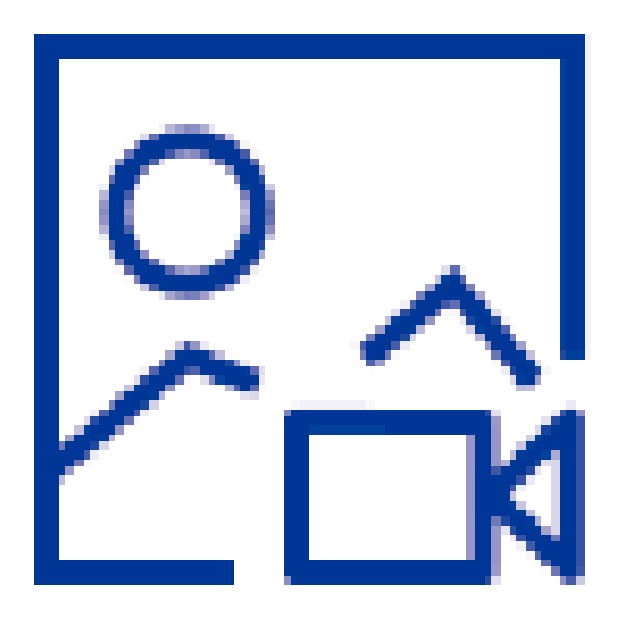
Standard video
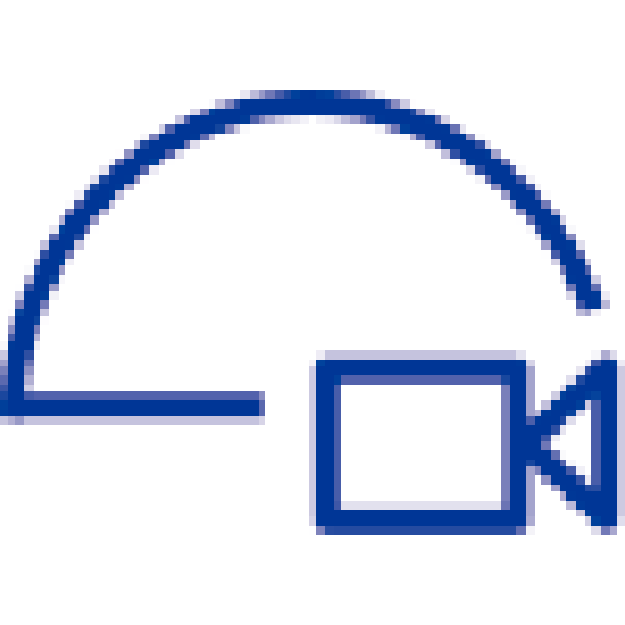
Dome view video
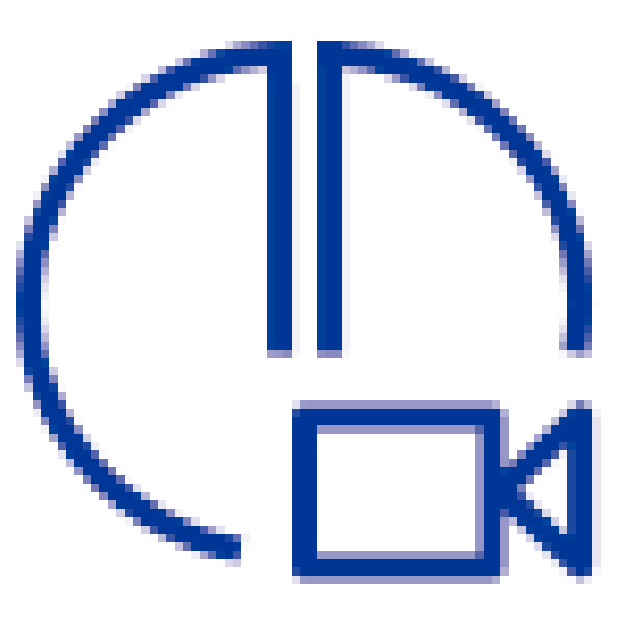
Full 360° video
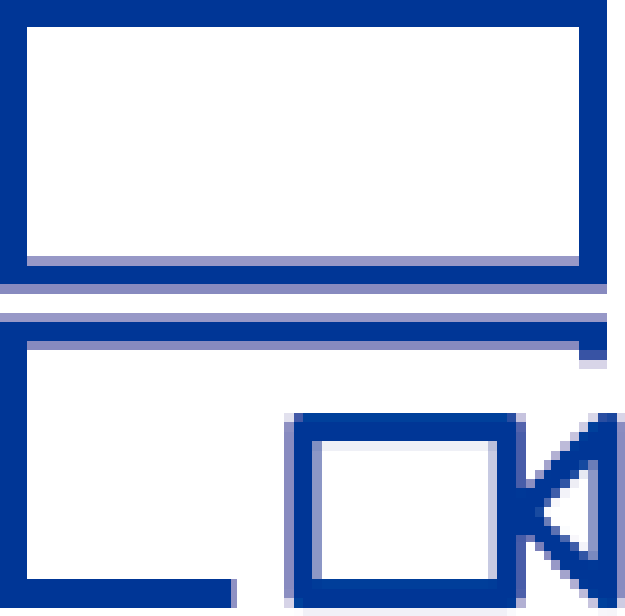
Simultaneously shot video
- ⑩
-

Tap to edit album information.

 Top of page
Top of page