Changing to a Different Phone Model
After you change to a different phone, use one of the procedures below to transfer your EXILIM ALBUM app data to the new phone.
iPhone (iOS) Users
Use iTunes backup and recovery to transfer the data.
Non-iPhone (iOS) Users
-
1.On the old phone, go to the “RECENTLY” screen, “ALL ALBUMS” screen, or “ALL IMAGES” screen, and tap
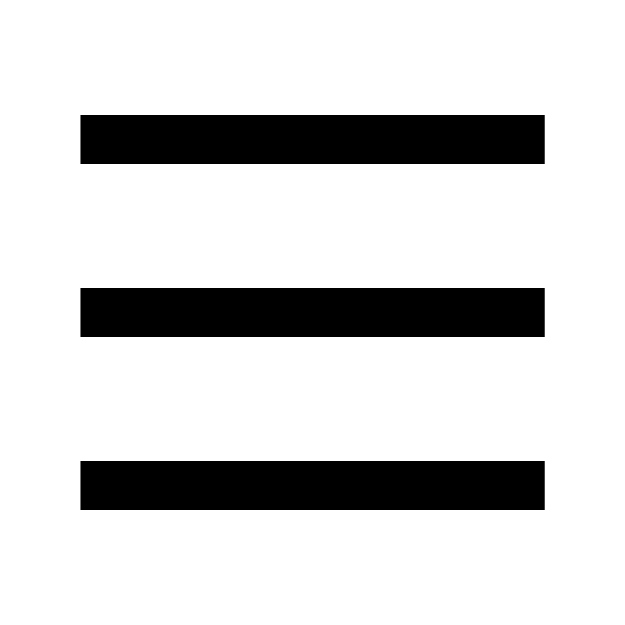 . Next, tap in the following sequence: “Data Transfer”
. Next, tap in the following sequence: “Data Transfer” 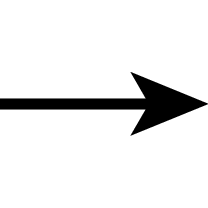 “Export”.
“Export”. -
This exports the data to be moved.
-
2.Copy the transfer data and image data to the new phone.
-
- It is up to you to use a computer, SD card, or other media to copy image data.
- When copying image data, do not change file names or folder names. If you do, the album will not be able to be reproduced on the new phone correctly.
-
3.On the new phone, go to the “RECENTLY” screen, “ALL ALBUMS” screen, or “ALL IMAGES” screen, and tap
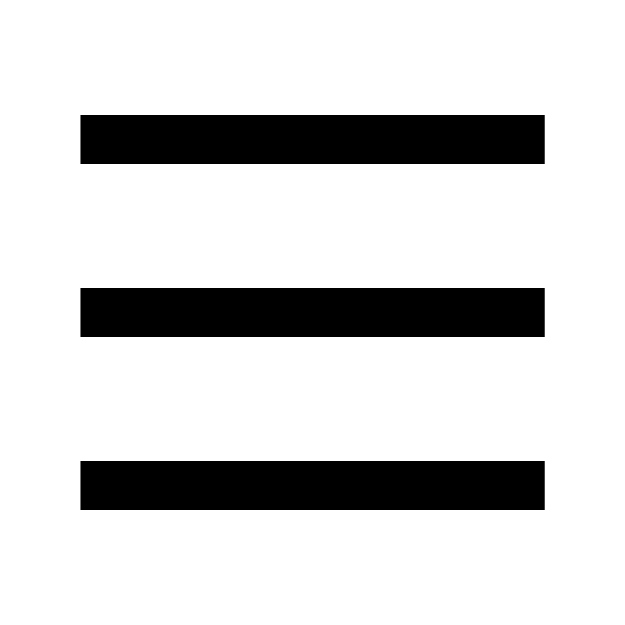 . Next, tap in the following sequence: “Data Transfer”
. Next, tap in the following sequence: “Data Transfer” 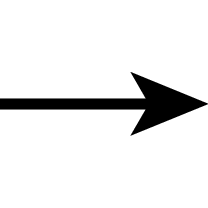 “Import”.
“Import”. -
After you specify the transfer data that you exported in step 1 of this procedure, the album will be reproduced on the new phone.
- To reproduce the album, EXILIM ALBUM will automatically restart.

 Top of page
Top of page