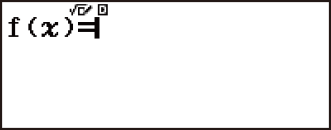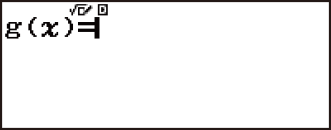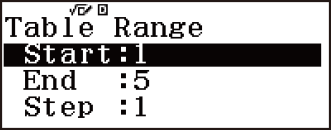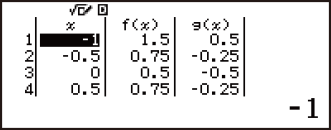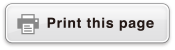fx-83GT X/fx-85GT X
CLASSWIZ
Scientific Calculator
Before Using the Calculator
Calculation Modes and Calculator Setup
Inputting Expressions and Values
- ▶Inputting a Calculation Expression Using Values
- ▶Inputting an Expression Using Natural Textbook Format
(MathI/MathO or MathI/DecimalO Only) - ▶Displaying Calculation Results in a Form that Includes
√2, π, etc. (Irrational Number Form)
Basic Calculations
- ▶Recurring Decimal Calculations
- ▶Toggling Calculation Results
- ▶Arithmetic Calculations
- ▶Fraction Calculations
- ▶Percent Calculations
- ▶Degree, Minute, Second (Sexagesimal) Calculations
- ▶Multi-Statements
- ▶Using Engineering Notation
- ▶Prime Factorization
- ▶Calculation History and Replay
- ▶Using Memory Functions
Function Calculations
- ▶Pi (π), Natural Logarithm Base e
- ▶Trigonometric Functions, Inverse Trigonometric Functions
- ▶Hyperbolic Functions, Inverse Hyperbolic Functions
- ▶Converting an Input Value to the Calculator’s Default Angle Unit
- ▶Exponential Functions, Logarithmic Functions
- ▶Power Functions and Power Root Functions
- ▶Rectangular-Polar Coordinate Conversion
- ▶Factorial (!)
- ▶Absolute Value Calculation (Abs)
- ▶Random Number (Ran#), Random Integer (RanInt#)
- ▶Permutation (nPr) and Combination (nCr)
- ▶Rounding Function (Rnd)
Using Calculation Modes
- ▶Statistical Calculations
- Inputting Data with Statistics Editor
- Statistical Calculation Screen
- Using the Statistical Menu
- Displaying Statistical Values Based On Input Data
- Displaying Regression Calculation Results Based On
Input Data (Paired-Variable Data Only) - Single-variable Statistical Calculation Commands
- Single-variable Statistical Calculation Examples
- Linear Regression Calculation (y=a+bx) Commands
- Linear Regression Calculation Examples
- Quadratic Regression Calculation (y=a+bx+cx2) Commands
- Quadratic Regression Calculation Examples
- Logarithmic Regression Calculation (y=a+b・ln(x)) Commands
- Logarithmic Regression Calculation Examples
- e Exponential Regression Calculation (y=a・e^(bx)) Commands
- e Exponential Regression Calculation Examples
- ab Exponential Regression Calculation (y=a・b^x) Commands
- ab Exponential Regression Calculation Examples
- Power Regression Calculation (y=a・x^b) Commands
- Power Regression Calculation Examples
- Inverse Regression Calculation (y=a+b/x) Commands
- Inverse Regression Calculation Examples
- ▶Creating a Number Table
- ▶Ratio Calculations
Technical Information
- ▶Errors
- ▶Before Assuming Malfunction of the Calculator...
- ▶Replacing the Battery
- ▶Calculation Priority Sequence
- ▶Stack Limitations
- ▶Calculation Ranges, Number of Digits, and Precision
- ▶Specifications
Frequently Asked Questions
Creating a Number Table
The Table Mode generates a number table based on one or two functions. You can use the function f(x) or the two functions f(x) and g(x).
Configuring a Number Table Generation Function
Perform the following steps to generate a number table.
1. Press  , select the Table Mode icon, and then press
, select the Table Mode icon, and then press  .
.
This displays the function input screen.
2. Use the x variable to input two functions, one in the format f(x) and the other in the format g(x).
Be sure to input the x variable (
 (x)) when generating a number table. Any variable other than x is handled as a constant.
(x)) when generating a number table. Any variable other than x is handled as a constant.
If you are using a single function, input a function in the format f(x) only.
3. On the Table Range dialog box that appears, input values for Start, End, and Step.
| For this: | Input this: |
|---|---|
| Start | Input the lower limit of x (Default = 1). |
| End | Input the upper limit of x (Default = 5). |
| Step | Input the increment step (Default = 1). Note: The Step specifies by how much the Start value should be sequentially incremented as the number table is generated. If you specify Start = 1 and Step = 1, x sequentially will be assigned the values 1, 2, 3, 4, and so on to generate the number table until the End value is reached. |
Pressing  generates and displays the number table in accordance with the Table Range dialog box.
generates and displays the number table in accordance with the Table Range dialog box.
Pressing  while the number table screen is displayed will return to the function input screen in step 2.
while the number table screen is displayed will return to the function input screen in step 2.
Example: To generate a number table for the functions f(x) = x2 + 12 and g(x) = x2 - 12 for the range -1 ≦ x ≦ 1, incremented in steps of 0.5

 (x)
(x)
 1
1 2
2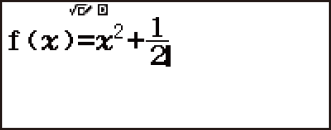

 (x)
(x)
 1
1 2
2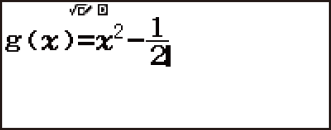
 1
1 1
1 0.5
0.5
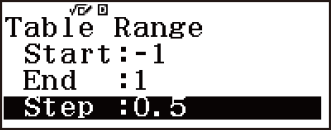
Tip:
In the number table, you can change the value in the currently highlighted x cell. Changing the x value causes the f(x) and g(x) values in the same line to be updated accordingly.
If there is value in the x cell above the currently highlighted x cell, pressing  or
or  automatically inputs into the highlighted cell the value equal to the value of the cell above it plus the step value. So also, pressing
automatically inputs into the highlighted cell the value equal to the value of the cell above it plus the step value. So also, pressing  automatically inputs the value equal to the value of the cell above less the step value. The f(x) and g(x) values in the same line are also updated accordingly.
automatically inputs the value equal to the value of the cell above less the step value. The f(x) and g(x) values in the same line are also updated accordingly.
Note
The maximum number of rows in the generated number table depends on the setup menu table setting. Up to 45 rows are supported for the “f(x)” setting, while 30 rows are supported for the “f(x),g(x)” setting.
The number table generation operation causes the contents of variable x to be changed.
Important!
Functions input in this mode are deleted whenever the Input/Output settings are changed in the Table Mode.