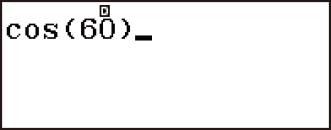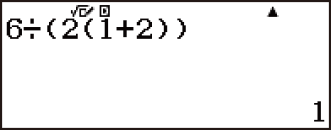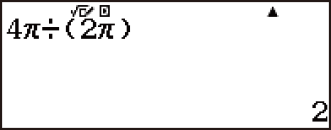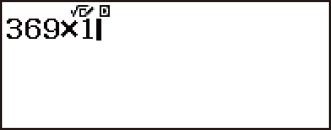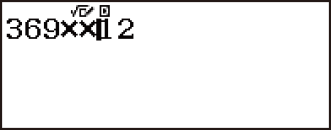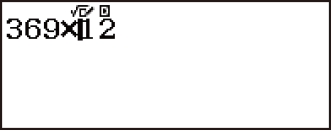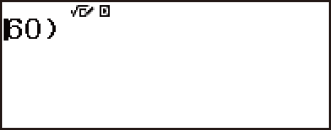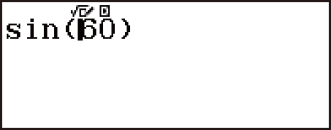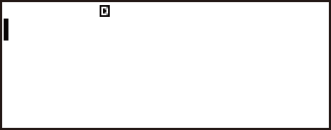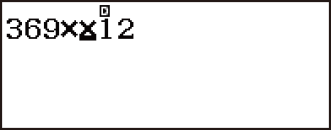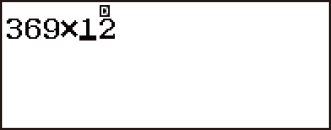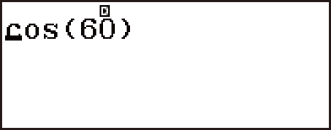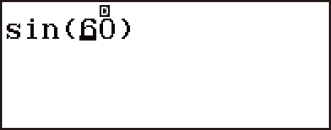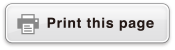fx-83GT X/fx-85GT X
CLASSWIZ
Scientific Calculator
Before Using the Calculator
Calculation Modes and Calculator Setup
Inputting Expressions and Values
- ▶Inputting a Calculation Expression Using Values
- ▶Inputting an Expression Using Natural Textbook Format
(MathI/MathO or MathI/DecimalO Only) - ▶Displaying Calculation Results in a Form that Includes
√2, π, etc. (Irrational Number Form)
Basic Calculations
- ▶Recurring Decimal Calculations
- ▶Toggling Calculation Results
- ▶Arithmetic Calculations
- ▶Fraction Calculations
- ▶Percent Calculations
- ▶Degree, Minute, Second (Sexagesimal) Calculations
- ▶Multi-Statements
- ▶Using Engineering Notation
- ▶Prime Factorization
- ▶Calculation History and Replay
- ▶Using Memory Functions
Function Calculations
- ▶Pi (π), Natural Logarithm Base e
- ▶Trigonometric Functions, Inverse Trigonometric Functions
- ▶Hyperbolic Functions, Inverse Hyperbolic Functions
- ▶Converting an Input Value to the Calculator’s Default Angle Unit
- ▶Exponential Functions, Logarithmic Functions
- ▶Power Functions and Power Root Functions
- ▶Rectangular-Polar Coordinate Conversion
- ▶Factorial (!)
- ▶Absolute Value Calculation (Abs)
- ▶Random Number (Ran#), Random Integer (RanInt#)
- ▶Permutation (nPr) and Combination (nCr)
- ▶Rounding Function (Rnd)
Using Calculation Modes
- ▶Statistical Calculations
- Inputting Data with Statistics Editor
- Statistical Calculation Screen
- Using the Statistical Menu
- Displaying Statistical Values Based On Input Data
- Displaying Regression Calculation Results Based On
Input Data (Paired-Variable Data Only) - Single-variable Statistical Calculation Commands
- Single-variable Statistical Calculation Examples
- Linear Regression Calculation (y=a+bx) Commands
- Linear Regression Calculation Examples
- Quadratic Regression Calculation (y=a+bx+cx2) Commands
- Quadratic Regression Calculation Examples
- Logarithmic Regression Calculation (y=a+b・ln(x)) Commands
- Logarithmic Regression Calculation Examples
- e Exponential Regression Calculation (y=a・e^(bx)) Commands
- e Exponential Regression Calculation Examples
- ab Exponential Regression Calculation (y=a・b^x) Commands
- ab Exponential Regression Calculation Examples
- Power Regression Calculation (y=a・x^b) Commands
- Power Regression Calculation Examples
- Inverse Regression Calculation (y=a+b/x) Commands
- Inverse Regression Calculation Examples
- ▶Creating a Number Table
- ▶Ratio Calculations
Technical Information
- ▶Errors
- ▶Before Assuming Malfunction of the Calculator...
- ▶Replacing the Battery
- ▶Calculation Priority Sequence
- ▶Stack Limitations
- ▶Calculation Ranges, Number of Digits, and Precision
- ▶Specifications
Frequently Asked Questions
Inputting a Calculation Expression Using Values
Inputting a Calculation Expression Using Standard Format
Your calculator lets you input calculation expressions just as they are written. Then simply press the  key to execute it. The calculator automatically judges the calculation priority sequence for addition, subtraction, multiplication, and division, functions, and parentheses.
key to execute it. The calculator automatically judges the calculation priority sequence for addition, subtraction, multiplication, and division, functions, and parentheses.
Example: 2(5 + 4) - 2 × (-3) =
- 2
 5
5 4
4
 2
2
 3
3
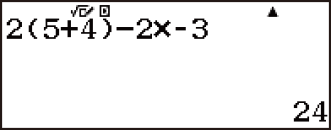
Note
If you execute a calculation that includes both division and multiplication operations in which a multiplication sign has been omitted, parentheses will be inserted automatically as shown in the examples below.
- When a multiplication sign is omitted immediately before an open parenthesis or after a closed parenthesis.
Example: 6 ÷ 2(1 + 2) → 6 ÷ (2(1 + 2))
- 6
 2
2 1
1 2
2
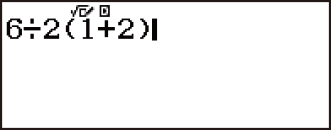
- When a multiplication sign is omitted immediately before a variable, a constant, etc.
Example: 4π ÷ 2π → 4π ÷ (2π)
- 4

 (π)
(π) 2
2
 (π)
(π) 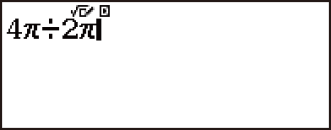
Normally the input cursor appears as a straight vertical ( ) or horizontal (
) or horizontal ( ) flashing line on the display screen. When there are 10 or fewer bytes of input remaining in the current expression, the cursor changes shape to
) flashing line on the display screen. When there are 10 or fewer bytes of input remaining in the current expression, the cursor changes shape to  to let you know. If the
to let you know. If the  cursor appears, terminate the expression at a convenient point and calculate the result.
cursor appears, terminate the expression at a convenient point and calculate the result.
Correcting an Expression
This section explains how to correct an expression as you are inputting it. The procedure you should use depends on the current Input/Output setting on the setup menu.
Changing the Character or Function You Just Input
Example: To correct the expression 369 × 13 so it becomes 369 × 12
- 369
 13
13 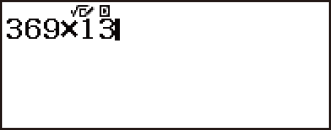
- 2
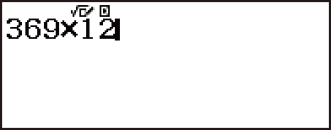
Deleting a Character or Function
Example: To correct the expression 369 × × 12 so it becomes 369 × 12
- 369

 12
12 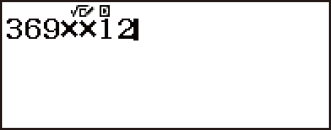
Correcting a Calculation
Example: To correct cos(60) so it becomes sin(60)
 60
60
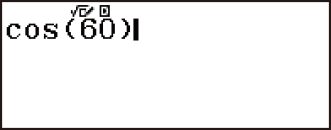
Inserting Input into a Calculation
Use  and
and  to move the cursor to the location where you want to insert the character or function and then input it. Be sure always to use the insert mode if LineI/LineO or LineI/DecimalO is selected.
to move the cursor to the location where you want to insert the character or function and then input it. Be sure always to use the insert mode if LineI/LineO or LineI/DecimalO is selected.
Clearing all of the calculation you are inputting
Press  .
.
Overwrite Input Mode (LineI/LineO or LineI/DecimalO only)
In the overwrite mode, text you input replaces the text at the current cursor location. You can toggle between the insert and overwrite modes by performing the operations: 
 (INS). The cursor appears as “
(INS). The cursor appears as “ ” in the insert mode and as “
” in the insert mode and as “ ” in the overwrite mode.
” in the overwrite mode.
(LineI/LineO or LineI/DecimalO)

 (INS)
(INS)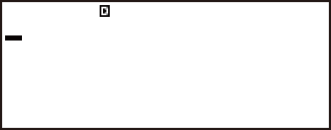
Deleting a Character or Function
Example: To correct the expression 369 × × 12 so it becomes 369 × 12
- 369

 12
12 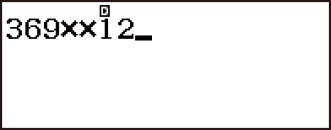
Correcting a Calculation
Example: To correct cos(60) so it becomes sin(60)
 60
60