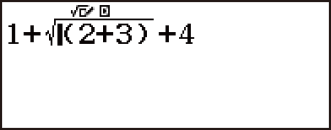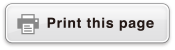fx-83GT X/fx-85GT X
CLASSWIZ
Scientific Calculator
Before Using the Calculator
Calculation Modes and Calculator Setup
Inputting Expressions and Values
- ▶Inputting a Calculation Expression Using Values
- ▶Inputting an Expression Using Natural Textbook Format
(MathI/MathO or MathI/DecimalO Only) - ▶Displaying Calculation Results in a Form that Includes
√2, π, etc. (Irrational Number Form)
Basic Calculations
- ▶Recurring Decimal Calculations
- ▶Toggling Calculation Results
- ▶Arithmetic Calculations
- ▶Fraction Calculations
- ▶Percent Calculations
- ▶Degree, Minute, Second (Sexagesimal) Calculations
- ▶Multi-Statements
- ▶Using Engineering Notation
- ▶Prime Factorization
- ▶Calculation History and Replay
- ▶Using Memory Functions
Function Calculations
- ▶Pi (π), Natural Logarithm Base e
- ▶Trigonometric Functions, Inverse Trigonometric Functions
- ▶Hyperbolic Functions, Inverse Hyperbolic Functions
- ▶Converting an Input Value to the Calculator’s Default Angle Unit
- ▶Exponential Functions, Logarithmic Functions
- ▶Power Functions and Power Root Functions
- ▶Rectangular-Polar Coordinate Conversion
- ▶Factorial (!)
- ▶Absolute Value Calculation (Abs)
- ▶Random Number (Ran#), Random Integer (RanInt#)
- ▶Permutation (nPr) and Combination (nCr)
- ▶Rounding Function (Rnd)
Using Calculation Modes
- ▶Statistical Calculations
- Inputting Data with Statistics Editor
- Statistical Calculation Screen
- Using the Statistical Menu
- Displaying Statistical Values Based On Input Data
- Displaying Regression Calculation Results Based On
Input Data (Paired-Variable Data Only) - Single-variable Statistical Calculation Commands
- Single-variable Statistical Calculation Examples
- Linear Regression Calculation (y=a+bx) Commands
- Linear Regression Calculation Examples
- Quadratic Regression Calculation (y=a+bx+cx2) Commands
- Quadratic Regression Calculation Examples
- Logarithmic Regression Calculation (y=a+b・ln(x)) Commands
- Logarithmic Regression Calculation Examples
- e Exponential Regression Calculation (y=a・e^(bx)) Commands
- e Exponential Regression Calculation Examples
- ab Exponential Regression Calculation (y=a・b^x) Commands
- ab Exponential Regression Calculation Examples
- Power Regression Calculation (y=a・x^b) Commands
- Power Regression Calculation Examples
- Inverse Regression Calculation (y=a+b/x) Commands
- Inverse Regression Calculation Examples
- ▶Creating a Number Table
- ▶Ratio Calculations
Technical Information
- ▶Errors
- ▶Before Assuming Malfunction of the Calculator...
- ▶Replacing the Battery
- ▶Calculation Priority Sequence
- ▶Stack Limitations
- ▶Calculation Ranges, Number of Digits, and Precision
- ▶Specifications
Frequently Asked Questions
Inputting an Expression Using Natural Textbook Format (MathI/MathO or MathI/DecimalO Only)
Formulas and expressions that include fractions and/or special functions such as √ can be input in natural textbook format by using templates that appear when certain keys are pressed.
Note
When you press  and obtain a calculation result, part of the expression you input may be cut off. If you need to view the entire input expression again, press
and obtain a calculation result, part of the expression you input may be cut off. If you need to view the entire input expression again, press  and then use
and then use  and
and  to scroll the input expression.
to scroll the input expression.
Natural Textbook Format Input Examples
Pay close attention to the location and size of the cursor on the display when you input using natural textbook format.
Example 1: To input 23 + 1
- 2
 3
3 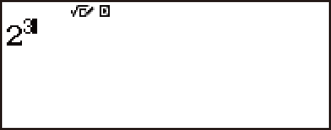

 1
1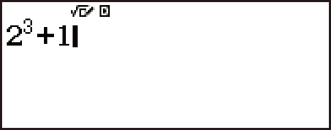
Example 2: To input 1 + √2 + 3
- 1

 2
2 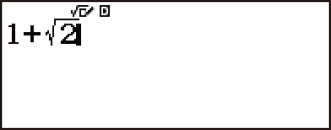

 3
3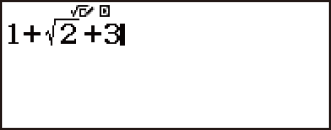
Example 3: To input 3 12 + 5 32

 (
( )
)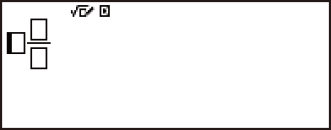
- 3
 1
1 2
2 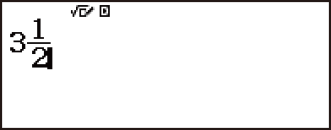



 (
( ) 5
) 5 3
3 2
2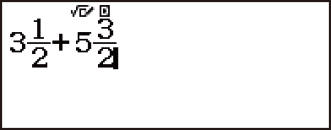
Example 4: To input ( 1 + 25 )2 × 2
 1
1
 2
2 5
5


 2
2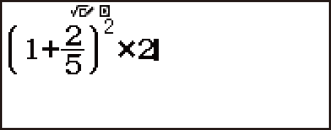
Example 5: To input 2 + √21 + √2
 2
2
 2
2
 1
1
 2
2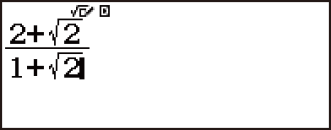
Tip: While the input cursor is located within the input area of a template (mixed fractions), pressing 
 jumps to the position immediately following (to the right) of the template, while pressing
jumps to the position immediately following (to the right) of the template, while pressing 
 jumps to the position immediate before (to the left of) it.
jumps to the position immediate before (to the left of) it.

Undo Operations
To undo the last key operation, press 
 (UNDO).
(UNDO).
To redo a key operation you have just undone, press 
 (UNDO) again.
(UNDO) again.
Incorporating a Value into a Function
When using natural textbook format, you can incorporate part of an input expression (a value, an expression within parentheses, etc.) into a function.
Example: To incorporate the expression inside of the parentheses of 1 + (2 + 3) + 4 into the √ function
- 1

 2
2 3
3
 4
4



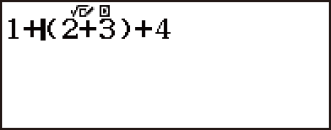

 (INS)
(INS)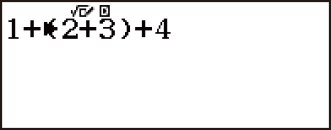
This changes the shape of the cursor as shown here.
This incorporates the expression in the parentheses into the function √ .