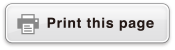fx-83GT X/fx-85GT X
CLASSWIZ
Scientific Calculator
Before Using the Calculator
Calculation Modes and Calculator Setup
Inputting Expressions and Values
- ▶Inputting a Calculation Expression Using Values
- ▶Inputting an Expression Using Natural Textbook Format
(MathI/MathO or MathI/DecimalO Only) - ▶Displaying Calculation Results in a Form that Includes
√2, π, etc. (Irrational Number Form)
Basic Calculations
- ▶Recurring Decimal Calculations
- ▶Toggling Calculation Results
- ▶Arithmetic Calculations
- ▶Fraction Calculations
- ▶Percent Calculations
- ▶Degree, Minute, Second (Sexagesimal) Calculations
- ▶Multi-Statements
- ▶Using Engineering Notation
- ▶Prime Factorization
- ▶Calculation History and Replay
- ▶Using Memory Functions
Function Calculations
- ▶Pi (π), Natural Logarithm Base e
- ▶Trigonometric Functions, Inverse Trigonometric Functions
- ▶Hyperbolic Functions, Inverse Hyperbolic Functions
- ▶Converting an Input Value to the Calculator’s Default Angle Unit
- ▶Exponential Functions, Logarithmic Functions
- ▶Power Functions and Power Root Functions
- ▶Rectangular-Polar Coordinate Conversion
- ▶Factorial (!)
- ▶Absolute Value Calculation (Abs)
- ▶Random Number (Ran#), Random Integer (RanInt#)
- ▶Permutation (nPr) and Combination (nCr)
- ▶Rounding Function (Rnd)
Using Calculation Modes
- ▶Statistical Calculations
- Inputting Data with Statistics Editor
- Statistical Calculation Screen
- Using the Statistical Menu
- Displaying Statistical Values Based On Input Data
- Displaying Regression Calculation Results Based On
Input Data (Paired-Variable Data Only) - Single-variable Statistical Calculation Commands
- Single-variable Statistical Calculation Examples
- Linear Regression Calculation (y=a+bx) Commands
- Linear Regression Calculation Examples
- Quadratic Regression Calculation (y=a+bx+cx2) Commands
- Quadratic Regression Calculation Examples
- Logarithmic Regression Calculation (y=a+b・ln(x)) Commands
- Logarithmic Regression Calculation Examples
- e Exponential Regression Calculation (y=a・e^(bx)) Commands
- e Exponential Regression Calculation Examples
- ab Exponential Regression Calculation (y=a・b^x) Commands
- ab Exponential Regression Calculation Examples
- Power Regression Calculation (y=a・x^b) Commands
- Power Regression Calculation Examples
- Inverse Regression Calculation (y=a+b/x) Commands
- Inverse Regression Calculation Examples
- ▶Creating a Number Table
- ▶Ratio Calculations
Technical Information
- ▶Errors
- ▶Before Assuming Malfunction of the Calculator...
- ▶Replacing the Battery
- ▶Calculation Priority Sequence
- ▶Stack Limitations
- ▶Calculation Ranges, Number of Digits, and Precision
- ▶Specifications
Frequently Asked Questions
Configuring the Calculator Setup
Pressing 
 (SETUP) displays the setup menu, which you can use to control how the calculations are executed and displayed.
(SETUP) displays the setup menu, which you can use to control how the calculations are executed and displayed.
To change the calculator setup
1. Press 
 (SETUP) to display the setup menu.
(SETUP) to display the setup menu.
2. Use  and
and  to scroll the setup menu, and then input the number displayed to the left of the item whose setting you want to change.
to scroll the setup menu, and then input the number displayed to the left of the item whose setting you want to change.
Items and Available Setting Options
“◆” indicates the initial default setting.
Input/Output
Specifies the format to be used by the calculator for formula input and calculation result output.
| To specify this type of input and output: | Perform this key operation: |
|---|---|
| Input: Natural Textbook Output: Format that includes a fraction*1 |
  (SETUP) (SETUP) (Input/Output) (Input/Output)  (MathI/MathO)◆ (MathI/MathO)◆ |
| Input: Natural Textbook Output: Converted to decimal value |
  (SETUP) (SETUP) (Input/Output) (Input/Output)  (MathI/DecimalO) (MathI/DecimalO) |
| Input: Linear*2 Output: Decimal or fraction |
  (SETUP) (SETUP) (Input/Output) (Input/Output)  (LineI/LineO) (LineI/LineO) |
| Input: Linear*2 Output: Converted to decimal value |
  (SETUP) (SETUP) (Input/Output) (Input/Output)  (LineI/DecimalO) (LineI/DecimalO) |
*1 Decimal output is applied when this format cannot be output for some reason.
*2 All calculations, including fractions and functions are input in a single line. Same output format as that for models without Natural Textbook Display (S-V.P.A.M. models, etc.)
Input/Output Format Display Examples
MathI/MathO
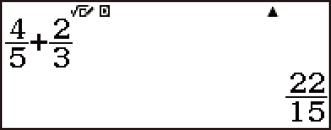
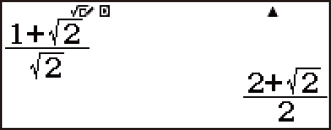
MathI/DecimalO

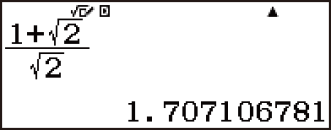
LineI/LineO
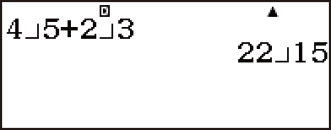

LineI/DecimalO

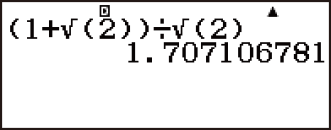
Angle Unit
Specifies degree, radian or gradian as the angle unit for value input and calculation result display.
| To specify this as the default angle unit: | Perform this key operation: |
|---|---|
| Degrees |   (SETUP) (SETUP) (Angle Unit) (Angle Unit)  (Degree)◆ (Degree)◆ |
| Radians |   (SETUP) (SETUP) (Angle Unit) (Angle Unit)  (Radian) (Radian) |
| Grads |   (SETUP) (SETUP) (Angle Unit) (Angle Unit)  (Gradian) (Gradian) |
90°= π/2 radians = 100 grads
Number Format
Specifies the number of digits for display of a calculation result.
| To specify this: | Perform this key operation: |
|---|---|
| Number of Decimal Places |   (SETUP) (SETUP) (Number Format) (Number Format)  (Fix) (Fix)  - - |
| Number of Significant Digits |   (SETUP) (SETUP) (Number Format) (Number Format)  (Sci) (Sci)  - - |
| Exponential Display Range |   (SETUP) (SETUP) (Number Format) (Number Format)  (Norm) (Norm)  (Norm 1◆) or (Norm 1◆) or  (Norm 2) (Norm 2) |
Calculation Result Display Examples
Fix: The value you specify (from 0 to 9) controls the number of decimal places for displayed calculation results. Calculation results are rounded off to the specified digit before being displayed.
Example: 100 7
7
 (≈)* 14.286 (Fix 3)
(≈)* 14.286 (Fix 3)
Example: 100 7
7
 (≈)* 14.29 (Fix 2)
(≈)* 14.29 (Fix 2)
Sci: The value you specify (from 0 to 9) controls the number of significant digits for displayed calculation results. Calculation results are rounded off to the specified digit before being displayed.
Example: 1 7
7
 (≈)* 1.4286×10-1 (Sci 5)
(≈)* 1.4286×10-1 (Sci 5)
Example: 1 7
7
 (≈)* 1.429×10-1 (Sci 4)
(≈)* 1.429×10-1 (Sci 4)
Norm: Selecting one of the two available settings (Norm1, Norm2) determines the range in which results will be displayed in exponential format. Outside the specified range, results are displayed using non-exponential format.
Norm 1: 10-2 > |x|, |x| ≧ 1010
Norm 2: 10-9 > |x|, |x| ≧ 1010
Example: 1 200
200
 (≈)* 5×10-3 (Norm 1)
(≈)* 5×10-3 (Norm 1)
Example: 1 200
200
 (≈)* 0.005 (Norm 2)
(≈)* 0.005 (Norm 2)
* Pressing 
 (≈) instead of
(≈) instead of  after inputting a calculation will display the calculation result in decimal form.
after inputting a calculation will display the calculation result in decimal form.
Fraction Result
Specifies either mixed fraction or improper fraction for display of fractions in calculation results.
| To specify this fraction display format: | Perform this key operation: |
|---|---|
| Mixed |   (SETUP) (SETUP) (Fraction Result) (Fraction Result)  (ab/c) (ab/c) |
| Improper |   (SETUP) (SETUP) (Fraction Result) (Fraction Result)  (d/c)◆ (d/c)◆ |
Statistics
Specifies whether or not to display a Freq (frequency) column in the Statistics Mode Statistics Editor.
| To specify this: | Perform this key operation: |
|---|---|
| Show frequency Column |   (SETUP) (SETUP)  (Statistics) (Statistics)  (On) (On)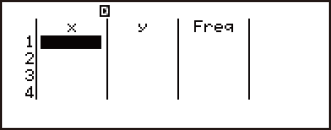 |
| Hide frequency Column |   (SETUP) (SETUP)  (Statistics) (Statistics)  (Off)◆ (Off)◆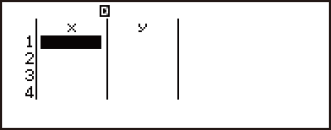 |
Table
Specifies whether to use function f(x) only or the two functions f(x) and g(x) in the Table Mode.
| To specify this: | Perform this key operation: |
|---|---|
| f(x) only |   (SETUP) (SETUP)  (Table) (Table)  (f(x)) (f(x)) |
| f(x) and g(x) |   (SETUP) (SETUP)  (Table) (Table)  (f(x),g(x))◆ (f(x),g(x))◆ |
Recurring Dec
Specifies whether or not to use recurring decimal form in calculation results.
| To specify this: | Perform this key operation: |
|---|---|
| Use recurring decimal form |   (SETUP) (SETUP)  (Recurring Dec) (Recurring Dec)  (On)◆ (On)◆ |
| Do not use recurring decimal form |   (SETUP) (SETUP)  (Recurring Dec) (Recurring Dec)  (Off) (Off) |
Decimal Mark
Specifies whether to display a dot or a comma for the calculation result decimal mark. A dot is always displayed during input.
| To specify this decimal point display format: | Perform this key operation: |
|---|---|
| Dot (.) |   (SETUP) (SETUP)  (Decimal Mark) (Decimal Mark)  (Dot)◆ (Dot)◆ |
| Comma (,) |   (SETUP) (SETUP)  (Decimal Mark) (Decimal Mark)  (Comma) (Comma) |
Note
When dot is selected as the decimal mark, the separator for multiple results is a comma (,). When comma is selected, the separator is a semicolon (;).
Digit Separator
Specifies whether or not to use separator symbols in calculation results.
| To specify this: | Perform this key operation: |
|---|---|
| Use three-digit separator character |   (SETUP) (SETUP)   (Digit Separator) (Digit Separator)  (On) (On) |
| Do not use three-digit separator character |   (SETUP) (SETUP)   (Digit Separator) (Digit Separator)  (Off)◆ (Off)◆ |
MultiLine Font
Specifies the display font size when LineI/LineO or LineI/DecimalO is selected for Input/Output. Up to four lines can be displayed while Normal Font is selected, and up to six lines can be displayed with Small Font.
| To specify this: | Perform this key operation: |
|---|---|
| Use normal font |   (SETUP) (SETUP)   (MultiLine Font) (MultiLine Font)  (Normal Font)◆ (Normal Font)◆ |
| Use small font |   (SETUP) (SETUP)   (MultiLine Font) (MultiLine Font)  (Small Font) (Small Font) |
Initializing the Calculation Mode and Other Settings
Performing the following procedure initializes the calculation mode and other setup settings as shown below. (except the Contrast setting)

 (RESET)
(RESET) (Setup Data)
(Setup Data) (Yes)
(Yes)
| This setting: | Is initialized to this: |
|---|---|
| Calculation Mode | Calculate |
| Input/Output | MathI/MathO |
| Angle Unit | Degree |
| Number Format | Norm 1 |
| Fraction Result | d/c |
| Statistics | Off |
| Table | f(x),g(x) |
| Recurring Dec | On |
| Decimal Mark | Dot |
| Digit Separator | Off |
| MultiLine Font | Normal Font |
To cancel initialization without doing anything, press  (Cancel) instead of
(Cancel) instead of  .
.