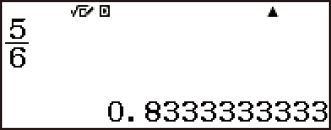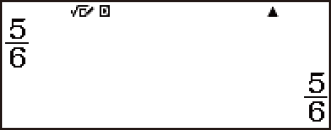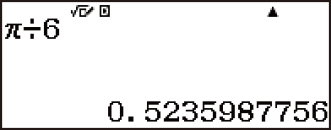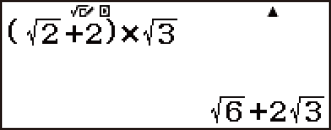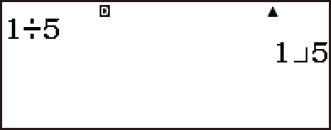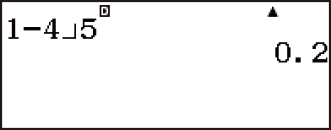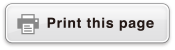fx-83GT X/fx-85GT X
CLASSWIZ
Scientific Calculator
Before Using the Calculator
Calculation Modes and Calculator Setup
Inputting Expressions and Values
- ▶Inputting a Calculation Expression Using Values
- ▶Inputting an Expression Using Natural Textbook Format
(MathI/MathO or MathI/DecimalO Only) - ▶Displaying Calculation Results in a Form that Includes
√2, π, etc. (Irrational Number Form)
Basic Calculations
- ▶Recurring Decimal Calculations
- ▶Toggling Calculation Results
- ▶Arithmetic Calculations
- ▶Fraction Calculations
- ▶Percent Calculations
- ▶Degree, Minute, Second (Sexagesimal) Calculations
- ▶Multi-Statements
- ▶Using Engineering Notation
- ▶Prime Factorization
- ▶Calculation History and Replay
- ▶Using Memory Functions
Function Calculations
- ▶Pi (π), Natural Logarithm Base e
- ▶Trigonometric Functions, Inverse Trigonometric Functions
- ▶Hyperbolic Functions, Inverse Hyperbolic Functions
- ▶Converting an Input Value to the Calculator’s Default Angle Unit
- ▶Exponential Functions, Logarithmic Functions
- ▶Power Functions and Power Root Functions
- ▶Rectangular-Polar Coordinate Conversion
- ▶Factorial (!)
- ▶Absolute Value Calculation (Abs)
- ▶Random Number (Ran#), Random Integer (RanInt#)
- ▶Permutation (nPr) and Combination (nCr)
- ▶Rounding Function (Rnd)
Using Calculation Modes
- ▶Statistical Calculations
- Inputting Data with Statistics Editor
- Statistical Calculation Screen
- Using the Statistical Menu
- Displaying Statistical Values Based On Input Data
- Displaying Regression Calculation Results Based On
Input Data (Paired-Variable Data Only) - Single-variable Statistical Calculation Commands
- Single-variable Statistical Calculation Examples
- Linear Regression Calculation (y=a+bx) Commands
- Linear Regression Calculation Examples
- Quadratic Regression Calculation (y=a+bx+cx2) Commands
- Quadratic Regression Calculation Examples
- Logarithmic Regression Calculation (y=a+b・ln(x)) Commands
- Logarithmic Regression Calculation Examples
- e Exponential Regression Calculation (y=a・e^(bx)) Commands
- e Exponential Regression Calculation Examples
- ab Exponential Regression Calculation (y=a・b^x) Commands
- ab Exponential Regression Calculation Examples
- Power Regression Calculation (y=a・x^b) Commands
- Power Regression Calculation Examples
- Inverse Regression Calculation (y=a+b/x) Commands
- Inverse Regression Calculation Examples
- ▶Creating a Number Table
- ▶Ratio Calculations
Technical Information
- ▶Errors
- ▶Before Assuming Malfunction of the Calculator...
- ▶Replacing the Battery
- ▶Calculation Priority Sequence
- ▶Stack Limitations
- ▶Calculation Ranges, Number of Digits, and Precision
- ▶Specifications
Frequently Asked Questions
Toggling Calculation Results
While MathI/MathO or MathI/DecimalO is selected for Input/Output on the setup menu, each press of  will toggle the currently displayed calculation result between its fraction form and decimal form, its √ form and decimal form, or its π form and decimal form.
will toggle the currently displayed calculation result between its fraction form and decimal form, its √ form and decimal form, or its π form and decimal form.
Example 1: Fraction → Decimal (MathI/MathO) (Recurring Dec: Off)
 5
5 6
6
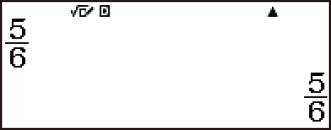
- Each press of the
 key toggles between the two forms.
key toggles between the two forms.
The format of the fraction depends on the currently selected Fraction Result setting (improper fraction or mixed fraction).
Example 2: π ÷ 6 = 16 π = 0.5235987756 (MathI/MathO)

 (π)
(π) 6
6
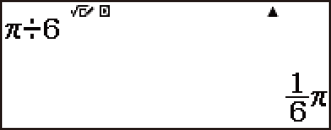
Example 3: (√2 + 2) × √3 = 5.913591358 = √6 + 2√3
(MathI/DecimalO)

 2
2
 2
2

 3
3
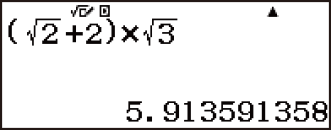
While LineI/LineO or LineI/DecimalO is selected for Input/Output on the setup menu, each press of  will toggle the currently displayed calculation result between its decimal form and fraction form.
will toggle the currently displayed calculation result between its decimal form and fraction form.
Example 4: 1 ÷ 5 = 0.2 = 15 (LineI/LineO)
- 1
 5
5
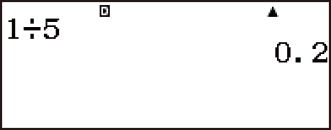
Example 5: 1 - 45 = 15 = 0.2 (LineI/LineO)
- 1
 4
4 5
5
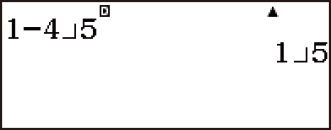
Important!
With certain calculation results, pressing the  key will not convert the displayed value.
key will not convert the displayed value.
You cannot switch from decimal form to mixed fraction form if the total number of digits used in the mixed fraction (including integer, numerator, denominator, and separator symbol) is greater than 10.
To obtain a decimal value calculation result while MathI/MathO or LineI/LineO is selected
Press 
 (≈) instead of
(≈) instead of  after inputting a calculation.
after inputting a calculation.