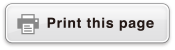fx-83GT X/fx-85GT X
CLASSWIZ
Scientific Calculator
Before Using the Calculator
Calculation Modes and Calculator Setup
Inputting Expressions and Values
- ▶Inputting a Calculation Expression Using Values
- ▶Inputting an Expression Using Natural Textbook Format
(MathI/MathO or MathI/DecimalO Only) - ▶Displaying Calculation Results in a Form that Includes
√2, π, etc. (Irrational Number Form)
Basic Calculations
- ▶Recurring Decimal Calculations
- ▶Toggling Calculation Results
- ▶Arithmetic Calculations
- ▶Fraction Calculations
- ▶Percent Calculations
- ▶Degree, Minute, Second (Sexagesimal) Calculations
- ▶Multi-Statements
- ▶Using Engineering Notation
- ▶Prime Factorization
- ▶Calculation History and Replay
- ▶Using Memory Functions
Function Calculations
- ▶Pi (π), Natural Logarithm Base e
- ▶Trigonometric Functions, Inverse Trigonometric Functions
- ▶Hyperbolic Functions, Inverse Hyperbolic Functions
- ▶Converting an Input Value to the Calculator’s Default Angle Unit
- ▶Exponential Functions, Logarithmic Functions
- ▶Power Functions and Power Root Functions
- ▶Rectangular-Polar Coordinate Conversion
- ▶Factorial (!)
- ▶Absolute Value Calculation (Abs)
- ▶Random Number (Ran#), Random Integer (RanInt#)
- ▶Permutation (nPr) and Combination (nCr)
- ▶Rounding Function (Rnd)
Using Calculation Modes
- ▶Statistical Calculations
- Inputting Data with Statistics Editor
- Statistical Calculation Screen
- Using the Statistical Menu
- Displaying Statistical Values Based On Input Data
- Displaying Regression Calculation Results Based On
Input Data (Paired-Variable Data Only) - Single-variable Statistical Calculation Commands
- Single-variable Statistical Calculation Examples
- Linear Regression Calculation (y=a+bx) Commands
- Linear Regression Calculation Examples
- Quadratic Regression Calculation (y=a+bx+cx2) Commands
- Quadratic Regression Calculation Examples
- Logarithmic Regression Calculation (y=a+b・ln(x)) Commands
- Logarithmic Regression Calculation Examples
- e Exponential Regression Calculation (y=a・e^(bx)) Commands
- e Exponential Regression Calculation Examples
- ab Exponential Regression Calculation (y=a・b^x) Commands
- ab Exponential Regression Calculation Examples
- Power Regression Calculation (y=a・x^b) Commands
- Power Regression Calculation Examples
- Inverse Regression Calculation (y=a+b/x) Commands
- Inverse Regression Calculation Examples
- ▶Creating a Number Table
- ▶Ratio Calculations
Technical Information
- ▶Errors
- ▶Before Assuming Malfunction of the Calculator...
- ▶Replacing the Battery
- ▶Calculation Priority Sequence
- ▶Stack Limitations
- ▶Calculation Ranges, Number of Digits, and Precision
- ▶Specifications
Frequently Asked Questions
Using Memory Functions
Answer Memory (Ans)
The last calculation result obtained is stored in Ans (answer) memory.
Note
Ans Memory contents are updated whenever you execute a calculation using any one of the following keys:  ,
, 
 (≈),
(≈),  ,
, 
 (M−),
(M−), 
 (RECALL),
(RECALL),  .
.
Ans Memory contents are not change if an error occurs during the current calculation.
Using Ans Memory to Perform a Series of Calculations
Example: To divide the result of 3 × 4 by 30
- 3
 4
4
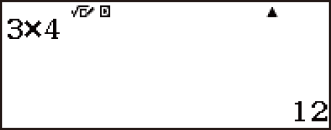
- (Continuing)
 30
30
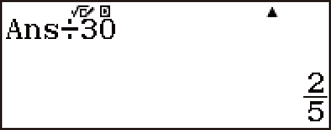
- Pressing
 automatically inputs “Ans” command.
automatically inputs “Ans” command.
With the above procedure, you need to perform the second calculation immediately after the first one. If you need to recall Ans Memory contents after pressing  , press the
, press the  key.
key.
Inputting Ans Memory Contents into an Expression
Example: To perform the calculations shown below:

- 123
 456
456
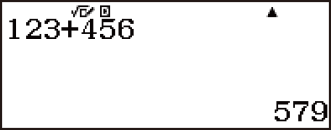
- (Continuing) 789



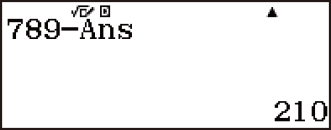
Variables (A, B, C, D, E, F, M, x, y)
Your calculator has nine preset variables named A, B, C, D, E, F, M, x, and y.
You can assign values to variables and use the variables in calculations.
You can assign a specific value or a calculation result to a variable.
Example: To assign the result of 3 + 5 to variable A.
- 3
 5
5
 (A)
(A) 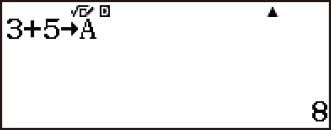
Example: To assign the result of 4 × 6 to variable x.
- 4
 6
6
 (x)
(x) 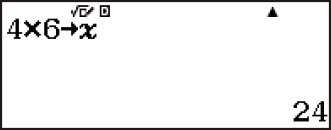
Use the following procedure when you want to check the contents of a variable.
Example: To recall the contents of variable A
- (Continuing)

 (RECALL)*1
(RECALL)*1 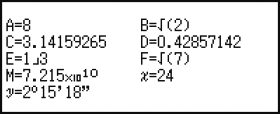
 (A)
(A)
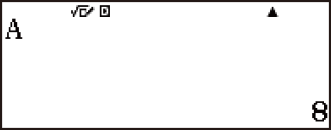
*1 Pressing 
 (RECALL) displays a screen that shows the values currently assigned to variables A, B, C, D, E, F, M, x, and y. On this screen, values are always displayed using the “Norm 1” Number Format. To close the screen without recalling a variable value, press
(RECALL) displays a screen that shows the values currently assigned to variables A, B, C, D, E, F, M, x, and y. On this screen, values are always displayed using the “Norm 1” Number Format. To close the screen without recalling a variable value, press  .
.
The following shows how you can include variables inside of an expression.
Example: To multiply the contents of variable A by the contents of variable B
- (Continuing) 1
 2
2
 (B)
(B)

 (A)
(A)

 (B)
(B) *2
*2 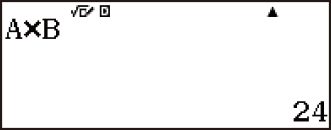
*2 Input a variable as shown here: press  and then press the key that corresponds to the desired variable name. To input x as the variable name, you can press
and then press the key that corresponds to the desired variable name. To input x as the variable name, you can press 
 (x).
(x).
Example: 9×6+3 5×8 = 1.425
- 9
 6
6 3
3
 (B)
(B) 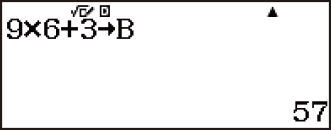
- 5
 8
8
 (C)
(C) 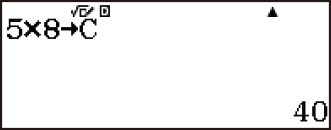

 (B)
(B)

 (C)
(C)
 (≈)
(≈)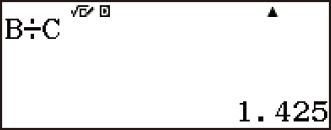
Clearing the Contents of a Specific Variable
Press 0 and then press the key for the name of the variable whose contents you want to clear.
and then press the key for the name of the variable whose contents you want to clear.
Example: To clear the contents of variable A
- 0

 (A)
(A) 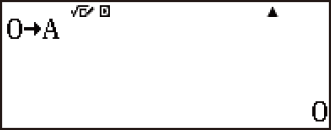
Independent Memory (M)
You can add calculation results to or subtract results from independent memory. The “M” appears on the display when independent memory contains a value.
The following is a summary of the different operations you can perform using independent memory.
| To do this: | Perform this key operation: |
|---|---|
| Add the displayed value or result of the expression to independent memory |  |
| Subtract the displayed value or result of the expression from independent memory |   (M−) (M−) |
| Recall current independent memory contents |   (RECALL) (RECALL) (M) (M) |
Variable M is used for independent memory.
You can also insert the M variable into a calculation, which tells the calculator to use the current independent memory contents at that location. The following is the key operation for inserting the M variable.

 (M)
(M)
The “M” indicator appears on the display when there is any value other than zero stored in independent memory.
Calculation Examples Using Independent Memory
If the “M” indicator is on the display, perform the procedure under “Clearing Independent Memory” before performing this example.
Example: 23 + 9 = 32
53 - 6 = 47
-) 45 × 2 = 90
99 ÷ 3 = 33
(Total) 22
- 23
 9
9
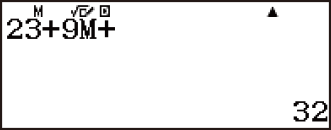
- 53
 6
6
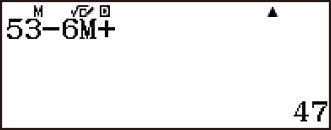
- 45
 2
2
 (M−)
(M−) 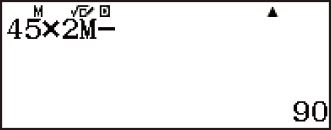
- 99
 3
3
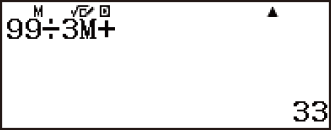

 (RECALL)
(RECALL) (M)
(M)
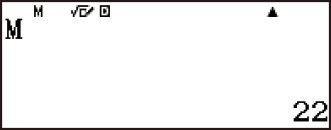
Clearing Independent Memory
Press 0
 (M). This clears independent memory and causes the “M” indicator to disappear from the display.
(M). This clears independent memory and causes the “M” indicator to disappear from the display.
- 0

 (M)
(M) 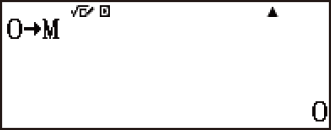
Clearing the Contents of All Memories
Ans memory, independent memory, and variable contents are retained even if you press  , change the calculation mode, or turn off the calculator.
, change the calculation mode, or turn off the calculator.
Perform the procedure below when you want to clear the contents of all memories.

 (RESET)
(RESET) (Memory)
(Memory) (Yes)
(Yes)
To cancel the clear operation without doing anything, press  (Cancel) instead of
(Cancel) instead of  .
.