Connecting to a Computer or Smart Device and Using MIDI
You can send and receive performance information (MIDI data) by connecting this Digital Piano to a computer or smart device. You can use music software on your computer or a smart device application to record your performance on this Digital Piano, or send data from your computer or smart device to this Digital Piano and play the sound.
Computer Operating Environment
The operating environment required to send and receive MIDI data is as follows: Always confirm the environment of your computer in advance.
-
USB port
-
Supported OS
Windows 10
Windows 11
macOS 11, 12, 13, 14, 15
-
Windows 10 (32-bit and 64-bit versions)
Connecting to a Computer
-
Turn off the power to the Digital Piano and start up the computer.
-
Do not start up any music software on your computer.
-
-
Connect the computer and the Digital Piano using the USB Type B port of the Digital Piano with a commercially available USB cable.
-
Use a cable with the USB Type B (USB 1.1 or 2.0) connector.
Digital Piano port
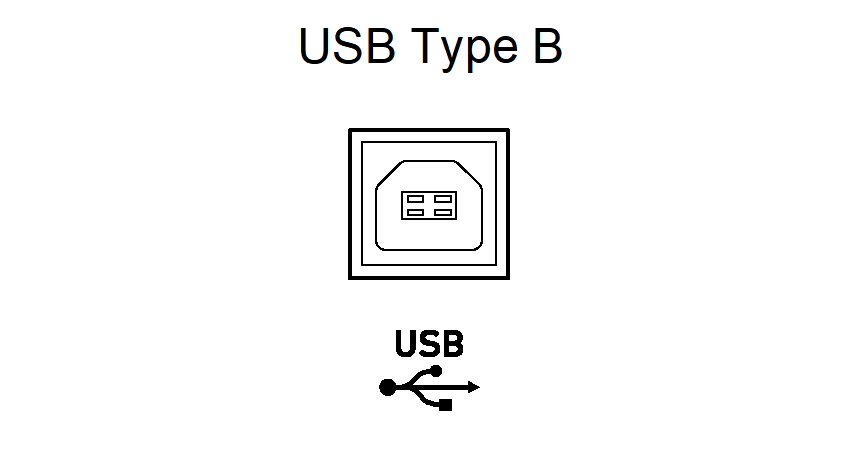
-
-
Turn on the Digital Piano’s power.
-
When connecting for the first time, the driver required to send and receive data is automatically installed on the computer.
-
-
Start the music software (commercially available) on your computer.
-
In the settings of your computer’s music software (commercially available), select MIDI Device.
-
The MIDI device name is “CASIO AP-550 USB” for AP-550, and “CASIO AP-S450 USB” for AP-S450.
-
See the manual of your music software for information on how to select a MIDI device.
-
Smart Device Operating Environment
You can connect to smart devices and use apps that use MIDI standards.
See “Latest Support Information” for confirmed compatible devices.
-
We recommend using the devices listed in the “Tested devices (USB-MIDI connection)” section.
-
Operation confirmation results do not guarantee operation on that device.
-
Depending on your environment, you may not be able to connect correctly.
-
Even if the device has been tested, it may not work properly due to device or OS version upgrades, etc.
Connecting a Smart Device with USB MIDI
-
Use a cable that supports data communication.
-
Charging cables are not compatible.
-
Turn on the Digital Piano and the smart device.
-
Connect the smart device to the USB Type B port of this Digital Piano using the connection cable.
-
For connection cables, see “Cable Connection (USB Cable)” at the website below.
https://web.casio.com/app/en/music_space/support/connect.html
-
-
Launch the MIDI-compatible app on your smart device.
-
When using CASIO’s dedicated app, if a successful connection is made, the message “Connecting” will appear on the smart device screen, followed by the message “Connected”.
-
