Using Point Navigation
You can use Point Navigation to have the direction and distance to a destination displayed on the map. In addition to being available with the Point Navigation app, this capability can also be used with the Location Memory app and the Activity app.
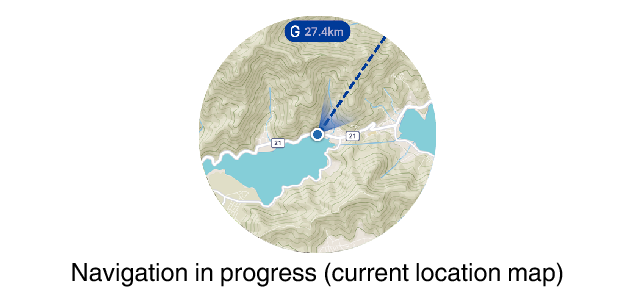
Point Navigation Basics
|
To do this: |
Perform this operation: |
|---|---|
|
Start navigation |
|
*1 This operation can be performed from the Trekking, Fishing, Cycling, or Paddle “START” screen.
*2 If you started the operation from the Activity app, you can set the start point of the activity as the navigation destination by tapping “Back to Start Point” here.
*3 If you used Point Navigation to specify a destination in the past, you can also tap “Destination History” and then select a destination from the list of past destinations that appears. History will show up to the last 10 entries only.
|
To do this: |
Perform this operation: |
|---|---|
|
Change the destination during a navigation operation |
|
|
Stop a navigation operation |
|
Reaching Your Destination During a Navigation Operation
When you arrive in the vicinity (within approximately 80 meters) of your destination while a Point Navigation map is displayed, a notification message will appear on the display. To stop the navigation operation tap “Stop”. To resume it, tap “Resume”.

 Top of page
Top of page