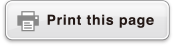Complex Number Calculations
To perform complex number calculations, first launch the Complex app.
Press 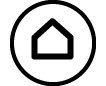 , select the Complex app icon, and then press
, select the Complex app icon, and then press 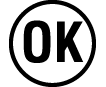 .
.
Inputting Complex Numbers
You can use either rectangular coordinates (a+bi) or polar coordinates (r∠θ) to input complex numbers.
Example 1: To input 2+3i
- 2
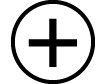 3
3
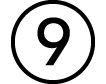 (i)*
(i)* 
* You can also use the following operation to input i:  – [Complex] > [i].
– [Complex] > [i].
Example 2: To input 5∠30
- 5
 – [Complex] > [∠] 30
– [Complex] > [∠] 30 
Complex App Calculation Examples
Before Performing the Example Operations
For the examples in this section, use the SETTINGS menu to select MathI/MathO for the Input/Output setting. Configure other settings as shown for each example.
Complex number calculation results are displayed in accordance with the Complex Result setting on the SETTINGS menu.
If you are planning to perform input and display of the calculation result in polar coordinate format, specify the Angle Unit on the SETTINGS menu before starting the calculation.
The θ value of the calculation result is displayed in the range of -180° < θ ≤ 180°.
Display of the calculation result while something other than MathI/MathO is selected will show a and bi (or r and θ) on separate lines.
Example 3: (1 + i)4 + (1 - i)2 = -4 - 2i
(Complex Result: a+bi)
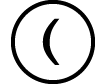 1
1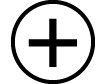

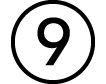 (i)
(i)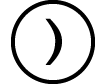
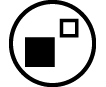 4
4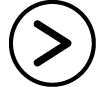
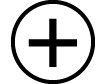
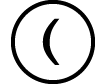 1
1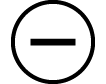

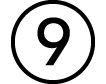 (i)
(i)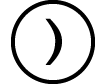
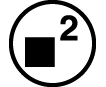


Note
When raising a complex number to an integer power using the syntax (a+bi)n, the power value can be within the following range: -1 × 1010 < n < 1 × 1010.
Example 4: 2∠45 = √2 + √2i
(Angle Unit: Degree, Complex Result: a+bi)
- 2
 – [Complex] > [∠] 45
– [Complex] > [∠] 45
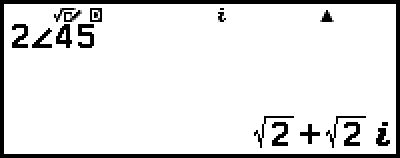
Example 5: √2 + √2i = 2∠45
(Angle Unit: Degree, Complex Result: r∠θ)
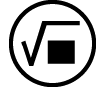 2
2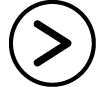
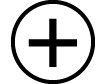
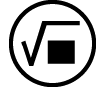 2
2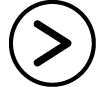

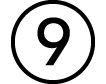 (i)
(i)

Example 6: To obtain the conjugate complex number of 2 + 3i
(Complex Result: a+bi)
 – [Complex] > [Conjugate]
– [Complex] > [Conjugate]
2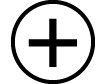 3
3
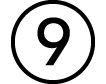 (i)
(i)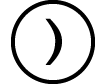

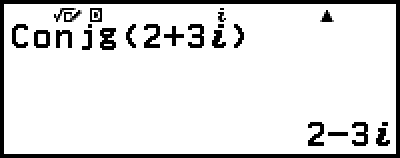
Example 7: To obtain the absolute value and argument of 1 + i
(Angle Unit: Degree)
 – [Numeric Calc] > [Absolute Value]
– [Numeric Calc] > [Absolute Value]
1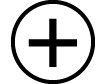

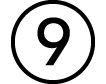 (i)
(i)
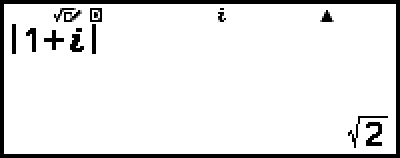
 – [Complex] > [Argument]
– [Complex] > [Argument]
1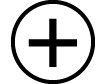

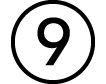 (i)
(i)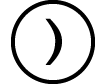


Example 8: To extract the real part and imaginary part of 2 + 3i
 – [Complex] > [Real Part]
– [Complex] > [Real Part]
2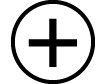 3
3
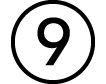 (i)
(i)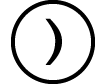

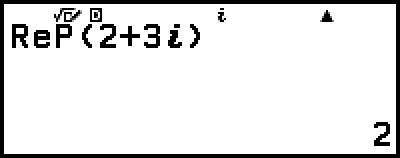
 – [Complex] > [Imaginary Part]
– [Complex] > [Imaginary Part]
2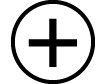 3
3
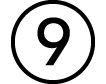 (i)
(i)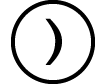

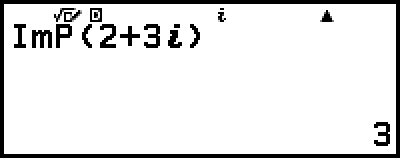
Converting a Complex Number Calculation Result to Rectangular or Polar Coordinates
You can use the FORMAT menu that appears when you press  to convert a complex number calculation result to rectangular coordinate or polar coordinate format.
to convert a complex number calculation result to rectangular coordinate or polar coordinate format.
Example 9: √2 + √2i = 2∠45, 2∠45 = √2 + √2i
(Angle Unit: Degree, Complex Result: a+bi)
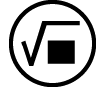 2
2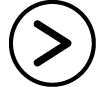
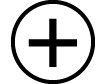
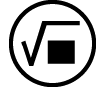 2
2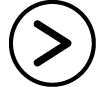

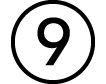 (i)
(i)
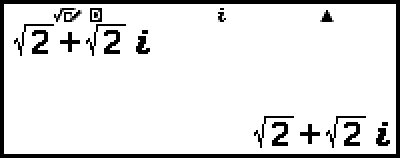
 – [Polar Coord]
– [Polar Coord]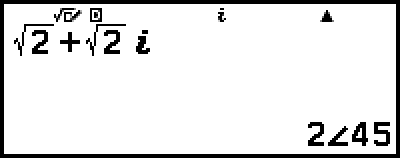
 – [Rectangular Coord]
– [Rectangular Coord]
Using Verify with the Complex App
After enabling Verify in the Complex app, you can determine if an equation or inequality is true. With the Complex app, you can determine whether an equation that includes a complex number is true or false.
Note
Verify can be used with various calculator apps. Before performing the operations in this section, first read the information in "Verify Overview".
Whether an inequality that includes a complex number is true or false cannot be determined (Math ERROR).
When Verify is enabled with the Complex app, the following items are the same as those for the Calculate app.
Example Verify Operation
Example 10: To determine whether i2 = -1 is true
1. To enable Verify, press 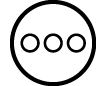 and then select [Verify ON].
and then select [Verify ON].
An  indicator appears at the top of the screen to indicate that Verify has been enabled.
indicator appears at the top of the screen to indicate that Verify has been enabled.
2. Input i2 = -1 and determine if it is true.

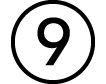 (i)
(i)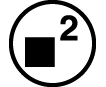

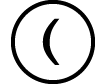 (=)
(=)
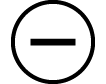 ((-))1
((-))1
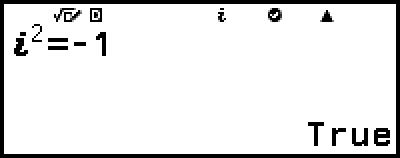
3. To disable Verify and exit the Verify operation, press 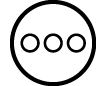 and then select [Verify OFF].
and then select [Verify OFF].
This causes the  indicator to disappear from the screen.
indicator to disappear from the screen.
For information about how to disable Verify, see "To disable Verify".