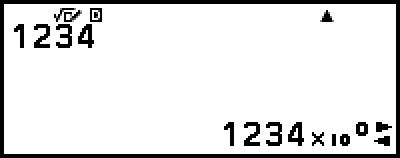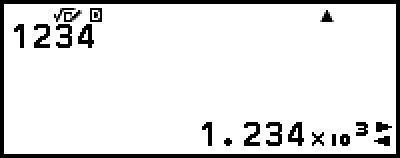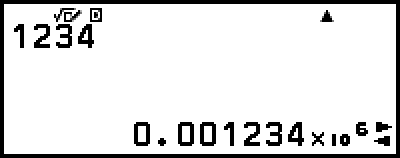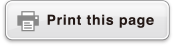Engineering Notation
You can convert the exponent part of a displayed calculation result value to a power of ten that is a multiple of 3, and displays the result.
Example: Transform the value 1234 to engineering notation, shifting the decimal mark to the right, and then to the left.
1. Input 1234, and then press  .
.
2. Perform the operation below to enter the ENG Conversion Mode.
 – [ENG Notation]
– [ENG Notation]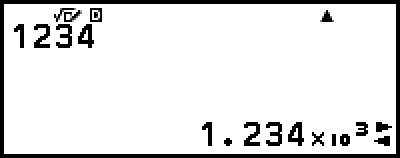
Entering the ENG Conversion Mode converts the calculation result to engineering notation and causes  to appear to its right.
to appear to its right.
In the ENG Conversion Mode, you can use 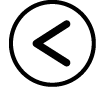 and
and 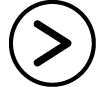 to shift the decimal point of the mantissa.
to shift the decimal point of the mantissa.
3. To exit the ENG Conversion Mode, press 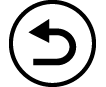 .
.
This exits the ENG Conversion Mode and causes  to disappear from the display.
to disappear from the display.
You can also exit the ENG Conversion Mode by pressing 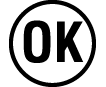 or
or  .
.
Note
Normal calculations are not possible while in the ENG Conversion Mode. To start a new calculation, exit the ENG Conversion Mode.