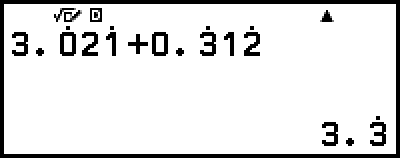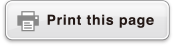Recurring Decimal Conversion (Recurring Decimal Calculations)
Your calculator lets you convert a calculation result to recurring decimal format in the Calculate app when possible. It also makes it possible for you to input a recurring decimal value and perform a calculation.
Converting a Calculation Result to a Recurring Decimal Value
To convert a calculation result to a recurring decimal value, press  , and then select [Recurring Decimal] from the FORMAT menu that appears. For the actual operation, see "Recurring Decimal Calculation Example".
, and then select [Recurring Decimal] from the FORMAT menu that appears. For the actual operation, see "Recurring Decimal Calculation Example".
Inputting a Recurring Decimal
To input a recurring decimal value, use the CATALOG menu item shown below.
 – [Numeric Calc] > [Recurring Decimal]For the actual operation, see "Recurring Decimal Calculation Example".
– [Numeric Calc] > [Recurring Decimal]For the actual operation, see "Recurring Decimal Calculation Example".
Important!
If the value starts with an integer part (like: 12.3123123...), do not include the integer part when inputting the period (12.312).
Recurring decimal input is possible only when MathI/MathO or MathI/DecimalO is selected for Input/Output on the SETTINGS menu.
Recurring Decimal Calculation Example
To calculate 3.021 + 0.312 (Input/Output: MathI/MathO)
1. Use the following operation to input the calculation expression.
- 3
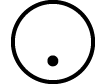
 – [Numeric Calc] >
– [Numeric Calc] >
[Recurring Decimal] 021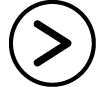
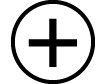

- 0
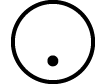
 – [Numeric Calc] >
– [Numeric Calc] >
[Recurring Decimal] 312
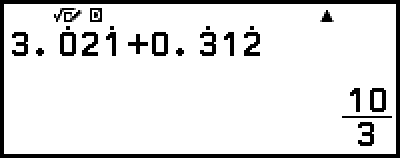
This displays the calculation result as a fraction.
2. Press  , and then select [Recurring Decimal].
, and then select [Recurring Decimal].
This changes the result format to recurring decimal.
To return the calculation result to a fraction, select  – [Standard].
– [Standard].
Note
Only a calculation result that satisfies the conditions below can be displayed as a recurring decimal.
- The total number of digits used in the mixed fraction (including integer, numerator, denominator, and separator symbol) must be no more than 10.
- The data size of the value when displayed as a recurring decimal must be no larger than 99 bytes, calculated as: [number of digits (1 byte each)] + [1 byte for the decimal point] + [3 bytes for recurring decimal management code]. For example, the data size of 0.123 would be 4 bytes for digits, 1 byte for the decimal point, and 3 bytes for recurring decimal management code, for a total of 8 bytes.