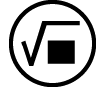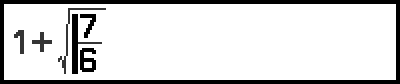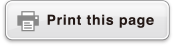Inputting an Expression Using Natural Textbook Format (MathI/MathO or MathI/DecimalO Only)
Expressions that include fractions and/or special functions such as √ can be input in natural textbook format by using templates that appear when certain keys are pressed, or when you input certain functions from the CATALOG menu.
Example: 3 12 + 5 32
1. Press 
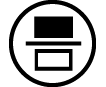 (
( ).
).
This inputs a mixed fraction template.
2. Input values into the integer, numerator, and denominator areas of the template.
- 3
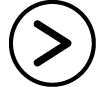 1
1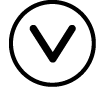 2
2 
3. Do the same to input the remainder of the expression.
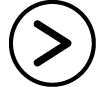
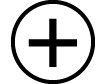

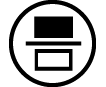 (
( )5
)5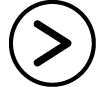 3
3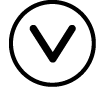 2
2
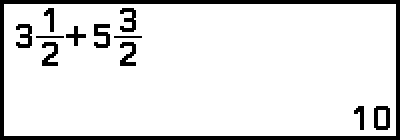
Note
While the input cursor is located within the input area of a template (mixed fractions, summation (Σ) and product (Π)), pressing 
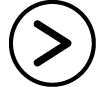 jumps to the position immediately following (to the right of) the template, while pressing
jumps to the position immediately following (to the right of) the template, while pressing 
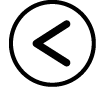 jumps to the position immediately before (to the left of) it.
jumps to the position immediately before (to the left of) it.
You can always tell the current location of the cursor within a template because the blank framed area or the characters where it is located will be dark black. Everything else in the calculation expression will be dark gray.

Undo Operations
To undo the last key operation, press 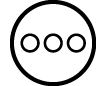 , select [Undo], and then press
, select [Undo], and then press 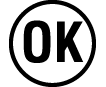 .
.
To redo a key operation you have just undone, press 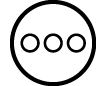 , select [Undo], and then press
, select [Undo], and then press 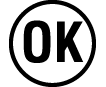 again.
again.
Using Values and Expressions as Arguments
Example: To input 1 + 76 and then change it to 1 + ![]()
- 1
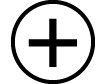 7
7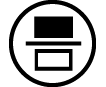 6
6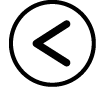
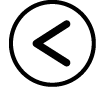

 (INS)
(INS) 
Pressing 
 (INS) in the above example causes 76 to be the argument of the function input by the next key operation (√ ).
(INS) in the above example causes 76 to be the argument of the function input by the next key operation (√ ).