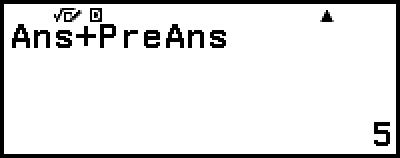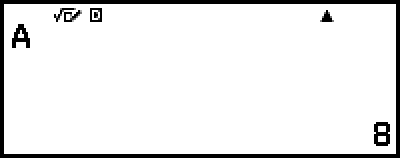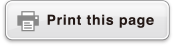Using Memory Functions
Answer Memory (Ans) / Previous Answer Memory (PreAns)
The last calculation result obtained is stored in Ans (answer) memory. The calculation result obtained prior to the last one is stored in PreAns (previous answer) memory. Displaying the result of a new calculation will move current Ans memory contents to PreAns memory and store the new calculation results in Ans memory.
Note
PreAns memory can be used only in the Calculate app.
PreAns memory contents are cleared whenever you switch to another app besides the Calculate app.
Using Ans Memory to Perform a Series of Calculations
Example: To divide the result of 3 × 4 by 30
- 3
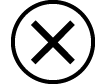 4
4

- (Continuing)
 30
30
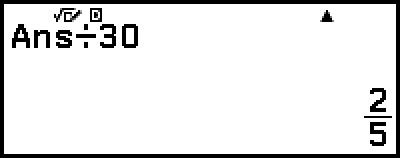
Inputting Ans Memory Contents into an Expression
Example: To perform the calculations shown below:

- 123
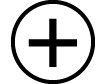 456
456

- (Continuing) 789
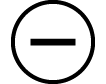
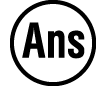

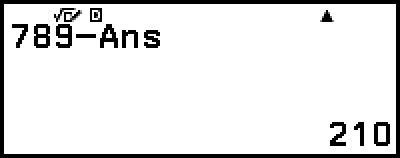
Using PreAns Memory
Example: For Tk+2 = Tk+1 + Tk (Fibonacci sequence), determine the sequence from T1 to T5. Note however, that T1 = 1 and T2 = 1.
T1 = 1
- 1


- (Ans = T1 = 1)
T2 = 1
- 1


- (Ans = T2 = 1, PreAns = T1 = 1)
T3 = T2 + T1 = 1 + 1
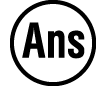
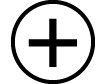

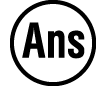 (PreAns)
(PreAns)

- (Ans = T3 = 2, PreAns = T2 = 1)
T4 = T3 + T2 = 2 + 1
- (Ans = T4 = 3, PreAns = T3 = 2)
T5 = T4 + T3 = 3 + 2
Result: The sequence is {1, 1, 2, 3, 5}.
Variables (A, B, C, D, E, F, x, y, z)
You can store values to variables and use the variables in calculations.
Variable List Screen

Pressing 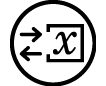 displays a screen that shows the values currently stored to variables A, B, C, D, E, F, x, y, and z. On this screen, values are always displayed using the "Norm 1" Number Format. To close the screen, press
displays a screen that shows the values currently stored to variables A, B, C, D, E, F, x, y, and z. On this screen, values are always displayed using the "Norm 1" Number Format. To close the screen, press 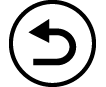 or
or  .
.
Example 1: To store the result of 3 + 5 to variable A
1. Execute the calculation.
- 3
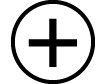 5
5

2. Press 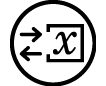 , and then select [A=] > [Store].
, and then select [A=] > [Store].
This stores the result of 3 + 5 (which is 8) to variable A.
3. Press 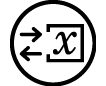 .
.
Example 2: To change the contents of variable A to 1
1. Press 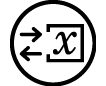 , and then highlight [A=].
, and then highlight [A=].
2. Press 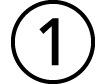 .
.
This displays the editing screen with 1 entered.
3. Press  .
.
Note
In place of the operation in step 2 above, you can press 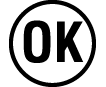 and then select [Edit]. This displays the editing screen with nothing input. Input the value you want and then press
and then select [Edit]. This displays the editing screen with nothing input. Input the value you want and then press  .
.
If a lock ( ) icon appears when you highlight a variable on the variable list screen, it means the highlighted variable cannot be edited.
) icon appears when you highlight a variable on the variable list screen, it means the highlighted variable cannot be edited.
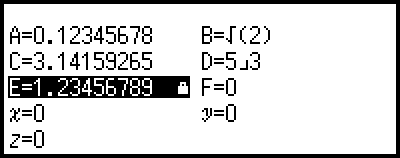
Example 3: To recall the contents of variable A
(Continuing from step 2 of Example 1)
1. Press 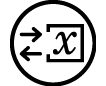 , and then select [A=] > [Recall].
, and then select [A=] > [Recall].
This inputs "A".
2. Press  .
.
This recalls the value of variable A.
Example 4: To multiply the contents of variable A by 10
(Continuing from step 2 of Example 1)

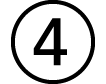 (A)*
(A)*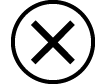 10
10
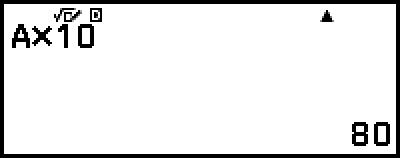
* Input a variable as shown here: press  and then press the key that corresponds to the desired variable name. To input x as the variable name, you can press
and then press the key that corresponds to the desired variable name. To input x as the variable name, you can press 
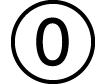 (x) or
(x) or 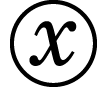 .
.
Clearing the Contents of All Memories
Ans memory and variable contents are retained even if you press  , change the calculator app, or turn off the calculator.
, change the calculator app, or turn off the calculator.
PreAns memory contents are retained even if you press  and turn off the calculator without exiting the Calculate app.
and turn off the calculator without exiting the Calculate app.
Perform the procedure below when you want to clear the contents of all memories.
1. Press 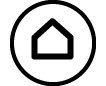 , select a calculator app icon, and then press
, select a calculator app icon, and then press 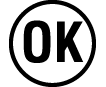 .
.
2. Press 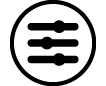 , and then select [Reset] > [Variable Memory] > [Yes].
, and then select [Reset] > [Variable Memory] > [Yes].