Support
Smart Outdoor Watch
WSD Series
Settings Required to Use CASIO Apps
This operation is essential if you want full and complete operation of your CASIO apps and watch face functions.
Connecting to Wi-Fi
If you have an iPhone, first connect with a Wi-Fi access point.
This operation is required to update apps and download maps.
-
STEP1Swipe the watch face from top to bottom.

-
STEP2Tap the settings.
• Screen appearance depends on the software version.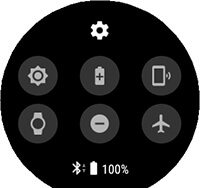
-
STEP3Tap "Connectivity".
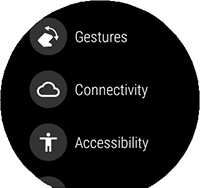
-
STEP4Tap "Wi-Fi".
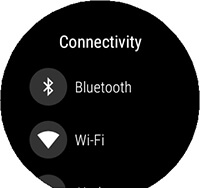
-
STEP5Tap "Add Network".
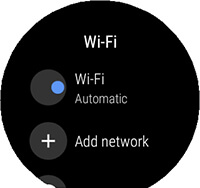
-
STEP6Select the access point to which you want to connect.
(The router in your home, etc.)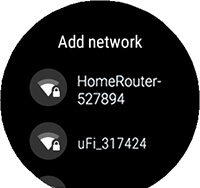
-
STEP7Start up your iPhone. When the Wear OS by Google screen appears on your watch, tap "Enter on phone".
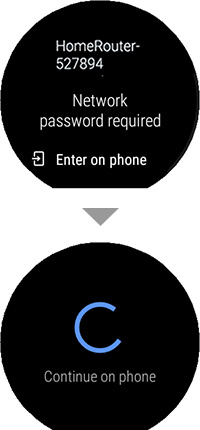
-
STEP8On your iPhone screen, input the password of the network you selected.
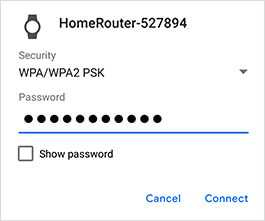
-
STEP9After connection is successful, the watch screen will show the message "Connected".
• After connection is successful, the watch does not remain connected to the Wi-Fi access point.
To save power, the connection is turned off when it is not required. Connection will be automatically established and terminated as required for communication.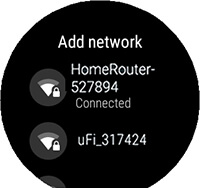
To use Play Store
- STEP1On the watch's list of apps, tap Play Store.
● If you are using an iPhone, establish a Wi-Fi connection
- STEP2On your phone, use Play Store to install the app you want to use.
To update a CASIO App to the Latest Version
- STEP1While a watch face is displayed, press the watch's center power button to display a list of apps.
- STEP2Swipe the screen upwards or downwards, and then tap Play Store.
- STEP3Swipe the touch screen from top to bottom to display the Play Store menu and then tap the My Apps icon.
● If the above operation does not work
Swipe the touch screen from bottom to top and then tap My Apps. - STEP4This displays apps that are already installed on the watch.
If there is any app for which an update is available, its name will be shown under "Updates Available". - STEP5If CASIO MOMENT SETTER+ is shown under "Updates Available", be sure to perform the update.
Updating of all other apps under "Updates Available" is also recommended.
To acquired location information with the watch
- STEP1Swipe the watch face from top to bottom and then tap the setting.
- STEP2Tap " Connectivity ".
- STEP3Enable (select ON for) "Location from phone & watch".
To acquire calendar and location information with CASIO MOMENT SETTER+
- STEP1Swipe the watch face from top to bottom and then tap the setting.
- STEP2Tap " Apps & notifications ".
- STEP3Tap " App permissions ".
- STEP4Tap " System Apps ".
- STEP5Tap CASIO MOMENT SETTER+.
- STEP6Turn on " Calendar "," Microphone "," Location "," Contacts " and " Receive complication data ".
TOOL: To enable activity graphing
- STEP1In the watch's app list, tap the Tool app to display the tool screen.
- STEP2Swipe the screen from right to left and then tap the setting.
- STEP3Turn on " Save daily activity records ".
- STEP4Tap " I agree ".
To use Heart Rate functions
- STEP1First measure your resting heart rate (Stable Heart Rate).
The first thing in the morning immediately after you wake up, remain in bed without rising. Place the tips of your index, middle, and ring fingers over the artery of your wrist and count your heartbeats for one minute. - STEP2Hold down the Heart Rate watch face screen for about two seconds.
- STEP3Tap the setting.
- STEP4Scroll the screen until Birth Month and Stable Heart Rate appear, and then input the applicable information.
Doing the Tutorial
- Be sure to follow the instructions that appear on the watch screen to complete the entire tutorial to the end.
- • To display the tutorial, swipe the watch face from bottom to top.
- • If any one of the messages below appears the first time you turn on power or after updating software, perform the indicated operation.
Swipe in each direction
Swipe the screen up, down, left, and right, and then check the display.
Press button for apps
Press the power button to display the App List.
Change watch face
Touch & hold
Long-press the center of the screen to display the watch face selection screen.


 Android Phone Users
Android Phone Users iPhone Users
iPhone Users