Using the “DIGITAL” Watch Face
“DIGITAL” is the initial default watch face of this watch. In addition to being useful for activity measurements, it is an important and essential watch face.
There are two major display formats, “daily” and “activity”. When you start a measurement operation for running, skiing, strength training, or some other activity, the display changes from the daily watch face to a design that shows the optimum functions for the activity you are measuring. You can also change the functions of the upper, middle, and lower display areas of the watch face. In addition to functions, you can also select any one of a wide variety of face designs.
The explanations in this chapter basically use the daily screen.
Important!
“DIGITAL” is an important watch face that functions as a starting point for every operation of this watch. Though your watch comes with a number of different watch faces built in, you should normally use this watch face, especially when performing activity measurements.
DIGITAL Display
Daily screenThis is the normal screen for daily use when you are not performing activity measurement. 
You can select from among various different variations for the upper, middle, and lower display areas of the watch face. You can select from among various different backgrounds, or you can use the map of your current location as the background. Even if another watch face is in use, the watch automatically switches to the “DIGITAL” watch face when you start an activity measurement operation, which remains displayed until the measurement operation is complete. Items that are displayed depend on the activity measurement operation you perform. |
Activity Measurement in Progress ScreensThis is the screen when you are performing activity measurement.* Your watch supports timing of dozens of activity and workout types, and lets you switch to the appropriate information display for each stage. For the “Running” and “Road Biking” sports activities, you can select from among various different display items (upper area, middle area, lower display areas) and background variations that are available for each of these sports activities. For details about activity measurements, see Selecting an Activity for Measurement.  Example screen when “Running” is selected |
Changing DIGITAL Screen Items
-
On the DIGITAL watch face, tap the display area (upper, middle, and lower) whose display item you want to change.
-
Tap
 or
or  to change the display items.
to change the display items.
This displays a screen for changing the contents of the display area you tapped.

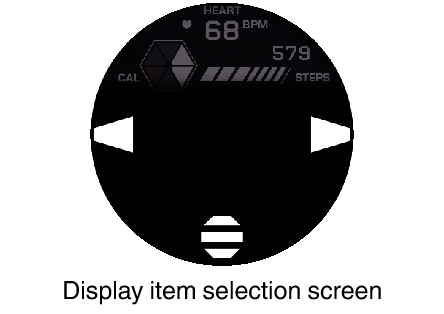
You cannot change display items by swiping left or right.
To display a menu of the selected display items, tap ![]() . You can use the menu to change settings related to display contents and other settings. For details, see Using the Display Item Selection Menu.
. You can use the menu to change settings related to display contents and other settings. For details, see Using the Display Item Selection Menu.
Using the Display Item Selection Menu
On the display switching screen, you can display a menu of the selected display content. From there you can use functions related to the display content and change settings.
-
On the DIGITAL watch face, tap one of the display areas (upper, middle, or lower).
-
Tap
 .
. -
Menu items
-
Tap (or swipe the screen from right to left) to display the next menu page.
-
Tap (or swipe the screen from left to right) to display the previous menu page.
-
Tap a menu item.
-
To return to the watch face display, press the power button.
This displays a screen for selecting the display items of the area you tapped.
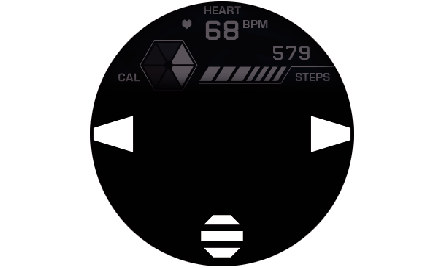
Example: When “Calories Burned / Step Count / Heart Rate” is selected for the upper display area
This displays a menu.
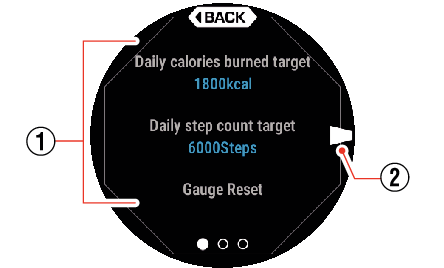
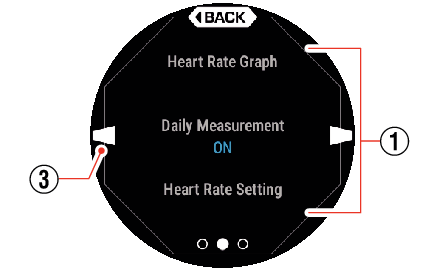
For example, the menu items below are available on the “Calories Burned / Step Count / Heart Rate” menu.
|
Menu items |
Description |
|---|---|
|
Daily calories burned target |
Specifies a daily calories burned target. |
|
Daily step count target |
Specifies a daily step count target. |
|
Gauge Reset |
Resets the maximum value of currently displayed step count or calories burned meter. |
|
Heart Rate Graph |
Displays a daily heart rate graph. |
|
Daily Measurement |
Specifies recording of non-activity daily heart rate measurements. |
|
Heart Rate Setting |
For configuring settings required for heart rate zone and VO2Max. (See Configuring Initial Default Settings for Heart Rate Measurement) |
|
Accurate heart rate monitoring |
Displays tips on how to fasten the watch to your wrist during heart rate measurements. |
|
Energy Consumption Unit |
Specifies the calories burned unit. |
Changing the DIGITAL Background
-
Press the APP button (lower button).
-
Run your finger around the outer periphery of the display to rotate through icons until the “Watch Face Background” icon is displayed in the center of the screen.
-
Tap the icon in the center of the screen.
-
Swipe the screen left or right and select a background.
This displays a menu of main functions (CASIO's APPS screen).
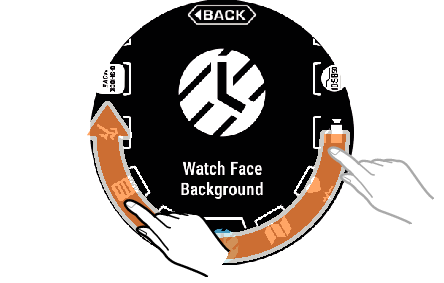
This displays the watch face background selection screen.
DIGITAL Screen Item Example
This section explains some of the display items you can select for the DIGITAL daily screen.
Upper display area example
This section explains “Calories Burned / Step Count / Heart Rate”. In addition, you can also select “Heart Rate”, “Barometer / Fishing Time” and “Barometer / Barometer Graph”.
Calories Burned / Step Count / Heart Rate (Initial Default)
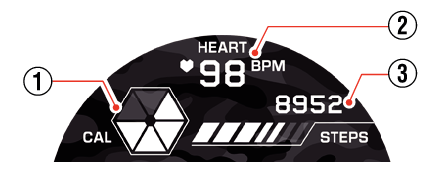
-
The six segments of this indicator represent 100% of the daily maximum calories burned value (starting from midnight to the current time) that you specified on the watch. None of the indicator segments are displayed if your daily calories burned value is less than one sixth of the preset maximum, while all six segments are displayed when it is greater than the preset maximum.*
-
Shows your current heart rate between 40 and 220 BPM.
-
Shows your daily step count (from midnight to the current time). “----” is displayed in place of a value when measurement fails.*
During an activity, this value shows the current calories burned or the step count starting from the beginning of the activity.
Middle display area example
In this section explains about “Clock” and “Heart Rate”.
Clock (Initial Default)
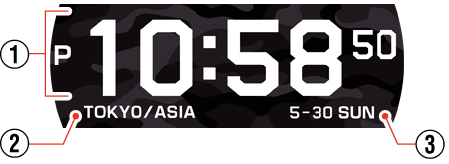
-
Current time
-
Current location (time zone name)
-
Day, day of week
Heart Rate
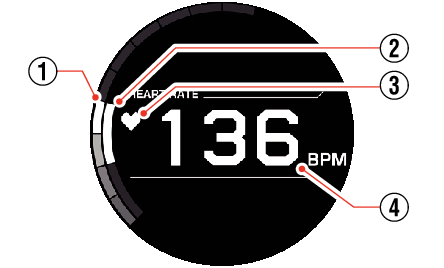
-
10 segments that indicate heart rate zones. The displayed segment shows the heart rate zone that corresponds to the value shown by
 .
. -
Shows your Target Heart Rate Zone*.
-
This heart icon flashes while a heart rate measurement operation is in progress. It does not flash when there is no heart rate measurement. While this icon is flashing,
 shows your current heart rate. When it is not flashing,
shows your current heart rate. When it is not flashing,  shows the last measured heart rate value.
shows the last measured heart rate value. -
Heart rates (current and last measured) are displayed within a range of 40 and 220 BPM. “---” is displayed in place of a value if the measurement is out of range or if measurement is not possible.
“Target Heart Rate Zone” Settings can be configured using the CASIO “G-SHOCK MOVE” app.
Lower display area example
This section explains “Calories Burned / Weekly Stats”. Besides this type of display, you can also select “Heart Rate”, “Schedule”, “Altitude / Compass” and “Altitude / Altitude Graph”.
Calories Burned / Weekly Stats (Initial Default)

-
The letters indicate days of the week. This graph shows your daily energy consumption for the week that includes today. The bar on the right shows today’s calories burned. The height of each graph bar indicates the percentage of your preset maximum calories burned value that you achieved each day. The preset maximum energy value is 100%.
If you have set a “Daily calories burned target*1”, the part that exceeds the target is displayed in the Theme Color*2. -
Shows how many calories your burned today (since midnight). “----” is displayed in place of a value when measurement fails.
You can change the display items that appear here by tapping the lower display area. Next, tap ![]() and then select the items you want from the menu that appears.
and then select the items you want from the menu that appears.
“Theme Color” is one of the setting items of this watch. It specifies the color of specific characters and the design of the display.
