Setting a Schedule Alarm
With the [SCH] (schedule) alarm type, you can specify the year, month, and day that you want an alarm to sound.
Creating a Schedule Alarm
There are various schedule alarm variations, and the variation that is set depends on the year, month, and day settings you configure.
Three typical setting configurations are shown below, but other configurations are also possible.
- ①
-
Year, month, day all specified
The alarm sounds once at the specified time on the specified date.
- ②
-
Year, month, day partially specified
- Specifying only the year will cause the alarm to sound at the specified time every day of the specified year.
- Specifying only the month and day will cause the alarm to sound at the specified time on the specified date every year.
You can also create a schedule alarm by specifying the month only, day only, year and month only, and year and day only.
- ③
-
Year, month, day not specified (Display: [----], [--.--])
In this case, the alarm will sound at the specified time every day.
-
1.Press (E) to scroll through alarm numbers ([AL1] to [AL5]) until the number of the alarm you want to configure is displayed.
-
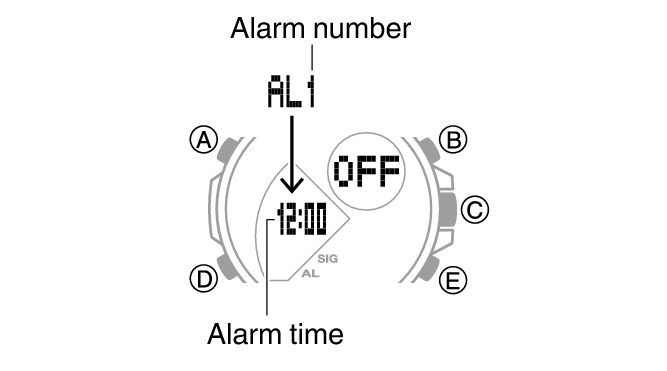
-
2.Hold down (A) for about two seconds. Release the button when the hour digits start to flash.
-

-
3.Use (B) and (E) to change the hour setting.
-
- If you are using 12-hour timekeeping, [P] indicates p.m.
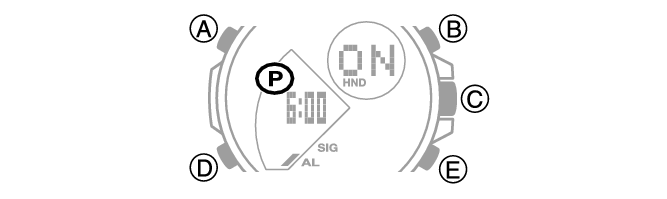
-
4.Press (D).
-
This causes the minutes digits to flash.
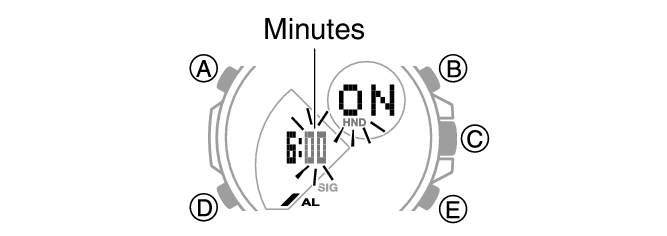
-
5.Use (B) and (E) to change the minute setting.
-
6.Press (D).
-
This causes the alarm type to flash.
-
7.Press (E) to display [SCH].
-
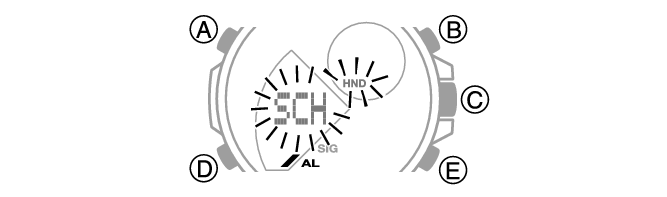
-
8.Press (A).
-
This displays a screen for setting the year, month, and day.
- Use (B) and (E) to change the currently selected setting item.
- Use (D) to move between setting items (year, month, day).

-
9.Press (A) to exit the setting screen.
-
10.Hold down (D) for at least two seconds to return to the Timekeeping Mode.

 Top of page
Top of page