Troubleshooting
I can’t pair the watch with a phone.
Q1I’ve never been able to establish a (pairing) connection between the watch and phone.
Are you using a supported phone model?
Check if the phone model and its operating system are supported by the watch.
For information about supported phone models, visit the CASIO Website.
Did you install CASIO WATCHES on your phone?
CASIO WATCHES needs to be installed on your phone in order to connect with the watch.
Are your phone’s Bluetooth settings configured correctly?
Configure the phone’s Bluetooth settings. For details about setting procedures, see your phone documentation.
iPhone Users
- “Settings”
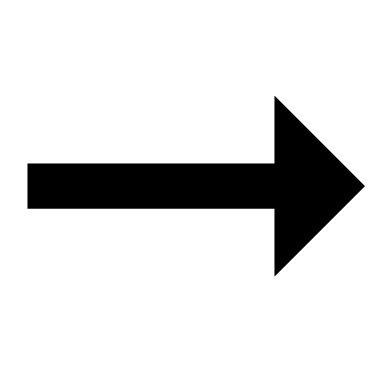 “Bluetooth”
“Bluetooth” 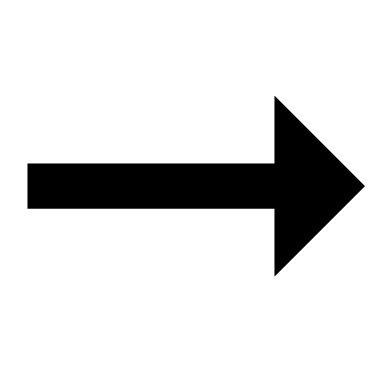 On
On
Android Users
- Enable Bluetooth.
Other than the above.
Some phones need to have BT Smart disabled to use CASIO WATCHES. For details about setting procedures, see your phone documentation.
On the Home Screen, tap: “Menu” 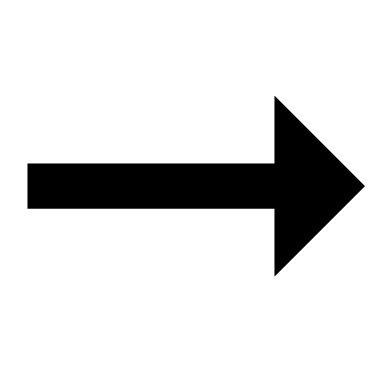 “Settings”
“Settings” 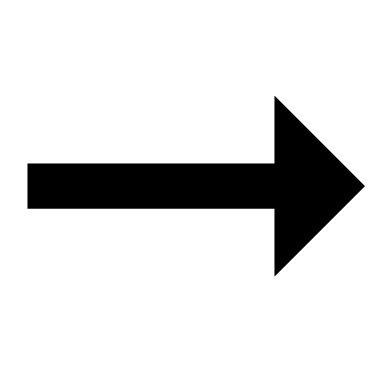 “Bluetooth”
“Bluetooth” 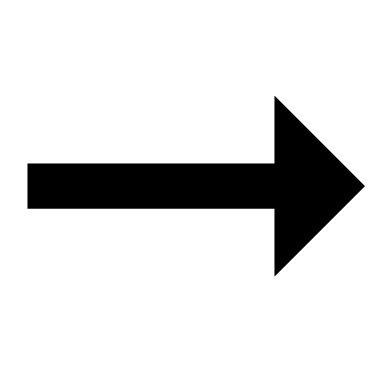 “Menu”
“Menu” 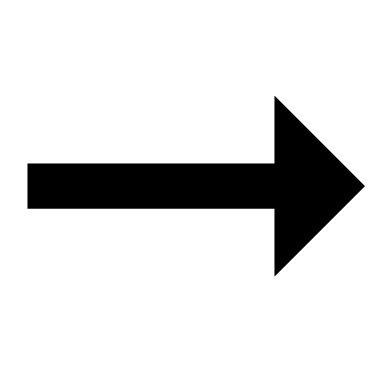 “BT Smart settings”
“BT Smart settings” 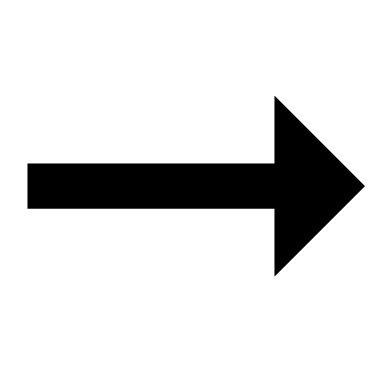 “Disable”.
“Disable”.
I can’t reconnect the watch and phone.
Q1The watch will not re-connect with the phone after they are disconnected.
Is CASIO WATCHES running?
The watch cannot re-connect with the phone unless CASIO WATCHES is running on the phone. On the phone Home Screen, tap the “CASIO WATCHES” icon.
Next, on the watch, hold down the MODE button (C) for at least two seconds to enter the Timekeeping Mode. After that, hold down the CONNECT button (D) for at least two seconds to establish a connection between the watch and phone.

Have you tried turning your phone off and then back on again?
Turn the phone off and then back on again. On the Home Screen, tap the “CASIO WATCHES” icon.
Next, on the watch, hold down the MODE button (C) for at least two seconds to enter the Timekeeping Mode. After that, hold down the CONNECT button (D) for at least two seconds to establish a connection between the watch and phone.

Is a stopwatch or timer operation being performed?
The watch cannot connect with a phone while a stopwatch measurement or timer operation is in progress. Wait until the stopwatch or timer operation is complete before connecting with the phone.
Q2I can’t connect while my phone is in the Airplane Mode.
After exiting the phone’s Airplane Mode, go to its Home Screen and tap the “CASIO WATCHES” icon.
Next, on the watch, hold down the MODE button (C) for at least two seconds to enter the Timekeeping Mode. After that, hold down the CONNECT button (D) for at least two seconds to establish a connection between the watch and phone.

Q3I changed the phone’s Bluetooth from enabled to disabled, and now I can’t connect anymore.
On the phone, change the Bluetooth setting from disabled to enabled, and then go to the Home Screen and tap the “CASIO WATCHES” icon.
Next, on the watch, hold down the MODE button (C) for at least two seconds to enter the Timekeeping Mode. After that, hold down the CONNECT button (D) for at least two seconds to establish a connection between the watch and phone.

Q4I can’t connect after turning off the phone.
Turn on the phone. On the Home Screen, tap the “CASIO WATCHES” icon.
Next, on the watch, hold down the MODE button (C) for at least two seconds to enter the Timekeeping Mode. After that, hold down the CONNECT button (D) for at least two seconds to establish a connection between the watch and phone.

Phone-Watch Connection
Q1I can’t establish a connection between the phone and watch.
Have you tried turning your phone off and then back on again?
Turn the phone off and then back on again. On the Home Screen, tap the “CASIO WATCHES” icon.
Next, on the watch, hold down the MODE button (C) for at least two seconds to enter the Timekeeping Mode. After that, hold down the CONNECT button (D) for at least two seconds to establish a connection between the watch and phone.

Has the watch been re-paired with the phone?
After deleting pairing information from CASIO WATCHES, re-pair them.
If you are unable to establish a connection...
Use the procedure below to delete the pairing information from the watch, and then re-pair the watch and phone.
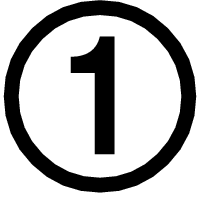 Hold down (C) for at least two seconds to enter the Timekeeping Mode.
Hold down (C) for at least two seconds to enter the Timekeeping Mode.
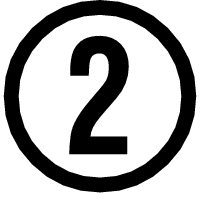 Hold down (A) for at least two seconds. Release the button when the Step Reminder settings screen ([OFF] or [ON] flashing) appears.
Hold down (A) for at least two seconds. Release the button when the Step Reminder settings screen ([OFF] or [ON] flashing) appears.
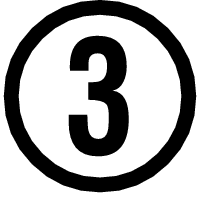 Hold down (B) until [CLR] stops flashing on the display.
Hold down (B) until [CLR] stops flashing on the display.
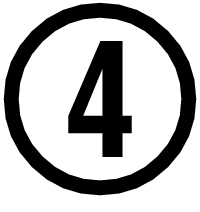 Press (A) to exit the setting screen.
Press (A) to exit the setting screen.
If there is any pairing information remaining on your phone, delete that information as well.
Deleting the phone’s pairing information
For details about setting procedures, see your phone documentation.
- “Settings”
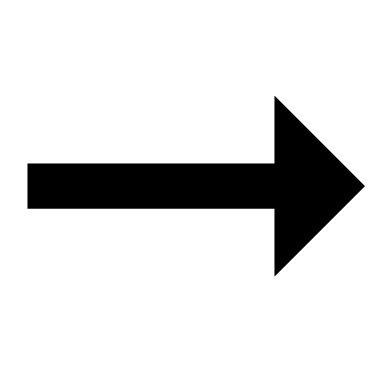 “Bluetooth”
“Bluetooth” 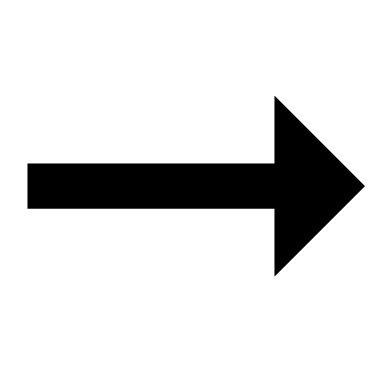 Cancel the watch’s device registration.
Cancel the watch’s device registration.
Changing to a Different Phone Model
Q1Connecting the current watch to another phone.
Pair the watch with the phone.
Auto Time Adjustment by Bluetooth Connection (Time Adjustment)
Q1When does the watch adjust is time?
The watch will connect with the phone and perform auto time adjustment at around 12:30 a.m., 6:30 a.m., 12:30 p.m. and 6:30 p.m. The connection is automatically terminated after auto time adjustment is complete.
Q2Auto time adjustment does not start.
Did you recently swap your Home Time and World Time, or manually adjust the watch’s time setting?
Note that auto time adjustment is not performed for 24 hours after swapping of the Home Time and World Time, or after the time setting is adjusted manually on the watch. Auto time adjustment will resume 24 hours after either of the above operations is performed.
Is auto time adjustment enabled?
Auto time adjustment will not be performed at the scheduled times unless it is enabled. Enable auto time adjustment.
Q3Time is not displayed correctly.
The phone’s time setting may be incorrect because it is unable to connect with its network due to being out of range, etc. If this happens, connect the phone to its network and then adjust the time setting.
Pedometer
Q1Displayed step count is not correct.
While the watch is on your wrist, the pedometer may detect non-step movements and count them as steps.
Also, step count problems can also be caused by how the watch is being worn and abnormal arm movement while walking.
Q2The step count does not increase.
The step count is not displayed at the beginning of a walk in order to avoid miscounting of non-walking movements.
It appears only after you have continued walking for about 10 seconds, with the number of steps you took during the first 10 seconds included in to the total.
Q3[ERR] appears when using the pedometer.
[ERR] (error) indicates that sensor operation is disabled because of sensor or internal circuitry malfunction.
If the indicator remains on the display for more than three minutes or if it frequently appears, it could indicate a faulty sensor.
Alarm
Q1The alarm does not sound.
Is the alarm setting turned on? If it isn’t, turn it on so it will sound.
Hand Movement and Indications
Q1I don’t know what mode the watch is in.
You can determine the current mode by checking the watch display. Use (C) to navigate between modes.

Q2All hands are stopped and buttons do not work.
The battery is dead. Request battery replacement by your original retailer or authorized CASIO service center.
Q3The hands suddenly start moving at high speed.
This is due to one of the reasons below, and does not indicate malfunction. Simply wait until normal hand movement resumes.
- Watch is connected with a phone to adjust its time setting.
Q4The current time indicated by the watch is off by one hour or 30 minutes.
The summer time setting is not correct. Select the correct setting.
Q5The time indicated by the hands is different from the digital time.
Strong magnetism or impact can cause the hands to go out of alignment. Adjust hand alignment.
- Check the information below to find out how to align the hands manually.
Battery
Q1![]() is flashing on the digital display.
is flashing on the digital display.
This indicates that battery power is getting low. Request battery replacement by your original retailer or authorized CASIO service center.
Q2[R] is flashing on the digital display.
This happens when battery power is low or after the light or some other function is turned on repeatedly over a short amount of time, which temporarily runs down the battery. All functions other than timekeeping are disabled while [R] is flashing on the display.
If [R] remains on the display or if it keeps appearing, it may indicate that the battery needs to be replaced.
Request battery replacement by your original retailer or authorized CASIO service center.

 Top of page
Top of page