Adjusting Hand and Day Indicator Alignment
-
1.Pull out the crown to the second click.
-
2.Hold down (B) for about five seconds, until the second hand moves to 12 o’clock.
-
This will start alignment of the hour hand, minute hand, second hand, and 24-hour hand.
- After auto alignment is complete, the hands should be in the positions shown below.
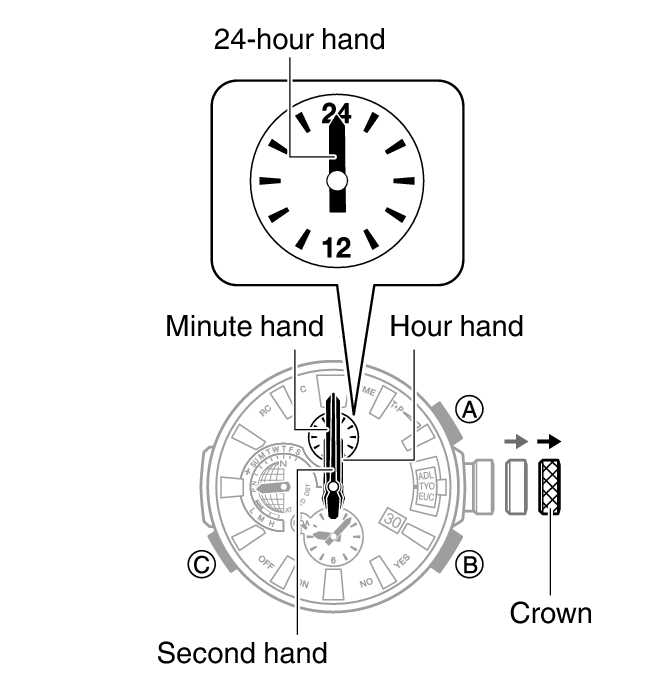
-
3.Press (C).
-
Confirm that the small hour hand and small minute hand are stopped at 12 o’clock.

-
4.If the small hour hand and small minute hand are not at 12 o’clock, rotate the crown to align them correctly.
-
5.Press (C).
-
Confirm that “UTC” is centered in the indicator window.

-
6.If “UTC” is not positioned in the center of the indicator window, rotate the crown until it is.
-
7.Press (C).
-
Confirm that the day of the week hand is stopped at 12 o’clock, and check if the day is indicated properly.

-
8.If the day of the week hand and or the day indicator is out of alignment, rotate the crown to move the day of the week hand to 12 o’clock and the day to the center of the indicator window.
-
- The movement range of the day of the week hand and day indicator is limited when you rotate the crown. The maximum left-right movement of the day of the week hand is 180 degrees in either direction. The day indicator moves only slightly.
- After the day of the week hand and day indicator are in the positions you want, advance to step 11 of this procedure. If you are unable to make the adjustments you want, go to step 9.
-
9.Press (C).
-
Confirm that the day indicator shows “1”.

- Changing the date setting will cause the day of the week hand to rotate repeatedly. In some cases, the day of the week hand may continue to rotate for about 5 minutes.
-
10.If “1” is not shown for the day, rotate the crown until “1” is shown for the day.
-
- The day of the week hand moves in conjunction with crown rotation. Move the day of the week hand to 12 o’clock.
-
11.Push the crown back in.

 Top of page
Top of page