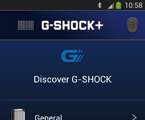G-SHOCK+ Ver 1.1 Setup GuideGB-5600AA/AB・GB-6900AA/AB × GALAXY
* An Android OS 4.2.2 is used for explanations in this guide.
Pairing with Multiple watches
1Disable Bluetooth on the watch currently connected with the phone.
-

- In the Timekeeping Mode, hold down the upper right button for about two seconds until the Bluetooth icon disappears from the display.
-
2On the notification panel, Tap [Bluetooth] to toggle it from off to on.
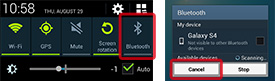
- Enabling Bluetooth will cause the phone to start scanning for Bluetooth devices. Cancel the scan.
3Start up the G-SHOCK+ app. On the top menu, tap [Discover G-SHOCK].
* If the top menu does not appear, tap in the upper left corner of the display.
in the upper left corner of the display.
-
4Enable Bluetooth on the new watch you want to pair with.
-

- In the Timekeeping Mode, hold down the watch’s upper right button for about two seconds until the Bluetooth indicator appears on the display.
-
5Tap the watch model name and then tap [Pair].
* Once complete, the pairing operation does not need to be performed again to connect.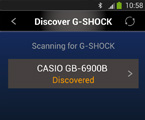
- If the message "Failed to connect. G-SHOCK+ is requesting permission to reset Bluetooth. Allow?" appears, tap [OK] and then go back to step 3.
6The watch will vibrate and the Bluetooth icon will appear to indicate a connection has been established.
When pairing is not successful:
The watch returns to the Timekeeping Mode with the Bluetooth icon not displayed. In this case tap  (once or as many times as necessary) in the upper left corner of the phone display to return to the top menu of the G-SHOCK+ app, and then perform the above steps again starting from step 2.
(once or as many times as necessary) in the upper left corner of the phone display to return to the top menu of the G-SHOCK+ app, and then perform the above steps again starting from step 2.
Note
If you are unable to pair the watch with the phone successfully, it may be due to one of the reasons below.
- The phone is outside of the watch's allowable communication range.
- The phone is turned off.