Main Screens
This section explains the most often used CASIO Log Note app screens.
Top Screen
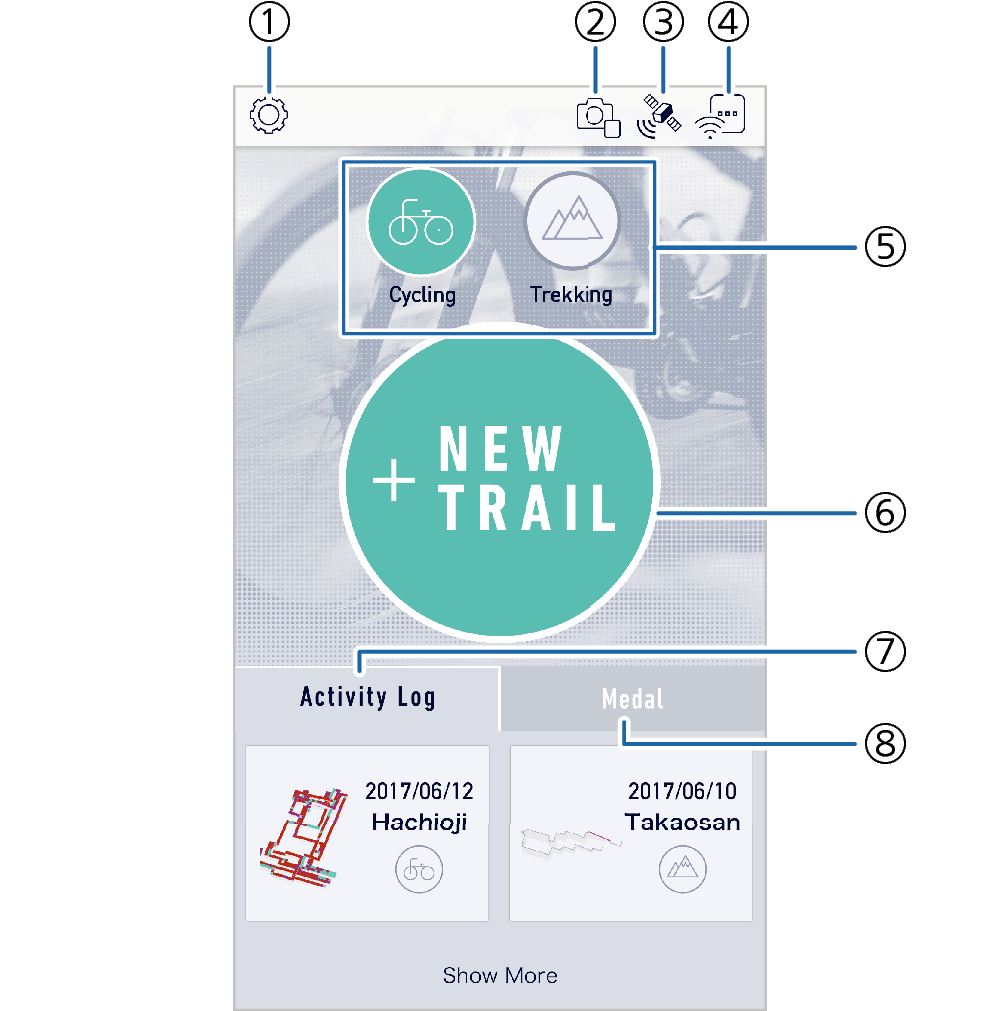
- ①
-
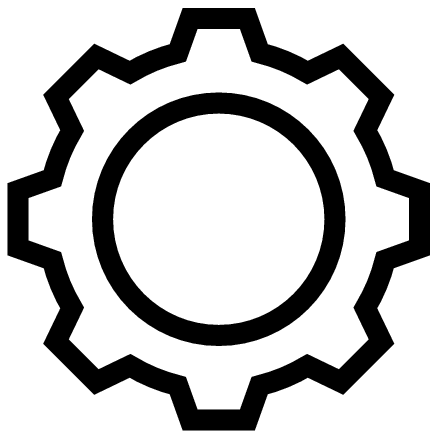 (Settings) button
(Settings) buttonDisplays the settings menu.
- ②
-
Camera connection status icon
Shows the connection status between the wearable sensor and camera.
- ③
-
GPS detection status icon
Shows the signal strength of the GPS satellites received by the wearable sensor.
- ④
-
Wearable Sensor connection status icon
Shows the status of the connection between the wearable sensor and phone.
- ⑤
-
Measurement activity selection buttons
- Tap “Cycling” or “Trekking” to select the type of activity to measure.
- ⑥
-
Measurement operation start button
- Tap to start a measurement operation.
- ⑦
-
Activity Log Panel Tab
Tapping the tab displays a panel showing recorded activity logs.
- You can check an activity log by tapping it on the log panel.
- ⑧
-
Medal Panel Tab
Tapping the tab displays a panel showing acquired medals and medals you are currently working towards.
- You can view the level of each medal type by tapping the medal panel.
Activity Log Screen
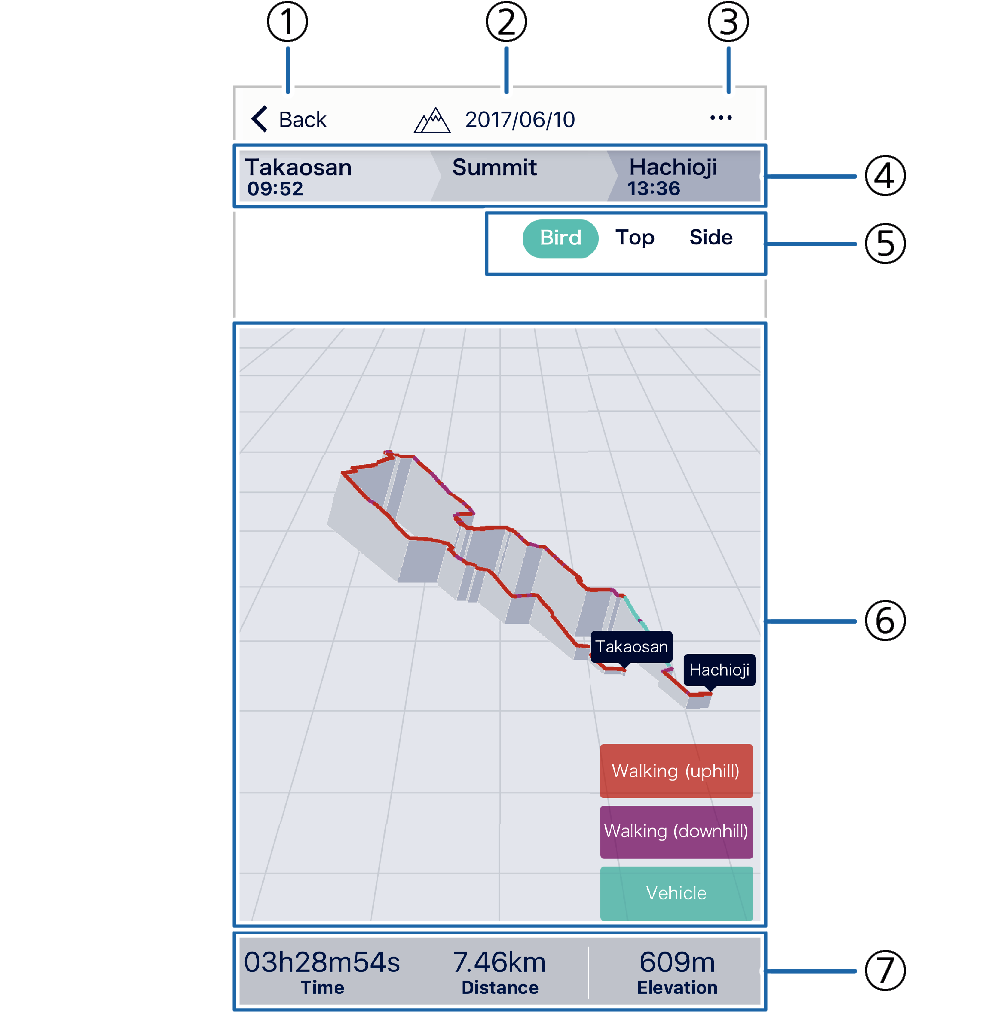
- ①
-
< Back button
Returns to the top screen.
- ②
-
Activity type indicator and date
- ③
-
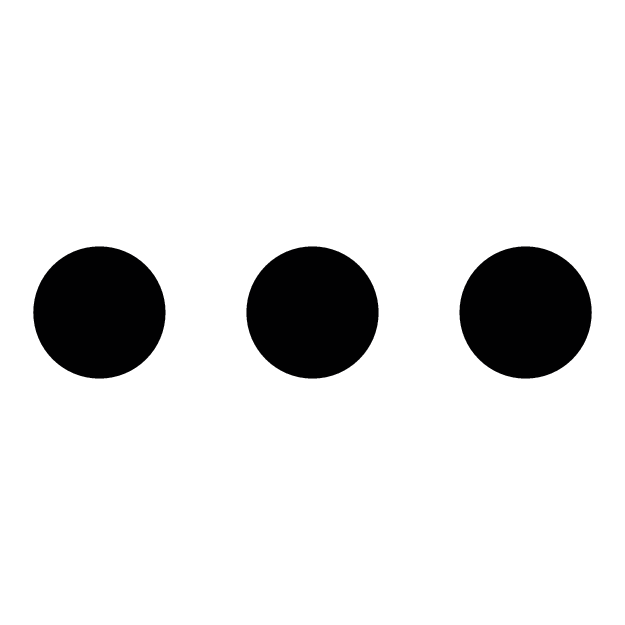 (More) button
(More) buttonDisplays a menu.
You can use the menu items to view activity log details, or to edit or share data.
- ④
-
Location
Shows the information described below.
- Activity start time and location
- Destination
- Activity end time and location
- ⑤
-
View selection button
Changes the activity view.
- ⑥
-
Activity view
Shows a graphic image of an activity log.
- You can enlarge the image by pinching out, or reduce the image size by pinching in.
- ⑦
-
Summary information
Shows the total elapsed time, total distance traveled, and the high altitude achieved during the activity.

 Top of page
Top of page