Basic Activity App Operations
To start up the Activity app
Hold down the power button for about two seconds to display a list of apps. Next, tap “Activity”.
To switch between activity types
Start up the Activity app and display the START screen (no timing operation in progress). Swipe the touch screen left or right.
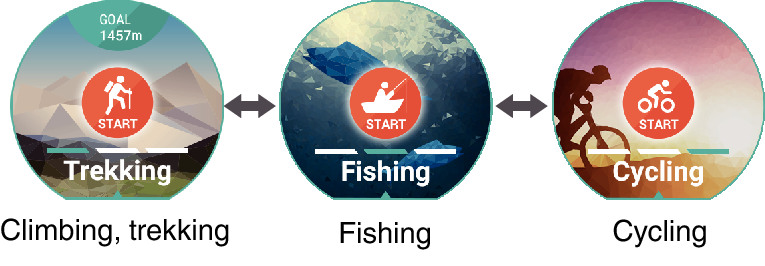
To change Activity app settings
-
1.While the Activity app is running, swipe the touch screen from right to left until the “Settings” screen is displayed.
-
2.Tap
 .
. -
- This displays a CASIO setting menu.
-
3.Tap the menu item for the setting you want to change.
-
- The table below describes the items displayed on the menu. For details, refer to the section indicated for each menu item.
Menu Item
Refer to:
Altitude Calibration
Correct Altitude Using Location*1
Barometric Pressure Calibration
Units
*1 “Correct Altitude Using Location” is displayed only when the watch is connected to an Android smartphone that has CASIO MOMENT SETTER+ installed.
To start activity timing
-
1.Display the START screen of the activity whose timing you want to start.
-
2.If you display the “Climbing, trekking” START screen, tap “GOAL”. On the screen that appears, input your target altitude and then tap “SET”.
-
3.To start timing, tap “START”.
-
- This displays the timing screen.
To stop activity timing
-
1.On the timing screen, swipe the touch screen from right to left.
-
2.Tap “STOP”.
-
- This stops measurement and returns to the START screen.
To exit the Activity app
To stop an ongoing timing operation, return to the START screen, and then swipe the touch screen from left to right as many times as necessary to return to the Home Screen (the watch face screen).

 Top of page
Top of page