Monochrome LCD Screen
Your watch has a dual-layer color and monochrome LCD. Switching between monochrome and color LCD screens can be performed manually, but it is also performed automatically in certain cases. The following section explains when the watch displays the monochrome LCD screen.
After entering the Timepiece Mode
The watch will use the monochrome LCD screen to display the current time after you enter the Timepiece Mode by running the Timepiece app (see “Using the Timepiece App”).
|
Display |
Operations |
|---|---|
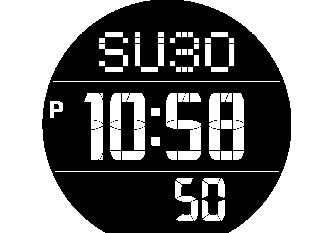 |
Pressing (and immediately releasing) the power button: Turns on the backlight. Holding down the power button: Exits the Timepiece Mode and starts up Android Wear.
|
While the “2 Layers” watch face is selected
While the “2 Layers” watch face is selected (see “CASIO Watch Faces”), the monochrome LCD screen will display the current time after the watch is left idle for some time.
|
Display |
Operations |
|---|---|
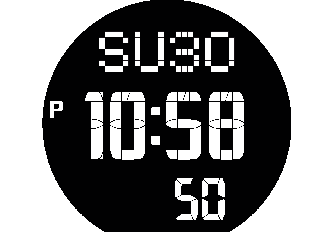 |
|
While the watch is in the Theater mode
While the watch is in the Theater mode (see “Temporarily Blocking All Notifications and Disabling the Backlight (Theater mode)”), the watch uses the monochrome LCD screen to display the current time.
|
Display |
Operations |
|---|---|
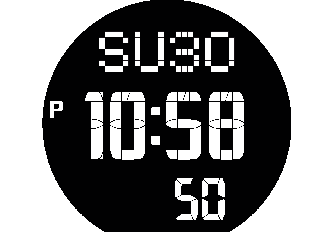 |
|
While “Always-on screen” is OFF
While OFF is selected for the “Always-on screen” setting on the Settings screen (see “Using the Settings”), the watch uses the monochrome LCD screen to display the current time after the watch is left idle under the conditions below.
- While any watch face type is displayed
- While the Activity app or any other app that dims the display automatically after a fixed amount of time is running
|
Display |
Operations |
|---|---|
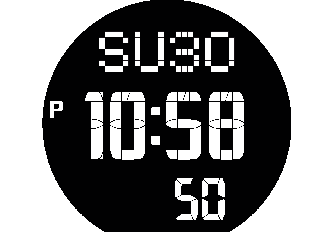 |
|
When the charge level drops below 5%
The watch will switch to current time display using the monochrome LCD screen whenever its charge level drops below 5%, regardless of the currently selected watch face type and display settings.
|
Display |
Operations |
|---|---|
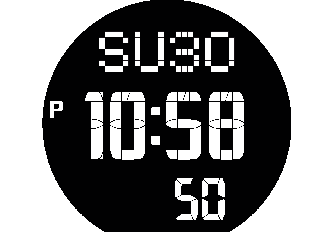 |
|
While the watch is in Doze mode
The watch will display the current time using the monochrome LCD screen while in Doze mode (see “Doze Mode”).
|
Display |
Operations |
|---|---|
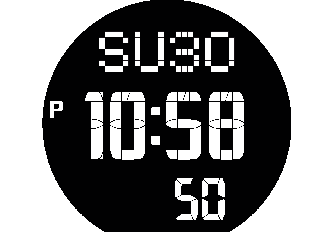 |
|
While Android Wear operation is stopped due to a low charge level
The watch displays the current time using the monochrome LCD screen for a while after Android Wear operation is stopped due to a low charge level.
|
Display |
Operations |
|---|---|
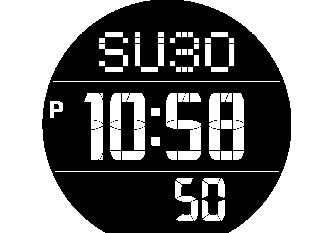 |
|
After the TOOL button is held down while a TOOL app color screen is displayed
Holding down the TOOL button for about three seconds while a TOOL app (see “Using the TOOL App (TOOL Button)”) color LCD screen is displayed will switch the display to a simple monochrome LCD screen. The example below shows the monochrome LCD screen for the Barometer.
|
Display |
Operations |
|---|---|
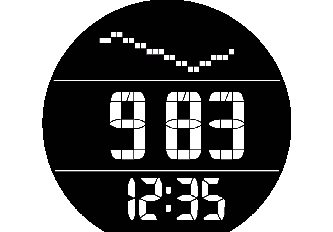 |
|

 Top of page
Top of page