Basic TOOL App Operations
To start up the TOOL app
Press the TOOL button.
To select a TOOL app function
While the TOOL app is running, each press of the TOOL button cycles through available functions. You can also scroll through functions by swiping the touch screen upwards or downwards.
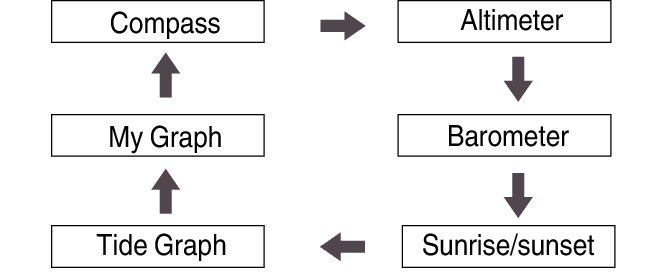
To change TOOL app settings
-
1.While the TOOL app is running, swipe the touch screen from right to left until the “Settings” screen is displayed.
-
2.Tap
 .
. -
- This displays a CASIO setting menu.
-
3.Tap the menu item for the setting you want to change.
-
- The table below describes the items displayed on the menu. For details, refer to the section indicated for each menu item.
Menu Item
Refer to:
Altitude Calibration
Correct Altitude Using Location*1
Barometric Pressure Calibration
Port setting*2
-
Monochrome Display
Units
*1 “Correct Altitude Using Location” is displayed only when the watch is connected to an Android smartphone that has CASIO MOMENT SETTER+ installed.
*2 Tapping “Port setting” displays the “Tide Graph point” screen of the CASIO MOMENT SETTER+ app on your smartphone. See “TOOL Button and TOOL App Settings”.
To exit the TOOL app
Swipe the touch screen from left to right as many times as necessary to return to the Home Screen (the watch face screen). The TOOL app also will shut down automatically and return to the Home Screen after about one minute of non-use.

 Top of page
Top of page