Troubleshooting
I can’t pair the watch with a phone.
Q1I’ve never been able to establish a (pairing) connection between the watch and phone.
Are you using a supported phone model?
Check if the phone model and its operating system are supported by the watch.
For information about supported phone models, visit the CASIO Website.
Did you install the CASIO WATCHES phone app on your phone?
The CASIO WATCHES phone app needs to be installed on your phone in order to connect with the watch.
Are your phone’s Bluetooth settings configured correctly?
Configure the phone’s Bluetooth settings. For details about setting procedures, see your phone documentation.
iPhone Users
- “Settings”
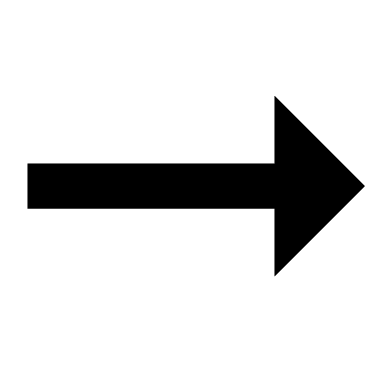 “Bluetooth”
“Bluetooth” 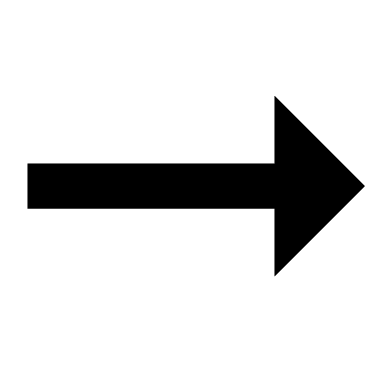 On
On
- “Settings”
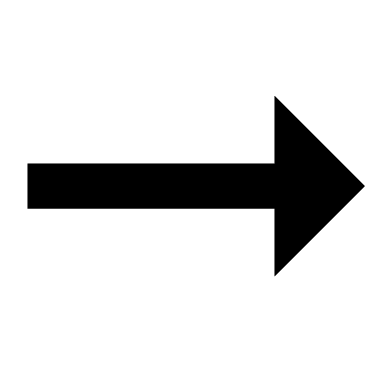 “Privacy”
“Privacy”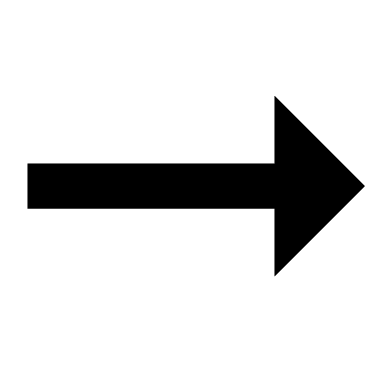 “Bluetooth Sharing”
“Bluetooth Sharing”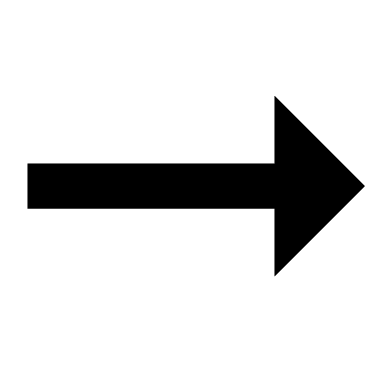 “CASIO WATCHES”
“CASIO WATCHES”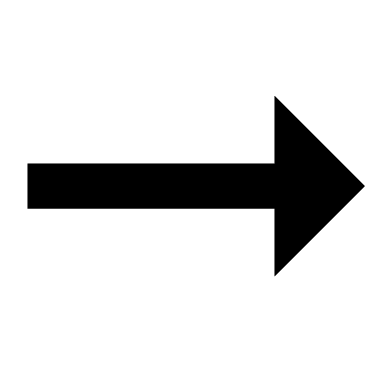 On
On
Android Users
- Enable Bluetooth.
Other than the above.
Some phones need to have BT Smart disabled to use the CASIO WATCHES phone app. For details about setting procedures, see your phone documentation.
On the Home Screen, tap: “Menu” 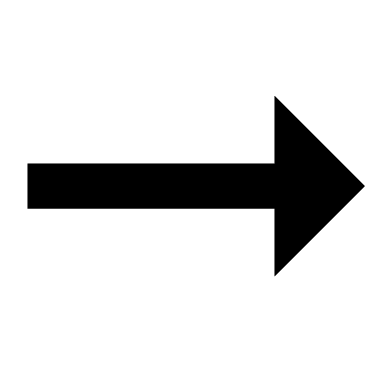 “Settings”
“Settings” 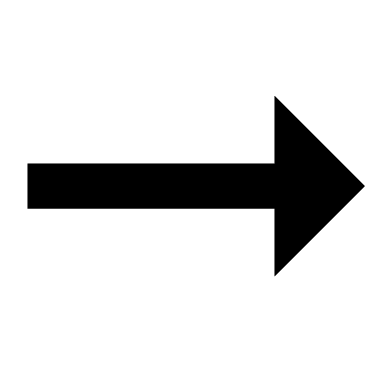 “Bluetooth”
“Bluetooth” 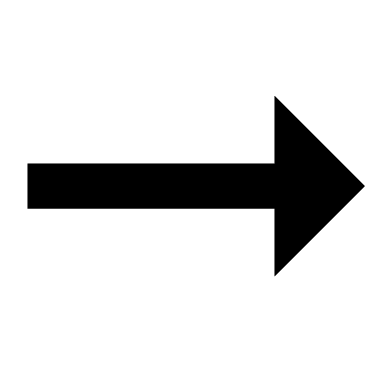 “Menu”
“Menu” 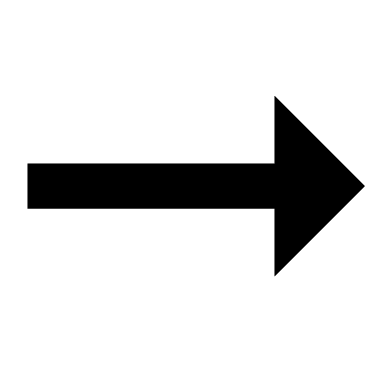 “BT Smart settings”
“BT Smart settings” 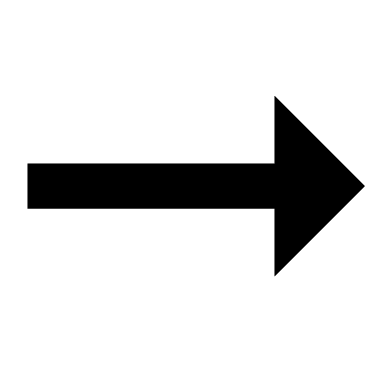 “Disable”.
“Disable”.
I can’t reconnect the watch and phone.
Q1The watch will not re-connect with the phone after they are disconnected.
Is the CASIO WATCHES phone app running?
The watch cannot re-connect with the phone unless CASIO WATCHES is running on the phone. On the phone’s Home Screen, tap the “CASIO WATCHES” icon. Then on the watch, hold down (B) for at least two seconds until the second hand points to [R] twice.

Have you tried turning your phone off and then back on again?
Turn the phone off and then back on, and then tap the “CASIO WATCHES” icon. Then on the watch, hold down (B) for at least two seconds until the second hand points to [R] twice.

Is a timer countdown operation in progress?
Connection with a phone is not possible while there is 30 seconds or less remaining on a countdown timer operation. Stop the countdown operation before connecting with the phone.
Q2I can’t connect while my phone is in the Airplane Mode.
Connection with the watch is not possible while the phone is in the Airplane Mode. After exiting the phone’s Airplane Mode, go to the Home Screen and tap the “CASIO WATCHES” icon. Then on the watch, hold down (B) for at least two seconds until the second hand points to [R] twice.

Q3I changed the phone’s Bluetooth from enabled to disabled, and now I can’t connect anymore.
On the phone, turn Bluetooth off and then back on, and then tap the “CASIO WATCHES” icon on the Home Screen. Then on the watch, hold down (B) for at least two seconds until the second hand points to [R] twice.

Q4I can’t connect after turning off the phone.
Turn on the phone and then tap the “CASIO WATCHES” icon. Then on the watch, hold down (B) for at least two seconds until the second hand points to [R] twice.

Phone-Watch Connection
Q1I can’t establish a connection between the phone and watch.
Have you tried turning your phone off and then back on again?
Turn the phone off and then back on, and then tap the “CASIO WATCHES” icon. Then on the watch, hold down (B) for at least two seconds until the second hand points to [R] twice.

Has the watch been re-paired with the phone?
After deleting the pairing information from the CASIO WATCHES phone app and your phone, re-pair the watch and phone.
If you are unable to establish a connection...
After deleting pairing information from the watch, re-pair it with your phone.
Changing to a Different Phone Model
Q1Connecting the current watch to another phone.
Pair the watch with the phone.
Auto Time Correction by Bluetooth Connection
Q1When does the watch correct its time?
The watch will connect with the phone and perform auto time correction at around 12:30 a.m., 6:30 a.m., 12:30 p.m. and 6:30 p.m. The connection is automatically terminated after auto time correction is complete.
Q2Auto time correction is performed, but the time setting is not correct.
Is auto time correction not being performed according to its normal schedule?
Note that auto time correction is not performed for 24 hours after swapping of the Home Time and World Time, or after the time setting is corrected manually on the watch. Auto time correction will resume 24 hours after either of the above operations is performed.
Is auto time adjustment enabled?
Auto time adjustment will not be performed at the scheduled times unless it is enabled. Enable auto time adjustment.
Q3Time is not displayed correctly.
If your phone is unable to receive a signal because you are outside its service range or for some other reason, the watch may not be able to display the correct time. If this happens, connect the phone to its network and then correct the time setting.
Altitude Measurement
Q1Readings produce different results at the same location.
Watch readings are different from altitude information available from other sources.
Correct altitude readings are not possible.
Relative altitude is calculated based on changes in barometric pressure measured by the watch’s pressure sensor. This means that barometric pressure changes can cause readings taken at the same location to be different. Also note that the value displayed by the watch may be different from the actual elevation and/or sea level elevation indicated for the area where you are located. When using the watch’s altimeter while mountain climbing, it is recommended that you regularly calibrate its readings in accordance with local altitude (elevation) indications.
Q2Following a relative altitude reading, the watch’s second hand points to 9 o’clock.
The second hand will move to 9 o’clock if a reading is outside the allowable altitude measurement range (-700 m to 10,000 m (-2,300 to 32,800 feet)). If [ERR] is displayed, there may be a problem with the sensor.
Q3[ERR] appears during measurement.
There may be a problem with the sensor. Try taking another measurement.
If [ERR] keeps appearing after multiple measurement attempts, contact a CASIO service center or your original retailer.
Digital Compass
Q1The entire display is flashing.
Abnormal magnetism has been detected. Move away from any potential source of strong magnetism and try taking a reading again.
- If the display flashes again, it could mean that the watch itself has become magnetized. Move away from any potential source of strong magnetism, perform figure 8 calibration or 2-point calibration, and then try taking a reading again.
Q2[ERR] appears during measurement.
There is a problem with the sensor or there may be a source strong magnetic force nearby. Move away from any potential source of strong magnetism and try taking a reading again. If [ERR] keeps appearing after multiple measurement attempts, contact a CASIO service center or your original retailer.
Q3[ERR] displayed following figure 8 or 2-point calibration.
[ERR] on the display could indicate a sensor problem.
- If [ERR] disappears after about one second, try performing 2-point calibration again.
- If [ERR] keeps appearing after multiple attempts, contact a CASIO service center or your original retailer.
Q4Direction information indicated by the watch is different from that indicated by a backup compass.
Move away from any potential source of strong magnetism, perform 2-point calibration, and then try taking a reading again.
Q5Readings at the same location produce different results.
Cannot take readings indoors.
Move away from any potential source of strong magnetism and try taking a reading again.
Location Memory
Q1Location Memory does not work.
Is the watch paired with a phone?
The watch needs to be paired with a phone for Location Memory to work. Pair the watch with a phone.
Are phone settings configured to acquire location information?
The phone needs to be used to allow use of CASIO WATCHES location information for Location Memory to work. Allow use of location information.
Are phone settings configured to acquire GPS information?
You may experience problems acquiring GPS information in environments like the ones described below.
- Where the view of the sky above is narrow
- Near trees or buildings
- Near a train station, airport, or other congested areas
- Locations where there is heavy traffic and radio wave interference
- Near railway aerial wires, high-voltage lines, TV towers, etc.
Signal reception is not possible in the locations described below.
- Where the sky is not visible
- Underground, in a tunnel, under water
- Indoors (Reception may be possible near a window.)
- Near radio communication equipment or other devices that generate electromagnetic waves
Location Indicator
Q1Location Indicator does not appear on the display.
Is the watch paired with a phone?
The watch needs to be paired with a phone for Location Indicator to work. Pair the watch with a phone.
Is Location Memory information being recorded?
Location information needs to be recorded in Location Memory for Location Indicator to work. Record location information in Location Memory.
Are phone settings configured to acquire location information?
The phone needs to be used to allow use of CASIO WATCHES location information for Location Indicator to work. Allow use of location information.
Are phone settings configured to acquire GPS information?
You may experience problems acquiring GPS information in environments like the ones described below.
- Where the view of the sky above is narrow
- Near trees or buildings
- Near a train station, airport, or other congested areas
- Locations where there is heavy traffic and radio wave interference
- Near railway aerial wires, high-voltage lines, TV towers, etc.
Signal reception is not possible in the locations described below.
- Where the sky is not visible
- Underground, in a tunnel, under water
- Indoors (Reception may be possible near a window.)
- Near radio communication equipment or other devices that generate electromagnetic waves
Barometric Pressure Measurement
Q1Following a relative barometric pressure reading, the watch’s second hand points to 9 o’clock.
The second hand will move to 9 o’clock if a reading is outside the allowable barometric pressure measurement range (260 hPa to 1,100 hPa (7.65 inHg to 32.45 inHg)). If [ERR] appears on the display, there may be a problem with the sensor.
Q2[ERR] appears during measurement.
There may be a problem with the sensor. Try taking another measurement. If [ERR] keeps appearing after multiple measurement attempts, contact a CASIO service center or your original retailer.
Temperature Measurement
Q1[ERR] appears during measurement.
There may be a problem with the sensor. Try taking another measurement. If [ERR] keeps appearing after multiple measurement attempts, contact a CASIO service center or your original retailer.
World Time
Q1The time for a World Time City is not correct.
The summer time setting (standard time/summer time) may be wrong.
Pedometer
Q1Displayed step count is not correct.
While the watch is on your wrist, it may detect non-step movements and count them as steps.
Also, step count problems can also be caused by how the watch is being worn and abnormal arm movement while walking.
Q2The step count does not increase.
To avoid miscounting of non-walking movements, the step count is not displayed at the beginning of a walk.
It appears only after you have continued walking for about 10 seconds, with the number of steps you took during the first 10 seconds included in to the total.
Q3[ERR] appears when counting steps.
[ERR] (error) indicates that sensor operation is disabled because of sensor or internal circuitry malfunction.
If the indicator remains on the display for more than three minutes or if it frequently appears, it could indicate a faulty sensor.
Contact a CASIO service center or your original retailer.
Alarm
Q1The alarm does not sound.
Is the alarm setting turned on? If it isn’t, turn it on so it will sound.
Hand Movement and Watch Screen Indications
Q1I don’t know what mode the watch is in.
You can determine the current mode by checking the watch display. Use (E) to navigate between modes.

Q2All hands are stopped and buttons do not work.
The battery is dead. Have the battery replaced.
Q3The hands suddenly start moving at high speed.
This is due to the reason (or one of the reasons) below, and does not indicate malfunction. Simply wait until normal hand movement resumes.
- Watch is connected with a phone to correct its time setting.
Q4The current time indicated by the watch is off by one hour or 30 minutes.
The summer time setting may not be correct. Select the correct setting.
Q5The time indicated by the hands is different from the digital time.
Strong magnetism or impact can cause the hands to go out of alignment. Adjust hand alignment.
- Check the information below to find out how to align the hands manually.
Battery
Q1![]() is flashing on the digital display.
is flashing on the digital display.
This indicates that battery power is getting low.
Have the battery replaced.
Q2[RECOVER] is flashing on the digital display.
[RECOVER] may appear on the display when the watch’s battery power is low, or if you use the light or other function a number of times during a short period, which momentarily causes the battery level to go low. If this happens, all watch functions, except for timekeeping, are disabled.
If [RECOVER] remains on the display or if it keeps appearing, it may indicate that the battery needs to be replaced.

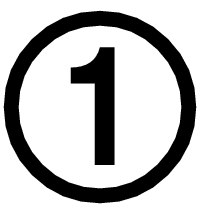 Install the required app on your phone.
Install the required app on your phone.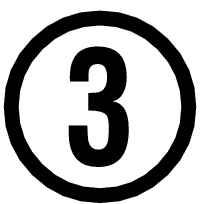 Pair the watch with a phone.
Pair the watch with a phone. Top of page
Top of page