Troubleshooting
I can’t pair the watch with a phone.
Q1I’ve never been able to establish a (pairing) connection between the watch and phone.
Are you using a supported phone model?
Check if the phone model and its operating system are supported by the watch.
For information about supported phone models, visit the CASIO Website.
Is CASIO WATCHES installed on your phone?
The CASIO WATCHES needs to be installed in order to connect with the watch.
Are your phone’s Bluetooth settings configured correctly?
Configure the phone’s Bluetooth settings. For details about setting procedures, see your phone documentation.
iPhone Users
- “Settings”
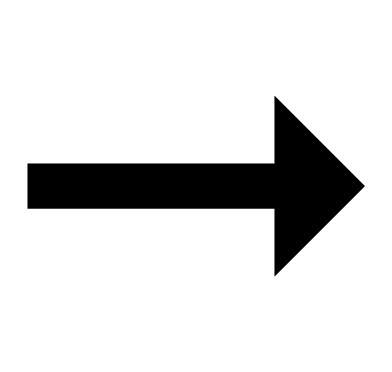 “Bluetooth”
“Bluetooth” 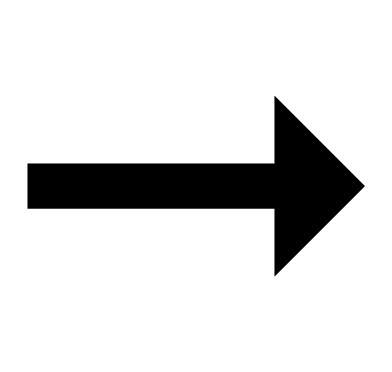 On
On
- “Settings”
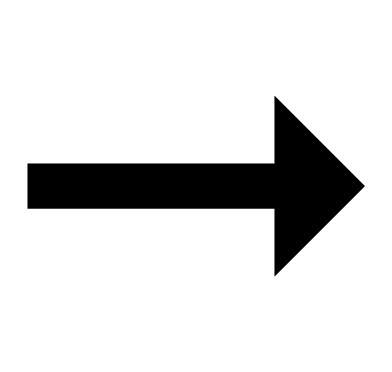 “Privacy”
“Privacy” 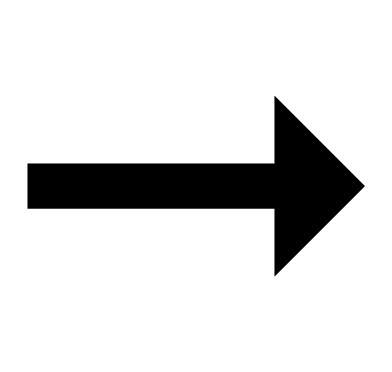 “Bluetooth Sharing”
“Bluetooth Sharing” 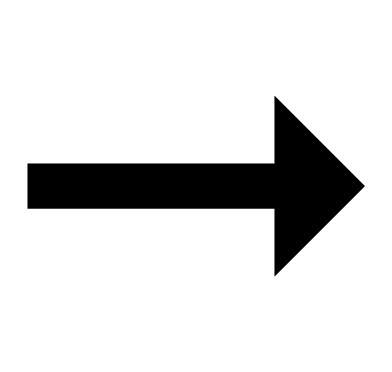 “CASIO WATCHES”
“CASIO WATCHES” 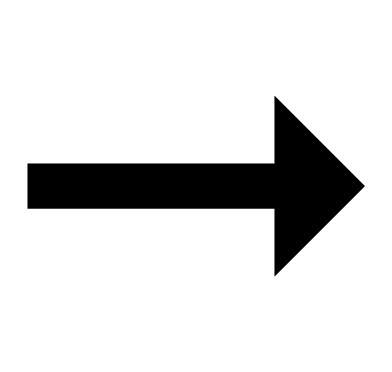 On
On
Android Users
- Enable Bluetooth.
Other than the above.
Some phones need to have BT Smart disabled to use CASIO WATCHES. For details about setting procedures, see your phone documentation.
On the Home Screen, tap: “Menu” 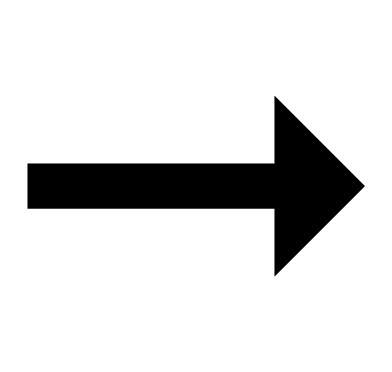 “Settings”
“Settings” 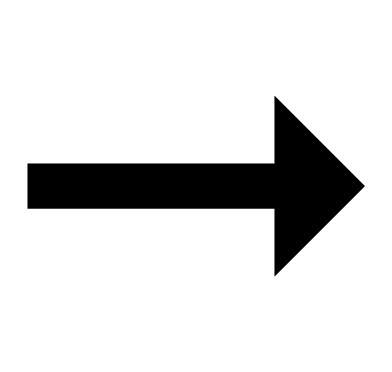 “Bluetooth”
“Bluetooth” 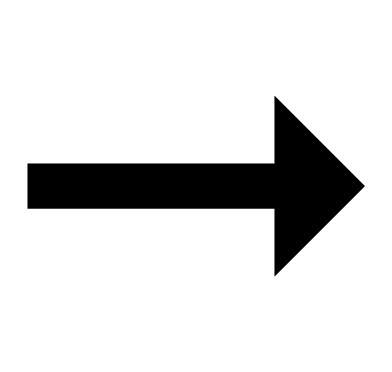 “Menu”
“Menu” 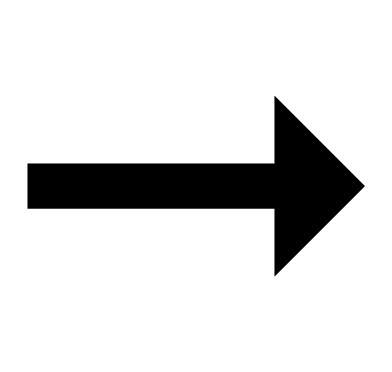 “BT Smart settings”
“BT Smart settings” 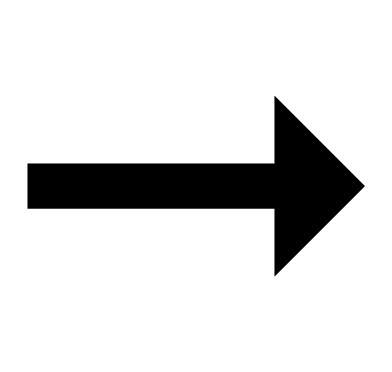 “Disable”.
“Disable”.
I can’t reconnect the watch and phone.
Q1The watch will not re-connect with the phone after they are disconnected.
Is CASIO WATCHES running on your phone?
The watch cannot re-connect with the phone unless CASIO WATCHES is running on the phone. On the phone’s Home Screen, tap the CASIO WATCHES icon. Then on the watch, hold down the CONNECT button (C) for about 1.5 seconds.

Have you tried turning your phone off and then back on again?
Turn the phone off and then back on, and then tap the CASIO WATCHES icon. Next, on the watch, hold down the CONNECT button (C) for about 1.5 seconds.

Q2I can’t connect while my phone is in the Airplane Mode.
Connection with the watch is not possible while the phone is in the Airplane Mode. After exiting the phone’s Airplane Mode, go to its Home Screen and tap the “CASIO WATCHES” icon. Then on the watch, hold down the CONNECT button (C) for about 1.5 seconds.

Q3I can’t connect while the watch is in the Airplane Mode.
Exit the watch’s Airplane Mode. Then hold down the CONNECT button (C) for about 1.5 seconds.

Q4I changed the phone’s Bluetooth from enabled to disabled, and now I can’t connect anymore.
On the phone, disable and then re-enable Bluetooth, and then go to the Home Screen and tap the “CASIO WATCHES” icon. Next, on the watch, hold down the CONNECT button (C) for about 1.5 seconds.

Q5I can’t connect after turning off the phone.
Turn on the phone and tap the CASIO WATCHES icon. Then on the watch, hold down the CONNECT button (C) for about 1.5 seconds.

Phone-Watch Connection
Q1I can’t establish a connection between the phone and watch.
Have you tried turning your phone off and then back on again?
Turn the phone off and then back on, and then tap the CASIO WATCHES icon. Next, on the watch, hold down the CONNECT button (C) for about 1.5 seconds.

Has the watch been re-paired with the phone?
After unpairing the watch and phone, re-pair them again.
If you are unable to establish a connection...
Delete the pairing information from the watch, and then re-pair the watch and phone.
Changing to a Different Phone Model
Q1Connecting the current watch to another phone.
Pair the watch with the phone.
Phone Finder
Q1Phone Finder does not work.
Are the phone and watch disconnected?
Phone Finder does not work during Bluetooth connection.
Is CASIO WATCHES running on your phone?
Phone Finder will not work unless CASIO WATCHES is running. On the Home Screen, tap the CASIO WATCHES icon.
Other than the above.
If the phone does not respond after a few seconds, it could mean that the phone is located too far from the watch. Change to a different location and try again.
Q2It takes some time before the phone responds.
The phone will emit a tone when a connection is established with the watch, which takes a few seconds.
Q3The phone cannot be found even when it is close to the watch.
Since communication is performed using radio waves, the watch may not be able to find the phone even if it is within two meters. Certain environments may make the allowable communication range very short.
Auto Time Adjustment
Q1When does the watch sync its time setting with the phone?
The watch will connect with the phone and perform auto time adjustment at around 12:30 a.m., 6:30 a.m., 12:30 p.m. and 6:30 p.m. The connection is automatically terminated after auto time adjustment is complete.
Q2The watch time setting is not adjusted when an auto adjustment time is reached.
Is auto time correction not being performed according to its normal schedule?
Note that auto time adjustment is not performed for 24 hours after swapping of the Home Time and World Time, or after the time setting is adjusted manually on the watch. Auto time adjustment will resume 24 hours after either of the above operations is performed.
Is the watch in the Airplane Mode?
Auto time adjustment will not be performed at the scheduled times if the watch is in the Airplane Mode. Exit the watch’s Airplane Mode.
Q3Time is not displayed correctly.
The phone’s time setting may be incorrect because it is unable to connect with its network due to being out of range, etc. If this happens, connect the phone to its network and then adjust the time setting.
World Time
Q1The time for a World Time City is not correct.
The summer time start date and time, end date and time, or other rules were changed by authorities.
Q2After swapping your current location (Home City) time with the World Time, the World Time City time is not correct.
Use the CASIO WATCHES to specify a World Time City.
Hand Movement and Indications
Q1I don’t know what mode the watch is in.
You tell which mode the watch is currently in by checking the position of the mode hand.
- Hold down (A) for about two seconds to enter the Calendar Mode.

Q2Why can’t I perform any button operations while high-speed hand movement is in progress?
Except for the mode navigation button, button operation is disabled while high-speed hand movement is in progress after a watch setting is changed, etc. Wait until the hands stop moving before performing button operations.
Q3The second hand is jumping at two-second intervals.
Battery power is low. Keep the watch exposed to light until it recharges sufficiently.
Q4All hands are stopped at 12 o’clock and buttons do not work.
The battery is dead. Keep the watch exposed to light until the battery recharges sufficiently.
Q5The hands suddenly start moving at high speed.
This is due to one of the reasons below, and does not indicate malfunction. Simply wait until normal hand movement resumes.
- The watch is recovering from a power saving state.
- Watch is connected with a phone to correct its time setting.
Q6Hands are stopped and buttons do not work.
The watch is in the charge recovery mode. Wait until the recovery process is complete (for about 15 minutes). The watch will recover more quickly if you place it in a brightly lit location.
Q7Hands and the day indicator are out of alignment.
Strong magnetism or impact may cause the hands of the watch to go out of alignment. Use CASIO WATCHES to correct hand alignment.
Q8The time setting is correct, but the day indicator is between days.
The day is in the process of changing. For information about how the day changes, see the section below.
Crown Operations
Q1Nothing happens when I rotate the crown.
If you do not perform any operation for about two minutes after pulling out the crown (approximately 30 minutes in the case of hand and day indicator alignment operations), crown operations will automatically become disabled. If that happens, push the crown back in and then pull it out again.
Q2Crown operation does not work.
Crown operation is disabled while high-speed hand movement is in progress after a watch setting is changed, etc. Wait until the hands stop moving before performing crown operations.
Charging
Q1The watch does not work even though it is exposed to light.
The watch stops operating whenever the battery goes dead. Keep the watch exposed to light until it recharges sufficiently.

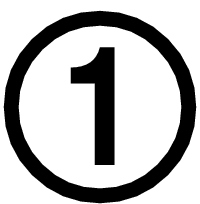 Installing applications
Installing applications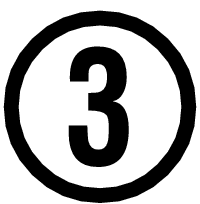 Pairing the watch with a phone
Pairing the watch with a phone Top of page
Top of page