Module No. 3506
Troubleshooting
I can’t pair the watch with a phone.
Q1I’ve never been able to establish a (pairing) connection between the watch and phone.
Are you using a supported phone model?
Check if the phone model and its operating system are supported by the watch.
For information about supported phone models, visit the CASIO Website.
Did you install the CASIO WATCHES phone app on your phone?
The CASIO WATCHES phone app needs to be installed on your phone in order to connect with the watch.
Are your phone’s Bluetooth settings configured correctly?
Configure the phone’s Bluetooth settings. For details about setting procedures, see your phone documentation.
iPhone Users
“Settings” 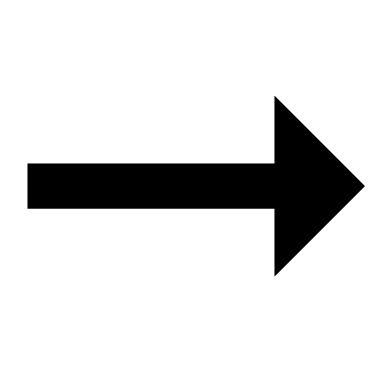 “Bluetooth”
“Bluetooth” 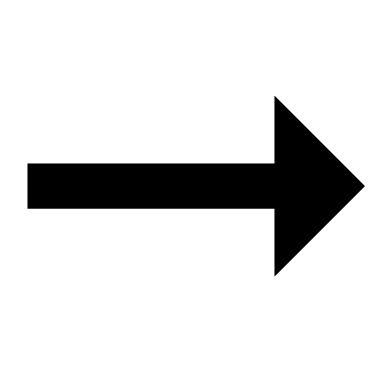 On
On
“Settings” 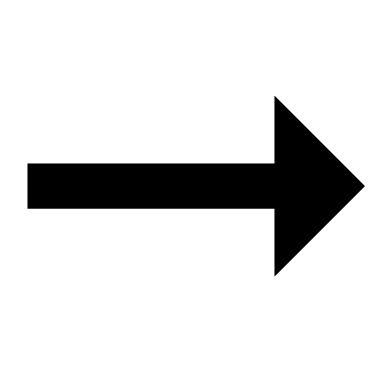 “Privacy”
“Privacy” 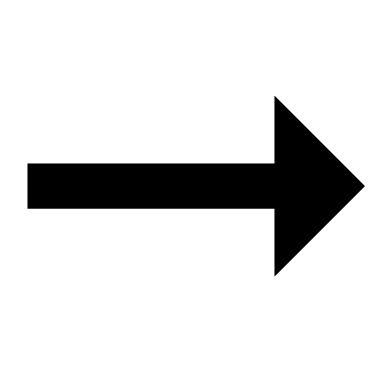 “Bluetooth”
“Bluetooth” 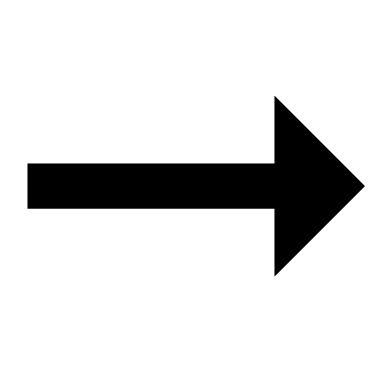 “CASIO WATCHES”
“CASIO WATCHES” 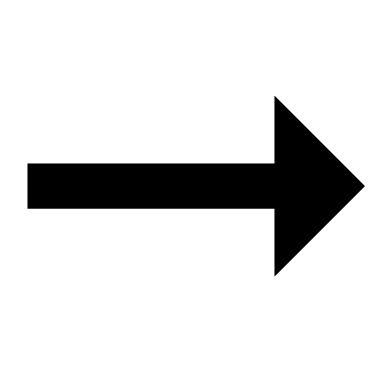 On
On
Android Users
Enable Bluetooth.
Other than the above.
Some phones need to have BT Smart disabled to use the CASIO WATCHES phone app. For details about setting procedures, see your phone documentation.
On the Home Screen, tap: “Menu” 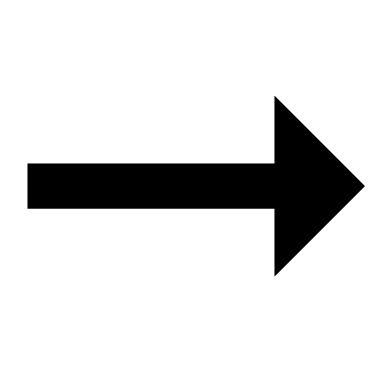 “Settings”
“Settings” 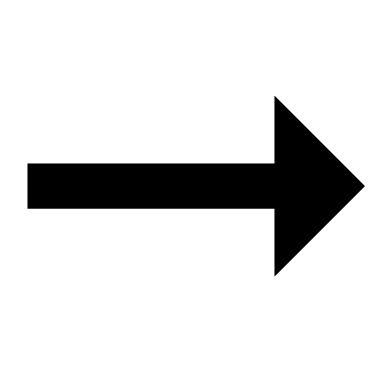 “Bluetooth”
“Bluetooth” 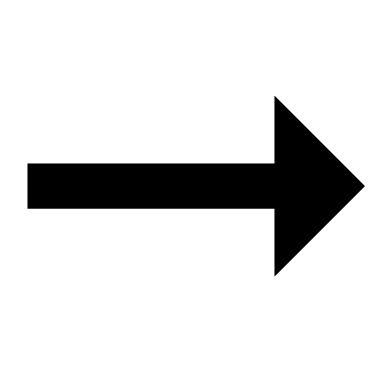 “Menu”
“Menu” 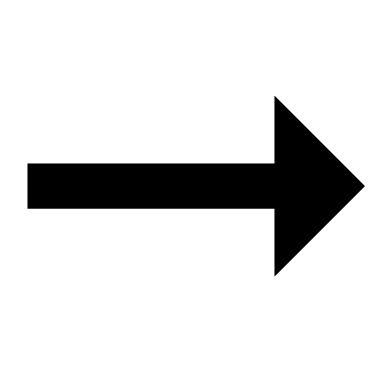 “BT Smart settings”
“BT Smart settings” 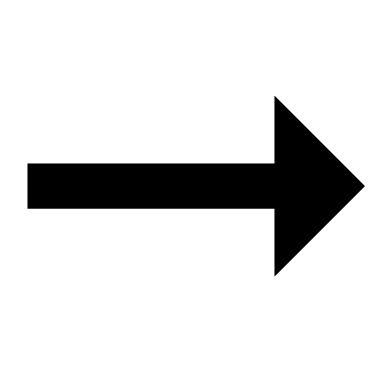 “Disable”.
“Disable”.
I can’t reconnect the watch and phone.
Q1The watch will not re-connect with the phone after they are disconnected.
Is the CASIO WATCHES phone app running?
The watch cannot re-connect with your phone unless the CASIO WATCHES phone app is running on the phone. On your phone’s home screen, tap the CASIO WATCHES icon. Perform the operation shown on the screen that appears to pair with the watch.
Have you tried turning your phone off and then back on again?
Turn your phone off and then back on again, and then tap the CASIO WATCHES icon. Perform the operation shown on the screen to pair with the watch.
Q2I can’t connect while my phone is in the Airplane Mode.
Connection with the watch is not possible while the phone’s Airplane Mode is enabled. Disable your phone’s Airplane Mode. On it’s home screen, tap the “CASIO WATCHES” icon. Next, perform the operation shown on the screen to pair with the watch.
Q3I can’t connect while the watch is in the Airplane Mode.
Exit the watch’s Airplane Mode.
Q4I changed the phone’s Bluetooth from enabled to disabled, and now I can’t connect anymore.
On your phone, turn on Bluetooth. Then on its home screen, tap the “CASIO WATCHES” icon. Next, perform the operation shown on the screen to pair with the watch.
Q5I can’t connect after turning off the phone.
Turn on your phone. On its home screen, tap the CASIO WATCHES icon. Next, perform the operation shown on the screen to pair with the watch.
Phone-Watch Connection
Q1I can’t establish a connection between the phone and watch.
Have you tried turning your phone off and then back on again?
Turn your phone off and then back on again, and then tap the CASIO WATCHES icon. Perform the operation shown on the screen to pair with the watch.
Is the watch in the Airplane Mode?
Connection with your phone is not possible while the watch’s Airplane Mode is enabled. To connect with your phone, disable the Airplane Mode.
Has the watch been re-paired with the phone?
Delete the pairing information from the CASIO WATCHES phone app and your phone (iPhone only), and then re-pair them.
If you are unable to establish a connection...
After deleting pairing information from the watch, re-pair it with your phone.
Changing to a Different Phone Model
Q1How do I connect my watch to a different phone?
Pair the watch with the phone.
Auto Time Correction by Bluetooth Connection (Time Correction)
Q1When does the watch correct its time?
Your watch can connect with a paired phone to adjust its time setting. Auto time adjustment is performed at the times described below.
After your phone’s time zone or summer time setting is changed
After 24 hours or more have passed since the last time adjustment using Bluetooth connection
After 24 hours or more have passed since the last home city change or time adjustment using watch operation
Q2Auto time setting is not correct.
Is 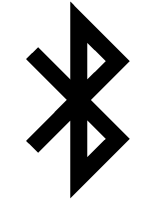 displayed?
displayed?
To preserve battery power, the watch will automatically terminate Bluetooth connection with your phone temporarily if it detects the connection has been unused for approximately one hour. Auto Time Correction is disabled while there is no connection. To reconnect, press any watch button or angle the watch towards your face.
Have 24 hours or more passed since the last time adjustment using Bluetooth connection?
Note that auto time correction is not performed for 24 hours after you adjust the time setting manually on the watch. Auto time correction will resume after 24 hours.
Have 24 hours or more passed since the last manual time adjustment or city change?
Auto time correction is not performed for 24 hours after a manual time adjustment or city change. Auto time correction will resume after 24 hours or more have elapsed after either of the above operations is performed.
Is the watch’s Airplane Mode enabled?
Connection with your phone is not possible while the watch’s Airplane Mode is enabled. To connect with your phone, disable the Airplane Mode.
Q3Time is not displayed correctly.
The phone’s time setting may be incorrect because it is unable to connect with its network due to being out of range, etc. If this happens, connect the phone to its network and then adjust the time setting.
Pedometer
Q1Displayed step count is not correct.
While the watch is on your wrist, it may detect non-step movements and count them as steps.
Also, step count problems can also be caused by how the watch is being worn and abnormal arm movement while walking.
Q2The step count does not increase.
To avoid miscounting of non-walking movements, the step count is not displayed at the beginning of a walk.
It appears only after you have continued walking for about 10 seconds, with the number of steps you took during the first 10 seconds included in to the total.
Q3[ERROR] appears when using the pedometer.
[ERROR] (error) is displayed when sensor operation is disabled because of sensor or internal circuitry malfunction.
If the indicator remains on the display for more than three minutes or if it frequently appears, it could indicate a faulty sensor.
Contact a CASIO service center or your original retailer.
Alarm
Q1There is no sound and/or vibration operation performed for alarms.
Is the alarm setting turned on? If it isn’t, turn it on so it will sound.
Battery
Q1![]() is displayed.
is displayed.
![]() appears on the display when battery voltage goes low. Have the battery replaced.
appears on the display when battery voltage goes low. Have the battery replaced.
Request battery replacement from a CASIO service center or your original retailer.
Other
Q1I can’t find the information I need here.
Visit the website below.

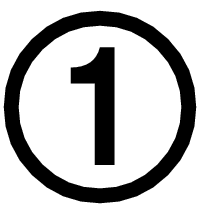 Install the required app on your phone.
Install the required app on your phone.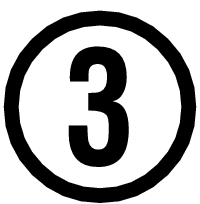 Pair the watch with a phone.
Pair the watch with a phone.