Module No. 3506
Getting Ready
To use your watch in combination with a phone, you first need to pair them. Perform the steps below to pair the watch with a phone.
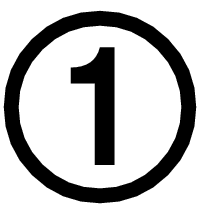 Install the required app on your phone.
Install the required app on your phone.
To use the watch with a phone, first tap one of the links below and install the “CASIO WATCHES” app on the phone.
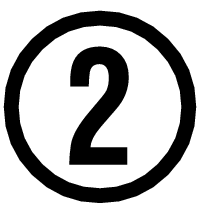 Configure Bluetooth settings.
Configure Bluetooth settings.
Enable the phone’s Bluetooth.
Note
For details about setting procedures, see your phone documentation.
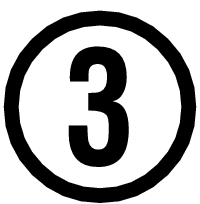 Pair the watch with a phone.
Pair the watch with a phone.
Before you can use the watch in combination with a phone, you first need to pair them.
-
Move the phone to be paired with close to (within one meter of) the watch.
-
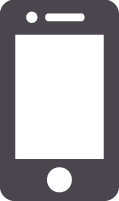 Tap the “CASIO WATCHES” icon.
Tap the “CASIO WATCHES” icon. -
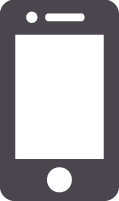 Tap the
Tap the 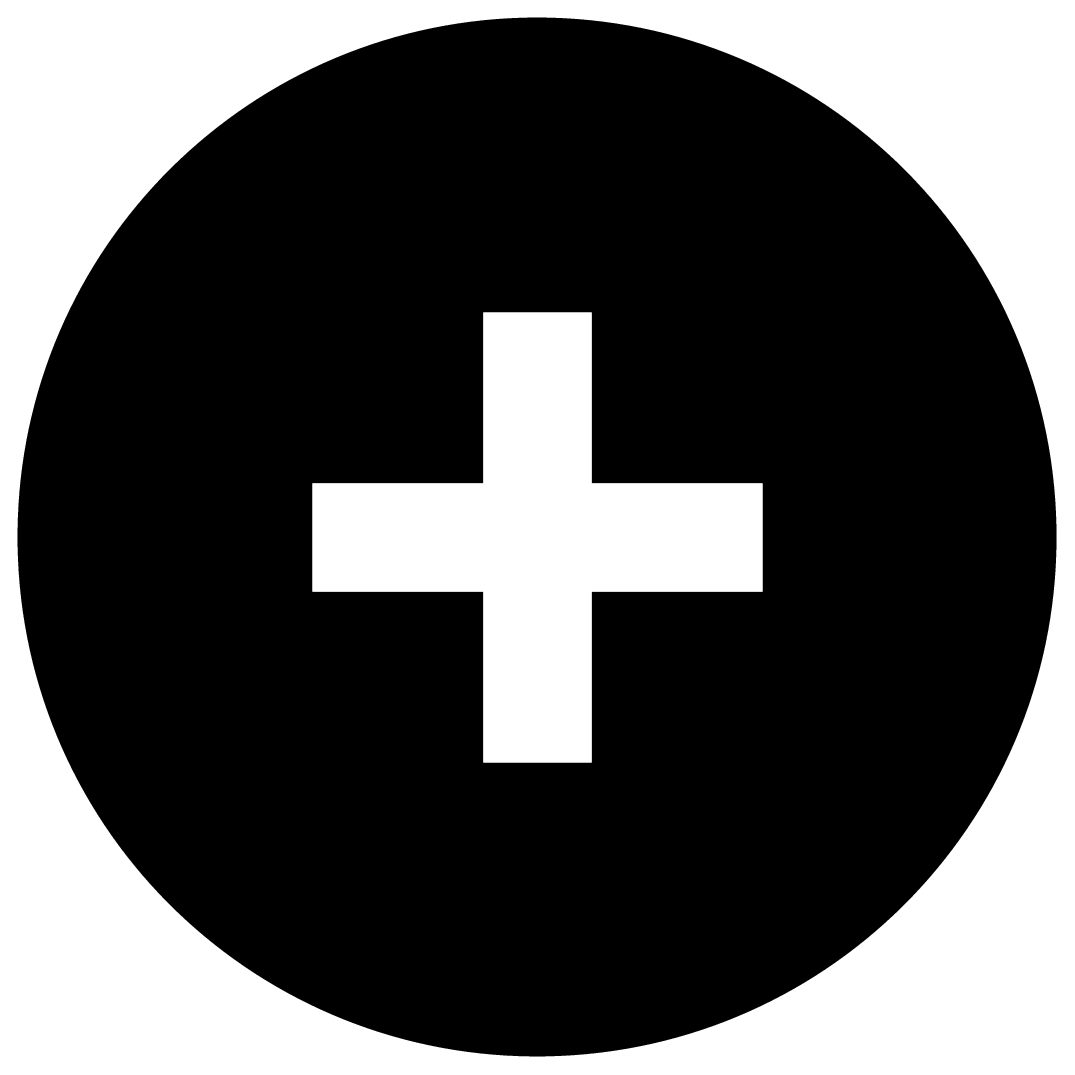 of the “My Watch” tab.
of the “My Watch” tab. -
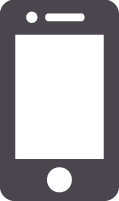 Perform the operation shown on the phone screen to register the watch to the CASIO WATCHES phone app.
Perform the operation shown on the phone screen to register the watch to the CASIO WATCHES phone app. -
 Enter the Timekeeping Mode.
Enter the Timekeeping Mode. -
 Hold down (A) for at least two seconds.
Hold down (A) for at least two seconds. -
 Use (A) and (C) to move the pointer to [PAIRING].
Use (A) and (C) to move the pointer to [PAIRING]. -
 Press (B).
Press (B). -
 Use (A) and (C) to move the pointer to [CONNECT].
Use (A) and (C) to move the pointer to [CONNECT]. -
 Press (B).
Press (B). -
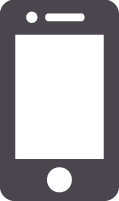 When the watch you want to pair with appears, follow the instructions on the display to pair with it.
When the watch you want to pair with appears, follow the instructions on the display to pair with it.
This displays the Timekeeping Mode setting screen.
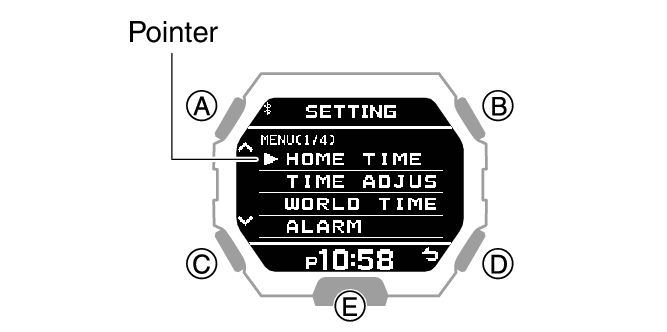
If a pairing prompt message appears, perform the operation shown on the phone screen.
If pairing fails, the watch returns to the state in step 7 of this procedure. Perform the pairing procedure again from the beginning.
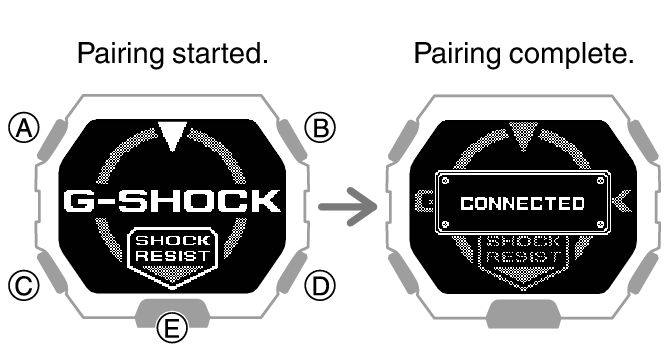
After pairing is complete, use the CASIO WATCHES phone app to register the watch’s initial settings and profile settings.
Profile settings can also be configured on the watch.
Note
The first time you start up the CASIO WATCHES phone app, a message will appear on your phone asking if you want to enable location information acquisition. Configure settings to allow background use of location information.
