Module No. 3506
Configuring World Time Settings
Specifying a World Time City with the CASIO WATCHES phone app causes the watch’s World Time City to change accordingly. Settings can be configured to perform auto summer time switching for the World Time City.
Check the connection
Make sure that the 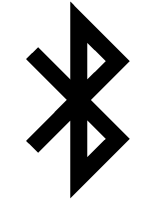 symbol is shown on the watch display when you perform the procedure below.
symbol is shown on the watch display when you perform the procedure below.
If 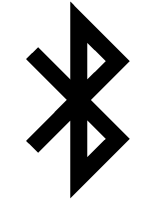 is not displayed, refer to the information at the link below.
is not displayed, refer to the information at the link below.

Note
The CASIO WATCHES phone app World Time lets you select from among approximately 300 cities as the World Time City.
To select a World Time City
-
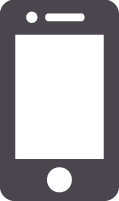 Tap the “CASIO WATCHES” icon.
Tap the “CASIO WATCHES” icon. -
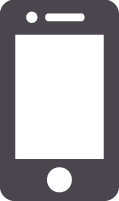 Tap the “My Watch” tab.
Tap the “My Watch” tab. -
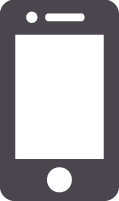 Select “GBD-200” and tap it.
Select “GBD-200” and tap it. -
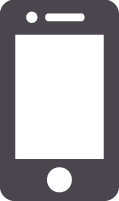 Select the setting you want to change and then perform the operation shown on the screen.
Select the setting you want to change and then perform the operation shown on the screen.
Note
You can use the CASIO WATCHES phone app to configure settings for user cities that are not included in the watch’s built-in World Time Cities. You must use the CASIO WATCHES phone app to select a user city as your World Time City.
Configuring the Summer Time Setting
-
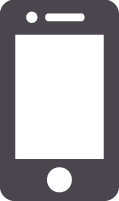 Tap the “CASIO WATCHES” icon.
Tap the “CASIO WATCHES” icon. -
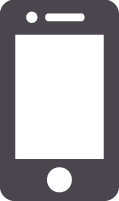 Tap the “My Watch” tab.
Tap the “My Watch” tab. -
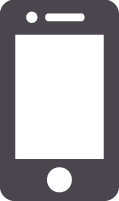 Select “GBD-200” and tap it.
Select “GBD-200” and tap it. -
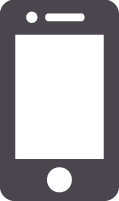 Select the setting you want to change and then perform the operation shown on the screen.
Select the setting you want to change and then perform the operation shown on the screen.
“Auto”
The watch switches between standard time and summer time automatically.
“OFF”
The watch always indicates standard time.
“ON”
The watch always indicates summer time.
Note
While the summer time setting is “Auto”, the watch will switch between standard time and summer time automatically. You do not need to switch between standard time and summer time manually. Even if you are in an area that does not observe summer time, you can leave the watch’s summer time setting as “Auto”.
For information about summer time periods, refer to the “Summer Time Table”.
