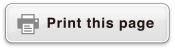fx-570ES PLUS
fx-991ES PLUS
fx-9910NG PLUS
(2nd edition / NATURAL-V.P.A.M.)
Before Using the Calculator
Calculation Modes and Calculator Setup
Inputting Expressions and Values
- ▶Basic Input Rules
- ▶Inputting with Natural Display
- ▶√ Form Calculation Range
- ▶Using Values and Expressions as Arguments (Natural Display only)
- ▶Overwrite Input Mode (Linear Display only)
- ▶Correcting and Clearing an Expression
Basic Calculations
- ▶Toggling Calculation Results
- ▶Fraction Calculations
- ▶Percent Calculations
- ▶Degree, Minute, Second (Sexagesimal) Calculations
- ▶Multi-Statements
- ▶Using Engineering Notation
- ▶Calculation History and Replay
- ▶Using Memory Functions
Function Calculations
- ▶Pi (π), Natural Logarithm Base e
- ▶Trigonometric Functions
- ▶Hyperbolic Functions
- ▶Angle Unit Conversion
- ▶Exponential Functions
- ▶Logarithmic Functions
- ▶Power Functions and Power Root Functions
- ▶Integration Calculations
- ▶Differential Calculations
- ▶Σ Calculations
- ▶Rectangular-Polar Coordinate Conversion
- ▶Factorial Function (!)
- ▶Absolute Value Function (Abs)
- ▶Random Number (Ran#)
- ▶Random Integer (RanInt#)
- ▶Permutation (nPr) and Combination (nCr)
- ▶Rounding Function (Rnd)
- ▶Using CALC
- ▶Using SOLVE
- ▶Scientific Constants
- ▶Metric Conversion
Using Calculation Modes
- ▶Complex Number Calculations (CMPLX)
- ▶Statistical Calculations (STAT)
- ▶Base-n Calculations (BASE-N)
- ▶Equation Calculations (EQN)
- ▶Matrix Calculations (MATRIX)
- ▶Creating a Numerical Table from a Function (TABLE)
- ▶Vector Calculations (VECTOR)
Technical Information
- ▶Errors
- ▶Before Assuming Malfunction of the Calculator...
- ▶Replacing the Battery
- ▶Calculation Priority Sequence
- ▶Calculation Ranges, Number of Digits, and Precision
- ▶Specifications
- ▶Verifying the Authenticity of Your Calculator
Frequently Asked Questions
Configuring the Calculator Setup
Pressing 
 (SETUP) displays the setup menu, which you can use to control how the calculations are executed and displayed. The setup menu has two screens, which you can jump between using
(SETUP) displays the setup menu, which you can use to control how the calculations are executed and displayed. The setup menu has two screens, which you can jump between using  and
and  .
.

Underlined ( ___ ) settings are initial defaults.
Specifying the Display Format
| To specify this display format: | Perform this key operation: |
|---|---|
| Natural Display (MthIO-MathO) |
  (SETUP) (SETUP) (MthIO) (MthIO) (MathO) (MathO) |
| Natural Display (MthIO-LineO) |
  (SETUP) (SETUP) (MthIO) (MthIO) (LineO) (LineO) |
| Linear Display (LineIO) |
  (SETUP) (SETUP) (LineIO) (LineIO) |
Natural Display (MthIO-MathO, MthIO-LineO) causes fractions, irrational numbers, and other expressions to be displayed as they are written on paper.
MthIO-MathO displays input and calculation results using the same format as they are written on paper.
MthIO-LineO displays input the same way as MthIO-MathO, but calculation results are displayed in linear format.
Linear Display (LineIO) causes fractions and other expressions to be displayed in a single line.
Examples:
MthIO-MathO
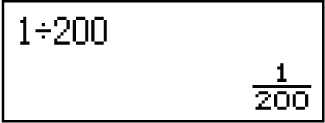
MthIO-LineO
(Number Format: Norm 1)
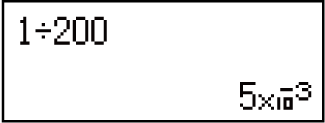
MthIO-LineO
(Number Format: Norm 2)
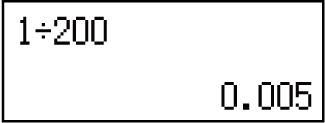
LineIO
(Number Format: Norm 1)
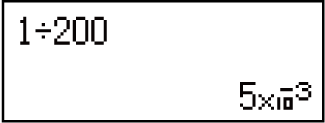
Note
The calculator switches to Linear Display automatically whenever you enter the STAT, BASE-N, MATRIX, or VECTOR Mode.
Specifying the Default Angle Unit
| To specify this as the default angle unit: | Perform this key operation: |
|---|---|
| Degrees |   (SETUP) (SETUP) (Deg) (Deg) |
| Radians |   (SETUP) (SETUP) (Rad) (Rad) |
| Grads |   (SETUP) (SETUP) (Gra) (Gra) |
90°= π/2 radians = 100 grads
Specifying the Number Format
Specifies the number of digits for display of a calculation result.
| To specify this: | Perform this key operation: |
|---|---|
| Number of Decimal Places |   (SETUP) (SETUP) (Fix) (Fix) - -  |
| Number of Significant Digits |   (SETUP) (SETUP) (Sci) (Sci) - -  |
| Exponential Display Range |   (SETUP) (SETUP) (Norm) (Norm) (Norm 1) or (Norm 1) or  (Norm 2) (Norm 2) |
Fix: The value you specify (from 0 to 9) controls the number of decimal places for displayed calculation results. Calculation results are rounded off to the specified digit before being displayed.
Example: (LineIO) 100 ÷ 7 = 14.286 (Fix 3)
Example: (LineIO) 100 ÷ 7 = 14.29 (Fix 2)
Sci: The value you specify (from 0 to 9) controls the number of significant digits for displayed calculation results. Calculation results are rounded off to the specified digit before being displayed.
Example: (LineIO) 1 ÷ 7 = 1.4286 × 10-1 (Sci 5)
Example: (LineIO) 1 ÷ 7 = 1.429 × 10-1 (Sci 4)
Example: (LineIO) 1 ÷ 7 = 1.428571429 × 10-1 (Sci 0)
Norm: Selecting one of the two available settings (Norm 1, Norm 2) determines the range in which results will be displayed in exponential format. Outside the specified range, results are displayed using non-exponential format.
Norm 1: 10-2 > |x|, |x| ≧ 1010
Norm 2: 10-9 > |x|, |x| ≧ 1010
Example: (LineIO) 1 ÷ 200 = 5 × 10-3 (Norm 1)
Example: (LineIO) 1 ÷ 200 = 0.005 (Norm 2)
Specifying the Fraction Display Format
| To specify this fraction display format: | Perform this key operation: |
|---|---|
| Mixed |   (SETUP) (SETUP)  (ab/c) (ab/c) |
| Improper |   (SETUP) (SETUP)  (d/c) (d/c) |
Specifying the Complex Number Format
| To specify this complex number format: | Perform this key operation: |
|---|---|
| Rectangular Coordinates |   (SETUP) (SETUP)  (CMPLX) (CMPLX) (a+bi) (a+bi) |
| Polar Coordinates |   (SETUP) (SETUP)  (CMPLX) (CMPLX) (r∠θ) (r∠θ) |
Specifying the Stat Format
Specifies whether or not to display a FREQ (frequency) column in the STAT Mode Statistics Editor.
| To specify this: | Perform this key operation: |
|---|---|
| Show FREQ Column |   (SETUP) (SETUP)  (STAT) (STAT) (ON) (ON) |
| Hide FREQ Column |   (SETUP) (SETUP)  (STAT) (STAT) (OFF) (OFF) |
Specifying the Decimal Point Display Format
Specifies whether to display a dot or a comma for the calculation result decimal point. A dot is always displayed during input.
| To specify this decimal point display format: | Perform this key operation: |
|---|---|
| Dot (.) |   (SETUP) (SETUP)  (Disp) (Disp) (Dot) (Dot) |
| Comma (,) |   (SETUP) (SETUP)  (Disp) (Disp) (Comma) (Comma) |
Note
When dot is selected as the decimal point, the separator for multiple results is a comma (,). When comma is selected, the separator is a semicolon (;).
Adjusting Display Contrast

 (SETUP)
(SETUP)
 (
( CONT
CONT )
)
See "Getting Started" for details.
Initializing Calculator Settings
Perform the following procedure to initialize the calculator, which returns the calculation mode to COMP and returns all other settings, including setup menu settings, to their initial defaults.

 (CLR)
(CLR) (Setup)
(Setup) (Yes)
(Yes)
| This setting: | Is initialized to this: |
|---|---|
| Calculation Mode | COMP |
| Display Format | MthIO-MathO |
| Angle Unit | Deg |
| Number Format | Norm 1 |
| Fraction Display Format | d/c |
| Complex Number Format | a+bi |
| Stat Format | OFF |
| Decimal Point | Dot |