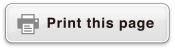fx-570ES PLUS
fx-991ES PLUS
fx-9910NG PLUS
(2nd edition / NATURAL-V.P.A.M.)
Before Using the Calculator
Calculation Modes and Calculator Setup
Inputting Expressions and Values
- ▶Basic Input Rules
- ▶Inputting with Natural Display
- ▶√ Form Calculation Range
- ▶Using Values and Expressions as Arguments (Natural Display only)
- ▶Overwrite Input Mode (Linear Display only)
- ▶Correcting and Clearing an Expression
Basic Calculations
- ▶Toggling Calculation Results
- ▶Fraction Calculations
- ▶Percent Calculations
- ▶Degree, Minute, Second (Sexagesimal) Calculations
- ▶Multi-Statements
- ▶Using Engineering Notation
- ▶Calculation History and Replay
- ▶Using Memory Functions
Function Calculations
- ▶Pi (π), Natural Logarithm Base e
- ▶Trigonometric Functions
- ▶Hyperbolic Functions
- ▶Angle Unit Conversion
- ▶Exponential Functions
- ▶Logarithmic Functions
- ▶Power Functions and Power Root Functions
- ▶Integration Calculations
- ▶Differential Calculations
- ▶Σ Calculations
- ▶Rectangular-Polar Coordinate Conversion
- ▶Factorial Function (!)
- ▶Absolute Value Function (Abs)
- ▶Random Number (Ran#)
- ▶Random Integer (RanInt#)
- ▶Permutation (nPr) and Combination (nCr)
- ▶Rounding Function (Rnd)
- ▶Using CALC
- ▶Using SOLVE
- ▶Scientific Constants
- ▶Metric Conversion
Using Calculation Modes
- ▶Complex Number Calculations (CMPLX)
- ▶Statistical Calculations (STAT)
- ▶Base-n Calculations (BASE-N)
- ▶Equation Calculations (EQN)
- ▶Matrix Calculations (MATRIX)
- ▶Creating a Numerical Table from a Function (TABLE)
- ▶Vector Calculations (VECTOR)
Technical Information
- ▶Errors
- ▶Before Assuming Malfunction of the Calculator...
- ▶Replacing the Battery
- ▶Calculation Priority Sequence
- ▶Calculation Ranges, Number of Digits, and Precision
- ▶Specifications
- ▶Verifying the Authenticity of Your Calculator
Frequently Asked Questions
Getting Started
Removing the Hard Case
Before using the calculator, slide its hard case downwards to remove it, and then affix the hard case to the back of the calculator as shown in the illustration below.
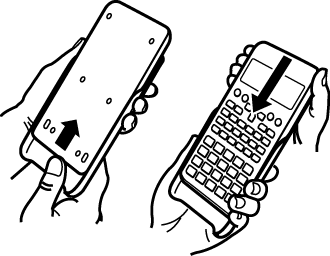
Turning Power On and Off
Press  to turn on the calculator.
to turn on the calculator.
Press 
 (OFF) to turn off the calculator.
(OFF) to turn off the calculator.
Note
The calculator also will turn off automatically after approximately 10 minutes of non-use. Press the  key to turn the calculator back on.
key to turn the calculator back on.
Adjusting Display Contrast
1. Press 
 (SETUP)
(SETUP)
 (
( CONT
CONT ).
).
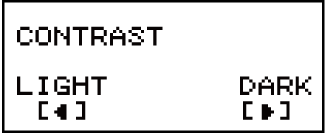
2. Use  and
and  to adjust display contrast.
to adjust display contrast.
3. After the setting is the way you want, press  .
.
Important!
If adjusting display contrast does not improve display readability, it probably means that battery power is low. Replace the battery.
Key Markings
Pressing the  or
or  key followed by a second key performs the alternate function of the second key. The alternate function is indicated by the text printed above the key.
key followed by a second key performs the alternate function of the second key. The alternate function is indicated by the text printed above the key.
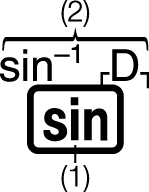 (1) Keycap function (2) Alternate function
(1) Keycap function (2) Alternate function
Characters enclosed in brackets (┌ ┐) that are the same color as i are used in the CMPLX Mode.
Characters enclosed in brackets (┌ ┐) that are the same color as DEC, HEX, BIN, and OCT are used in the BASE-N Mode.
The following shows an example of how an alternate function operation is represented in this manual.
Example: 
 (sin-1)* 1
(sin-1)* 1 * Indicates the function that is accessed by the key operation (
* Indicates the function that is accessed by the key operation (
 ) before it. Note that this is not part of the actual key operation you perform.
) before it. Note that this is not part of the actual key operation you perform.
The following shows an example of how a key operation to select an on-screen menu item is represented in this manual.
Example:  (COMP)* * Indicates the menu item that is selected by the number key operation (
(COMP)* * Indicates the menu item that is selected by the number key operation ( ) before it. Note that this is not part of the actual key operation you perform.
) before it. Note that this is not part of the actual key operation you perform.
The cursor key is marked with four arrows, indicating direction, as shown in
the illustration nearby. In this manual, cursor key operation is indicated as  ,
,  ,
,  , and
, and  .
.
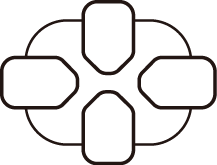
Reading the Display
The two-line display makes it possible to view both the input expression and its result at the same time.

(1) Input expression
(2) Calculation result
(3) Indicators
If a  indicator appears on the right side of the calculation result, it means
the displayed calculation result continues to the right. Use
indicator appears on the right side of the calculation result, it means
the displayed calculation result continues to the right. Use  and
and  to scroll the calculation result display.
to scroll the calculation result display.
If a  indicator appears on the right side of the input expression, it means
the displayed calculation continues to the right. Use
indicator appears on the right side of the input expression, it means
the displayed calculation continues to the right. Use  and
and  to scroll the input expression display. Note that if you want to scroll the input expression while both the
to scroll the input expression display. Note that if you want to scroll the input expression while both the  and
and  indicators are displayed, you will need to press
indicators are displayed, you will need to press  first and then use
first and then use  and
and  to scroll.
to scroll.
Display indicators
| This indicator: | Means this: |
|---|---|
 |
The keypad has been shifted by pressing the  key. The keypad will unshift and this indicator will disappear when you press a key. key. The keypad will unshift and this indicator will disappear when you press a key. |
 |
The alpha input mode has been entered by pressing the  key. The alpha input mode will be exited and this indicator will disappear when you press a key. key. The alpha input mode will be exited and this indicator will disappear when you press a key. |
| M | There is a value stored in independent memory. |
| STO | The calculator is standing by for input of a variable name to assign a value to the variable. This indicator appears after you press   (STO). (STO). |
| RCL | The calculator is standing by for input of a variable name to recall the variable's value. This indicator appears after you press  . . |
| STAT | The calculator is in the STAT Mode. |
| CMPLX | The calculator is in the CMPLX Mode. |
| MAT | The calculator is in the MATRIX Mode. |
| VCT | The calculator is in the VECTOR Mode. |
 |
The default angle unit is degrees. |
 |
The default angle unit is radians. |
 |
The default angle unit is grads. |
| FIX | A fixed number of decimal places is in effect. |
| SCI | A fixed number of significant digits is in effect. |
| Math | Natural Display is selected as the display format. |
  |
Calculation history memory data is available and can be replayed, or there is more data above/below the current screen. |
| Disp | The display currently shows an intermediate result of a multi-statement calculation. |
Important!
For some type of calculation that takes a long time to execute, the display may show only the above indicators (without any value) while it performs the calculation internally.
Using Menus
Some of the calculator's operations are performed using menus. Pressing  or
or  , for example, will display a menu of applicable functions.
, for example, will display a menu of applicable functions.
The following are the operations you should use to navigate between menus.
You can select a menu item by pressing the number key that corresponds to the number to its left on the menu screen.
The  indicator in the upper right corner of a menu means there is another menu below the current one. The
indicator in the upper right corner of a menu means there is another menu below the current one. The  indicator means another menu above. Use
indicator means another menu above. Use  and
and  to switch between menus.
to switch between menus.
To close a menu without selecting anything, press  .
.