Troubleshooting
I can’t pair the watch with a phone.
Q1I’ve never been able to establish a (pairing) connection between the watch and phone.
Are you using a supported phone model?
Check if the phone model and its operating system are supported by the watch.
For information about supported phone models, visit the CASIO Website.
Did you install CASIO WATCHES on your phone?
CASIO WATCHES needs to be installed on your phone in order to connect with the watch.
Are your phone’s Bluetooth settings configured correctly?
Configure the phone’s Bluetooth settings. For details about setting procedures, see your phone documentation.
iPhone Users
- “Settings”
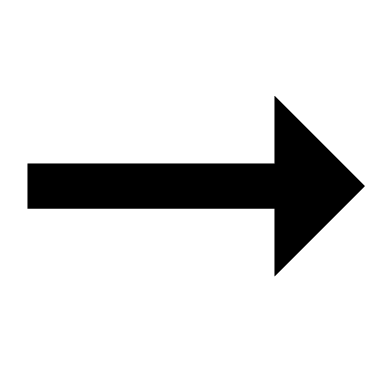 “Bluetooth”
“Bluetooth” 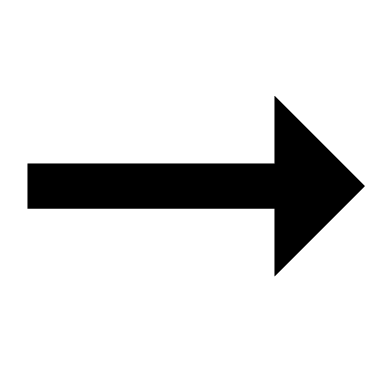 On
On
- “Settings”
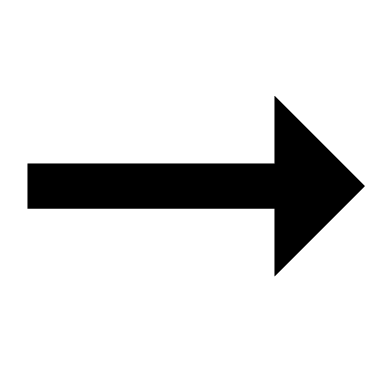 “Privacy”
“Privacy” 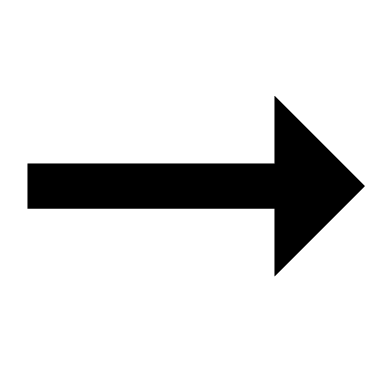 “Bluetooth”
“Bluetooth” 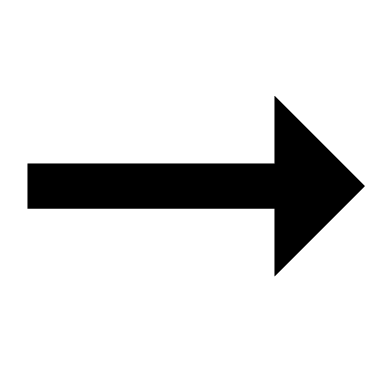 “CASIO WATCHES”
“CASIO WATCHES” 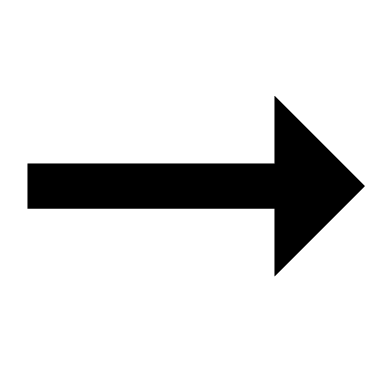 On
On
Android Users
- Enable Bluetooth.
Other than the above.
Some phones need to have BT Smart disabled to use CASIO WATCHES. For details about setting procedures, see your phone documentation.
On the Home Screen, tap: “Menu” 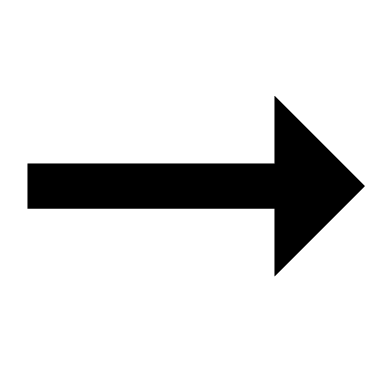 “Settings”
“Settings” 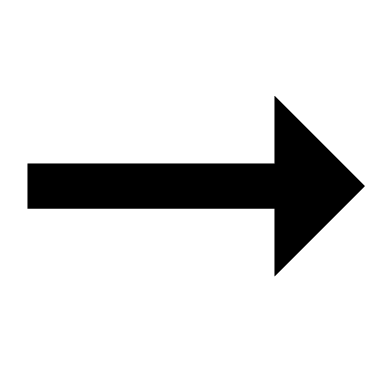 “Bluetooth”
“Bluetooth” 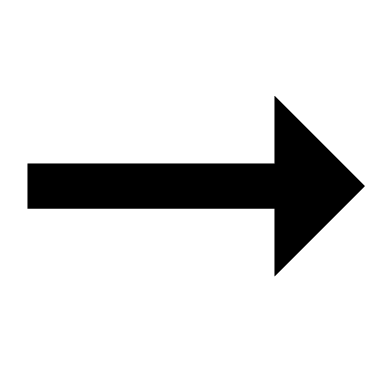 “Menu”
“Menu” 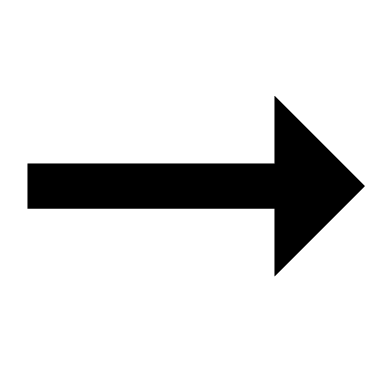 “BT Smart settings”
“BT Smart settings” 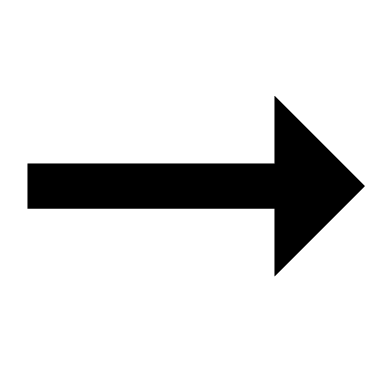 “Disable”.
“Disable”.
I can’t reconnect the watch and phone.
Q1The watch will not re-connect with the phone after they are disconnected.
Is CASIO WATCHES running?
The watch cannot re-connect with your phone unless CASIO WATCHES is running on the phone. On your phone’s Home Screen, tap the “CASIO WATCHES” icon. Then on the watch, hold down (D) for at least two seconds.

Have you tried turning your phone off and then back on again?
Turn your phone off and then back on, and then tap the “CASIO WATCHES” icon. Next, on the watch, hold down (D) for at least two seconds.

Q2I can’t connect while my phone is in the Airplane Mode.
Connection with the watch is not possible while the phone’s Airplane Mode is enabled. After disabling your phone’s Airplane Mode, go to its Home Screen and tap the “CASIO WATCHES” icon. Then on the watch, hold down (D) for at least two seconds.

Q3I changed the phone’s Bluetooth from enabled to disabled, and now I can’t connect anymore.
On your phone, re-enable Bluetooth, and then go to the Home Screen and tap the “CASIO WATCHES” icon. Next, on the watch, hold down the (D) for at least two seconds.

Q4I can’t connect after turning off the phone.
Turn your phone off and then back on, and then tap the “CASIO WATCHES” icon. Next, on the watch, hold down (D) for at least two seconds.

Q5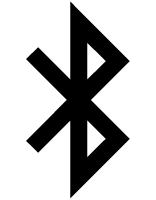 Is not displayed, and the watch is not connected with my phone.
Is not displayed, and the watch is not connected with my phone.
Is a setting operation in progress?
Bluetooth connection is temporarily disabled while any setting operation (time setting, alarm setting, etc.) is in progress. Exit the setting operation to re-connect.
Have you performed some watch operation within the past hour?
To preserve battery power, the watch will automatically terminate Bluetooth connection with your phone temporarily if it detects the connection has been unused for approximately one hour. Auto Time Adjustment is disabled while there is no connection. To reconnect, press any watch button or angle the watch towards your face.
Phone-Watch Connection
Q1I can’t establish a connection between the phone and watch.
Have you tried turning your phone off and then back on again?
Turn your phone off and then back on, and then tap the “CASIO WATCHES” icon. Next, on the watch, hold down (D) for at least two seconds.

Is the watch’s Airplane Mode enabled?
Connection with your phone is not possible while the watch’s Airplane Mode is enabled. To connect with your phone, disable the Airplane Mode.
Has the watch been re-paired with the phone?
Delete the pairing information from the CASIO WATCHES phone app and your phone (iPhone only), and then re-pair them.
If you are unable to establish a connection...
After deleting pairing information from the watch, re-pair it with your phone.
Changing to a Different Phone Model
Q1How do I connect my watch to a different phone?
Delete the pairing information from your watch and then pair it with the phone you want to connect with.
Auto Time Adjustment by Bluetooth Connection (Time Adjustment)
Q1When does the watch adjust its time?
Your watch can connect with a paired phone to adjust its time setting. Auto time adjustment is performed at the times described below.
- After your phone’s time zone or summer time setting is changed
- After 24 hours or more have passed since the last time adjustment using Bluetooth connection
- After 24 hours or more have passed since city swapping using CASIO WATCHES or watch operation
- After 24 hours or more have passed since the last home city change or time adjustment using watch operation
Q2Auto time setting is not correct.
Is 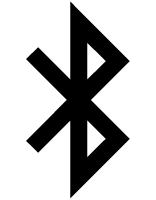 displayed?
displayed?
To preserve battery power, the watch will automatically terminate Bluetooth connection with your phone temporarily if it detects the connection has been unused for approximately one hour. Auto Time Adjustment is disabled while there is no connection. To reconnect, press any watch button or angle the watch towards your face.
Have 24 hours or more passed since the last time adjustment using Bluetooth connection?
Time adjustment using Bluetooth connection is performed once every 24 hours. Auto time adjustment will be performed when 24 hours or more have elapsed since the last time adjustment operation.
Have 24 hours or more has passed since the last manual time adjustment, city change, or city swapping operation?
Auto time adjustment is not performed for 24 hours after a manual time adjustment, city change, or city swapping operation. Auto time adjustment will resume after 24 hours or more have elapsed after either of the above operations is performed.
Is the watch’s Airplane Mode enabled?
Connection with your phone is not possible while the watch’s Airplane Mode is enabled. To connect with your phone, disable the Airplane Mode.
Q3The watch does not synchronize its time setting with my phone when I hold down (D) for at least two seconds.
Connection with your phone is not possible while the watch’s Airplane Mode is enabled. To connect with your phone, disable the Airplane Mode.
Q4Time is not displayed correctly.
The phone’s time setting may be incorrect because it is unable to connect with its network due to being out of range, etc. If this happens, connect the phone to its network and then adjust the time setting.
Schedule timer
Q1How do I disable the schedule timer notification sound?
Use the procedure below to disable the schedule timer notification sound.
Q2The schedule timer notification sound does not sound.
Is schedule timer notification sound turned on? If it isn’t, turn it on so it will sound.
Q3The schedule timer function does not work.
The schedule timer becomes disabled if you manually adjust the watch’s time setting. Before using the Schedule Timer, connect the watch with your phone and sync their time settings.
Q4[--:-- END] remains on the display and I cannot use the schedule timer even though settings are configured to allow use of the schedule timer.
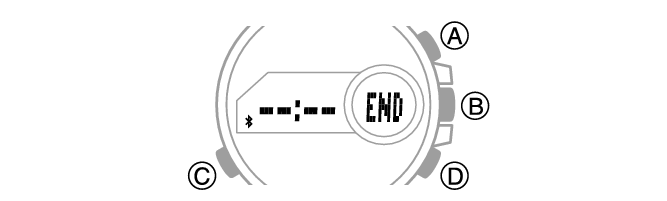
Have you adjusted time settings manually?
The schedule timer becomes disabled if you manually adjust the watch’s time setting. Before using the Schedule Timer, connect the watch with your phone and sync their time settings.
Is the scheduled event within 24 hours from your current time?
Up to five scheduled events, scheduled within 24 hours from your current time are sent from your phone to the watch.
Alarms
Q1The alarm does not sound.
Is the alarm setting turned on? If it isn’t, turn it on so it will sound.
Battery
Q1![]() is flashing on the digital display.
is flashing on the digital display.
This indicates that battery power is getting low.
Have the battery replaced.
Q2[R] is flashing on the digital display.
[R] may appear on the display when the watch’s battery power is low, or if you use the light or other function a number of times during a short period, which momentarily causes the battery level to go low. If this happens, all watch functions, except for timekeeping, are disabled.
If [R] remains on the display or if it keeps appearing, it may indicate that the battery needs to be replaced.

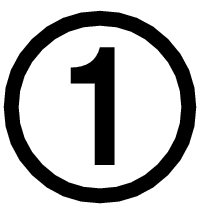 Install the required app on your phone.
Install the required app on your phone.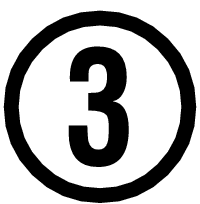 Pair the watch with a phone.
Pair the watch with a phone. Top of page
Top of page